Hide Desktop Icons
Use Keyboard Maestro to hide a very messy desktop
Sometimes you want to hide the icons on the desktop, this could be for a variety of reasons. Maybe your demo some feature and you don't want to clean up the desktop or perhaps you use your computer as a background in Zoom videos.
There are no macOS settings available to do this. Hiding the "Finder" doesn't actually hide the icons on the desktop.
You can download software to make it easier, a couple of popular solutions include CoverDesk: Desktop Utility and HiddenMe! utilities.
However, if you have Keyboard Maestro. You can easily add a Menu action. There's no need to install any more software. You can create a Menu Macro like this:
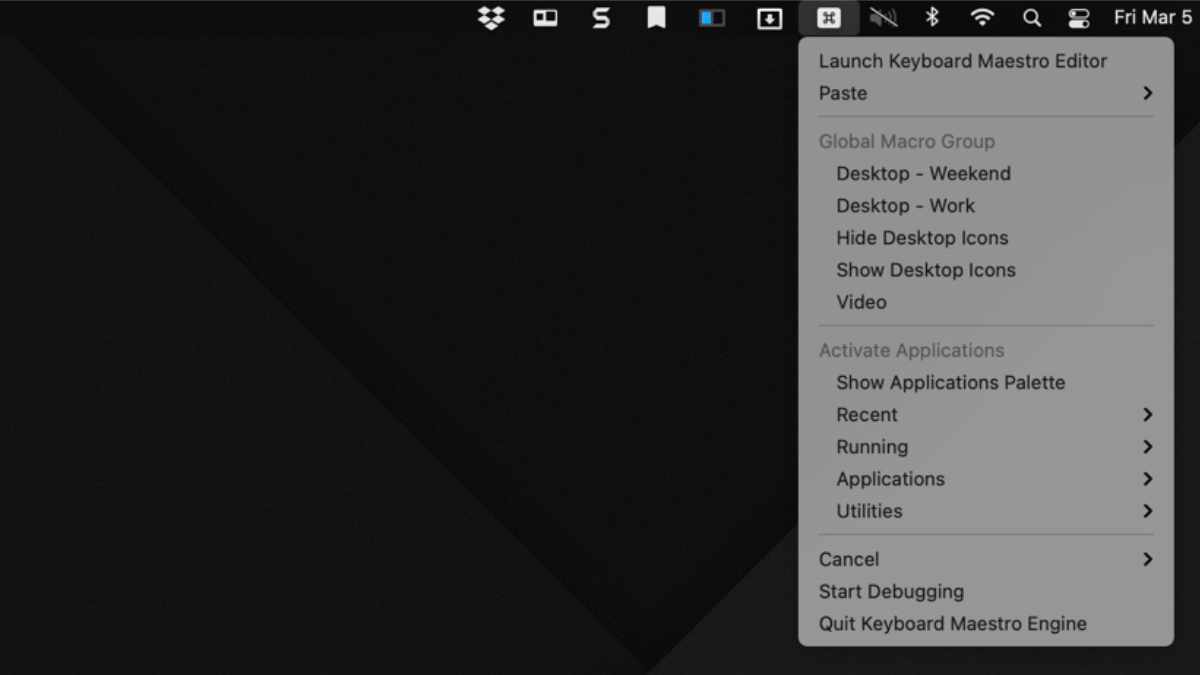
Configure the Macro
To cause the Desktop to hide the icons, you need to do a simple hack to hide the Desktop. This is done via the UNIX command. In Keyboard Maestro, you simply use the "Execute Shell Script" action.
Here are the steps:
Hide the Desktop icons
- Open up Keyboard Maestro editor and select a group.
- Create a new Macro. (Shortcut: Command N)
- In the Title, use "Hide Desktop Icons"
- In the Triggered by any of the following, select "The status menu item is selected."
- Now type in Command Control A and type in "Shell" then return - This is a quick way to get the Execute Shell Action.
- Paste the following:
#!/bin/bash defaults write com.apple.finder CreateDesktop false killall Finder
Show the Desktop icons:
Now create a Macro to Show the Desktop icon:
- Open up Keyboard Maestro editor and select a group.
- Create a new Macro. (Shortcut: Command N)
- In the Title, use "Show Desktop Icons"
- In the Triggered by any of the following, select "The status menu item is selected."
- Now type in Command Control A and type in "Shell" then return - This is a quick way to get the Execute Shell Action.
- Paste the following:
#!/bin/bash defaults write com.apple.finder CreateDesktop true killall Finder
Sample Entry
This is what the Hide Macro should look like:
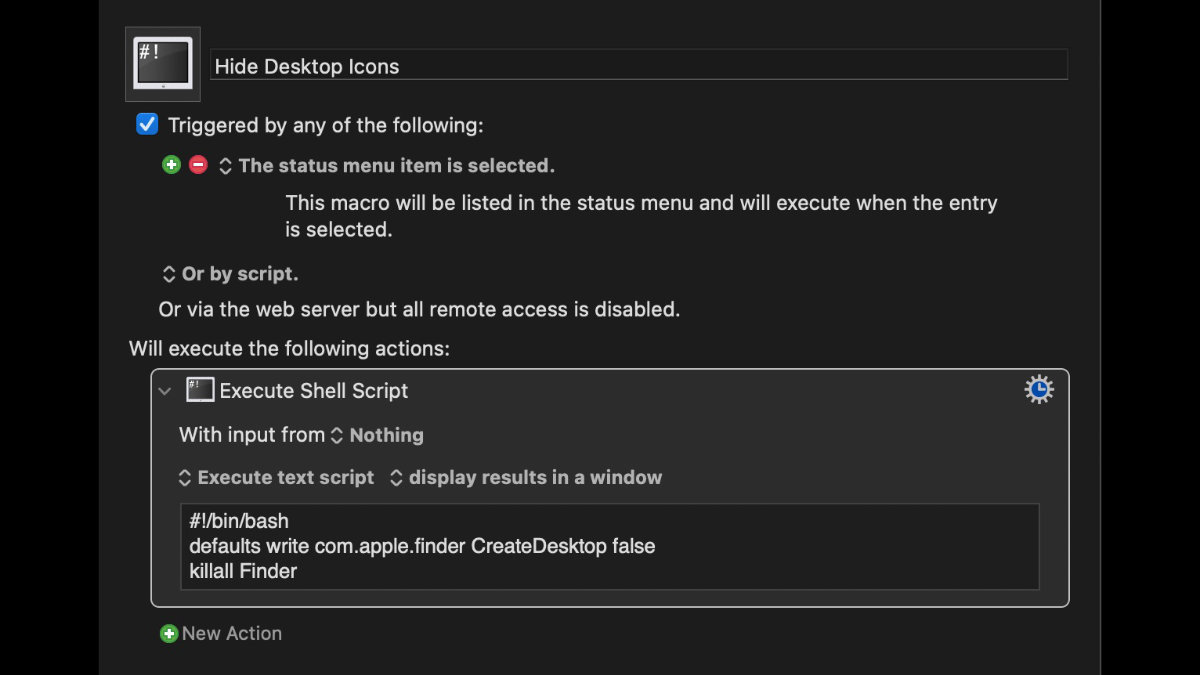
Easy to Use
Now when you want to hide the Desktop, you select the "Hide Desktop Icons" from the Keyboard Maestro menu bar.
