Blank Webpage Issue in Pytest QA Automation
Simple Fix for a Weird Issue
As a QA automation engineer working with Pytest, you may have encountered a peculiar issue while saving test files in Visual Studio Code: a web browser opens up, only to display a blank page for a few seconds before closing. This behavior can be both puzzling and frustrating, especially when you're in the middle of debugging or running automated tests. In this blog post, we'll explore the common reasons behind this issue and how to effectively resolve it.
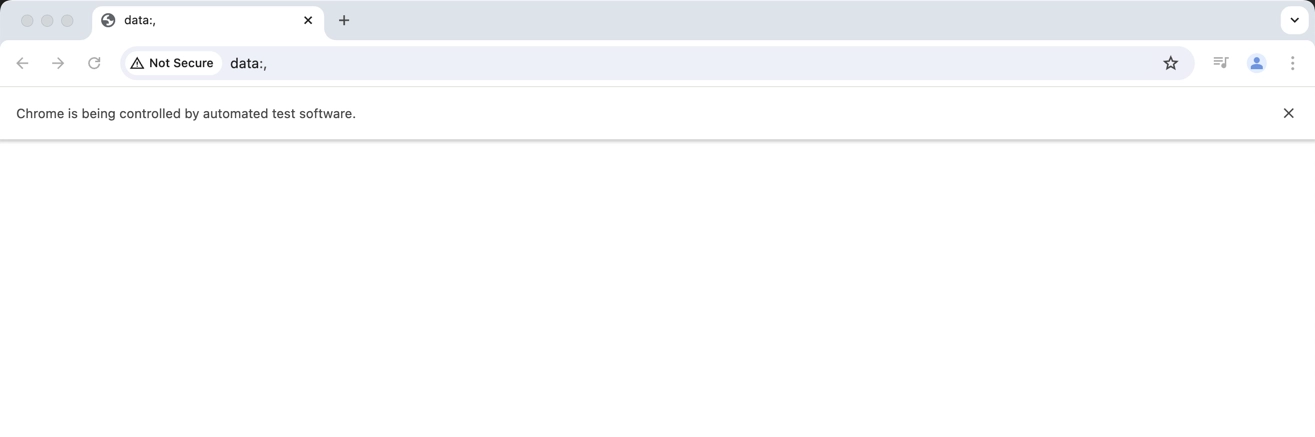
Why Does This Happen?
The sudden appearance of a blank webpage when saving a Pytest file is often linked to specific configurations within your test scripts. This phenomenon is generally attributed to two primary factors:
- Commented-Out Headless Mode:
- In many automation scenarios, especially when using Selenium WebDriver, tests are often executed in a "headless" mode. This means the browser operates without a graphical user interface, running in the background to speed up testing and reduce resource consumption.
- If you accidentally comment out or remove the line that specifies headless mode, the browser will launch visibly. This can lead to an unexpected blank page opening when the WebDriver attempts to perform actions without the necessary instructions for rendering content.
- Empty WebDriver References:
- Another common reason for the blank page is when your test script references the WebDriver to access a URL or perform an action at a location that is undefined or empty. For example, calling
driver.get("")or trying to interact with a non-existent element can cause the browser to load a default blank page. - This usually happens when variables holding URL paths or element locators are improperly defined or left uninitialized.
- Another common reason for the blank page is when your test script references the WebDriver to access a URL or perform an action at a location that is undefined or empty. For example, calling
Let's delve into some practical examples and solutions to address these issues.
Example Scenario
Imagine you're writing a Pytest script to automate a login process for a web application. You may have something like the following code:
from selenium import webdriver
from selenium.webdriver.common.by import By
import pytest
@pytest.fixture(scope="module")
def browser():
options = webdriver.ChromeOptions()
# Uncomment the next line for headless execution
# options.add_argument("--headless")
driver = webdriver.Chrome(options=options)
yield driver
driver.quit()
def test_login(browser):
# The URL is incorrectly referenced here, leading to a blank page
url = "" # Intended URL is commented out or not assigned
browser.get(url)
login_field = browser.find_element(By.ID, "username")
login_field.send_keys("test_user")
# Additional test steps...Problem Breakdown:
- Commented-Out Headless Mode:
- Notice that the headless option is commented out. If you're running tests and saving changes, the browser will open visibly, which might not be the intended behavior during development.
- Empty URL Reference:
- The
urlvariable is set to an empty string, leading to a blank page whenbrowser.get(url)is executed.
- The
Solutions and Best Practices
To prevent these issues from occurring, consider implementing the following strategies:
1. Ensure Proper Headless Configuration
Double-check your code to ensure the headless option is correctly configured if you intend to run tests without a visible browser. Uncomment the headless argument as needed:
options.add_argument("--headless")Additionally, ensure you're setting the right environment based on your testing needs. For instance, if you want to observe the browser actions during test development, you can toggle the headless setting conditionally:
import os
if os.getenv("HEADLESS", "true") == "true":
options.add_argument("--headless")2. Validate WebDriver References
Ensure that all WebDriver references, particularly URLs, are correctly initialized and not left empty or undefined. Always verify the URLs and locators used in your tests:
url = "https://example.com/login" # Correct URL assignment
browser.get(url)Using environment variables or configuration files can help manage these paths and settings more effectively, reducing the risk of accidental omissions.
3. Implement Logging for Better Debugging
Incorporating logging can help trace where things go wrong, especially with WebDriver calls. Use Python's logging module to capture the execution flow and any potential issues:
import logging
logging.basicConfig(level=logging.INFO)
logger = logging.getLogger(__name__)
def test_login(browser):
url = "https://example.com/login"
logger.info(f"Navigating to {url}")
try:
browser.get(url)
logger.info("Page loaded successfully")
except Exception as e:
logger.error(f"Error loading page: {e}")Conclusion
Encountering a blank webpage when saving Pytest files in Visual Studio Code can be a common annoyance, often resulting from overlooked code changes such as commented-out headless mode or empty WebDriver references. By understanding the root causes and implementing best practices, you can minimize these occurrences and maintain smoother automation workflows. Always keep an eye on your test configurations, validate inputs, and leverage logging to catch issues early in the testing process.
