Keyboard Settings
Here are a some quick keyboard modifications that you can do to help improve your Mac OS X experience.
Change the Default Screen Shot Keyboard Combination
If you're using Apple screen shots, you may find it difficult to remember all the different keyboard combinations. Fortunately, Apple made it easy for you to change the shortcut to whatever keyboard combination that suits your style.
Simple Steps:
- Choose Apple menu > System Preferences, click Keyboard, then click Shortcuts.
- Click on the 'Screen Shots' in the left panel
- Double-click the current shortcut, then press the new key combination you want to use.
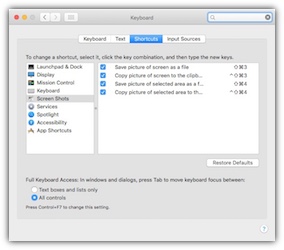
Create a Keyboard Short Cut to quickly convert legacy videos
Wouldn't it be productive if you could just convert all the legacy videos to the current format standards by selecting the file and then some custom keyboard combination? That is what this following will do:
Simple Steps:
- Choose Apple menu > System Preferences, click Keyboard, then click Shortcuts.
- Click on the 'Services' in the left panel
- Scroll down and under 'File and Folders' Double-click on 'Encode Selected Video Files', then press the new key combination you want to use.
Now when you copy old Quicktime movies, you can just select the file, or Folder and then your custom keyboard combination and the conversion will automatically happen. No more right-click and searching through the Services sub-menu.
