Cool feature of the Tumblr App
Now you can send custom Animated GIFs in Chat
Did you know that you can send a custom GIF in a text message?
Thanks to Tumblr, you can now send a short 3 second video clip. This is a cool way to send a quick personal message.
When you install the Tumblr app on your iPhone you'll see a new icon the next time you send a message:
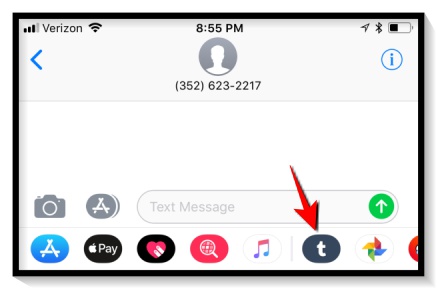
Now you can transform any video or photo burst that you have on your phone into a catching GIF:
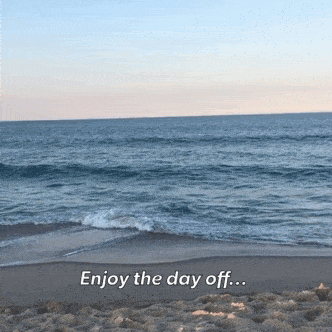
Send a GIF from the beach...
How cool is that?
Instructions from Tumblr
- Open a conversation.
- Tap the App Store icon to the left of the chat box.
- 1. If you don't see the Tumblr GIF icon there, tap the icon that looks like four ovals at the bottom, left-hand corner of the screen. Then tap the "Store" icon. Turn Tumblr GIF on and tap "Done."
- Swipe through the extensions until you reach Tumblr GIF, and tap the icon.
- Select a video or a burst (or heck, take a new video).
- Choose a three-second clip that will become a GIF.
- Here you can pinch the screen to crop the GIF, drag the blue box underneath the GIF to shorten its duration, adjust the slider at the bottom of the screen to decide how fast you would like it to play, and tap the circular arrow to toggle between loop and rebound.
- Tap "Next" to edit your GIF. To add text, tap "Aa," then tap the checkmark when you're done typing. Change the color of text added to a GIF by tapping what you wrote and slide along the color selector. Pinch the screen to change the size of the text or rotate it.
- Tap "Skip" or "Next," and when the GIF is done processing it'll put itself in your conversation, all ready to send. Cool!
Message Tips
Each message is about 2 MB in size. Keep that in mind - if your paying for text messages. Also, you may want to delete the GIF in your messages, a couple of days later, to prevent the GIF files from using up phone space.
