Dual Page Spread
Interesting things I learned about setting up 2 page spreads
Swift Publisher supports 2-page spread - the ability to see two pages at once. It's handy when you want to make sure that page elements look the same across pages.
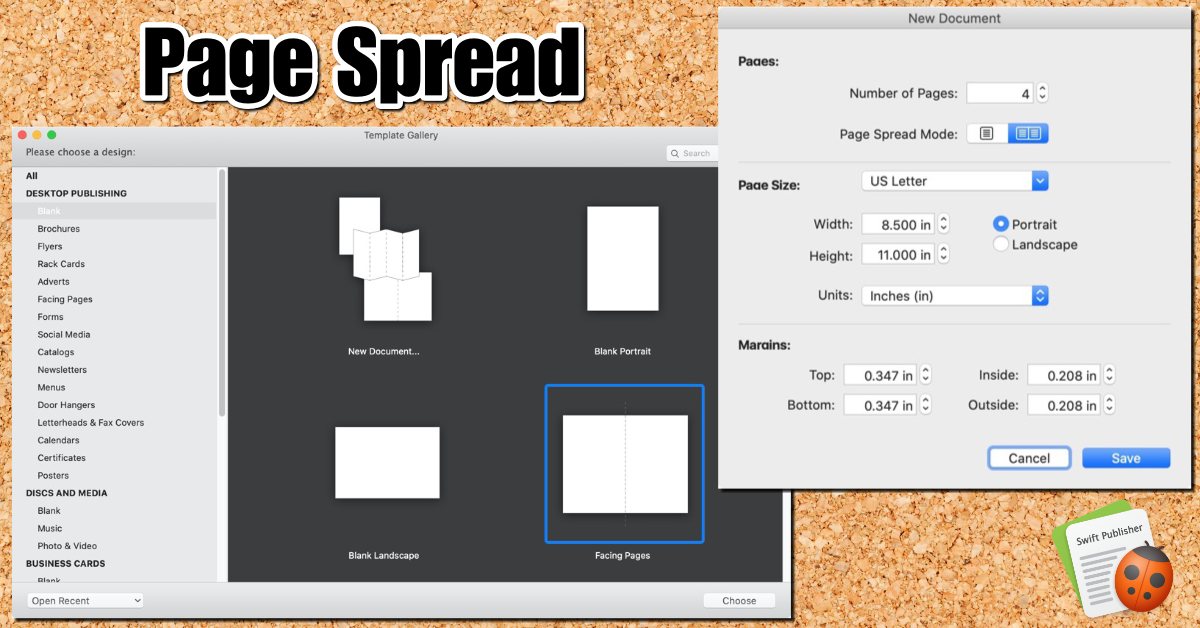
Using Templates Gallery
The Blank Facing Pages is the only template that I found that has a 2-page spread enabled. It's the fourth item that in the Blank Desktop Publishing category.
When you select this template you default to 4-pages with Page 2 and Page 3 facing each other. If you delete page one, the page spread will break.
You can't have a 2-page spread as you can do in Pages or Adobe Indesign.
Using the Blank Document Format
You can bypass the Template Gallery in the Swift Publisher General Preferences. Simply select the "Create blank Document" under the "For New Document" heading.
When you select the blank document, then the customize button becomes enabled. Click on the Customize button and you'll see an option for "Page Spread Mode." When you select the 2-Page spread the Number of Pages will increase to 4.
Now when you create a document, instead of the template gallery, you get the blank page with the page-spread enabled.
From the manual:
In the page spread mode, documents must have even number of pages. The first and last pages have no facing pages. Users cannot add, delete or reorder individual pages, but only page spreads.
Five Things I Learned
- You can't have single page It would be useful if you could have a side-by-side layout. Sometimes when I am creating documents, I want to make sure that the backside of a page is aligned with the front side.
- You can create custom blank documents that have 2-page spread enabled and save them as tempates - so they are accessable in the template gallery.
- If you have the "Create blank document" enabled so that you always create a document using the page size your familiar with if you use the short cut Option - Command N it will open the Template Gallery instead of a new blank document. A handy shortcut to know.
- The template "Half-Fold" is useful when you want to create two pages on a standard 8.5x11 document - such as a Church music flyer.
- You can not spilt pages of a spread, that is you can't add other pages between them.
