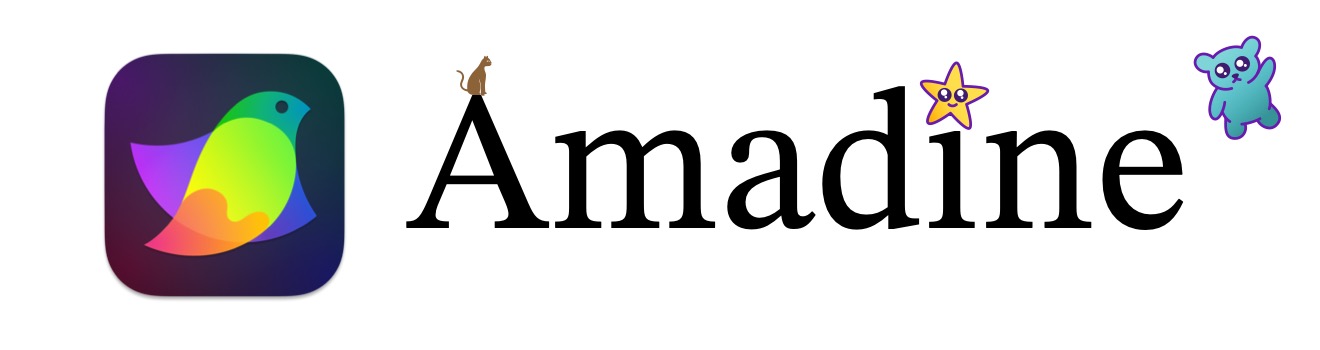Simplifying Your Design Workflow
EPS to SVG with CloudConvert and Amadine’s Selection Magic
Converting EPS to SVG: A Seamless Process with CloudConvert
If you've been working with EPS files and want to enjoy the benefits of SVG format, look no further than CloudConvert. This online tool offers a straightforward and efficient way to convert your EPS files to SVG without compromising quality.
Why Convert to SVG?
- Scalability: SVG images maintain their quality regardless of size, making them perfect for responsive designs.
- Search Engine Optimization (SEO): Search engines can index SVG images, improving your website's visibility.
- Animation: SVGs support animation, adding dynamic elements to your designs.
- File Size: SVG files are often smaller than their EPS counterparts, improving loading times.
How to Use CloudConvert
- Visit CloudConvert: Go to https://cloudconvert.com/eps-to-svg.
- Upload Your EPS File: Choose your EPS file from your computer or cloud storage.
- Start Conversion: Click the "Start conversion" button.
- Download Your SVG: Once the conversion is complete, download the SVG file.
Amadine: Your New Best Friend for Object Selection
While CloudConvert handles the file format conversion, Amadine takes your design experience to the next level with its exceptional selection tool. If you've ever struggled with selecting specific objects in Affinity Designer 2, you'll appreciate Amadine's precision and ease of use.
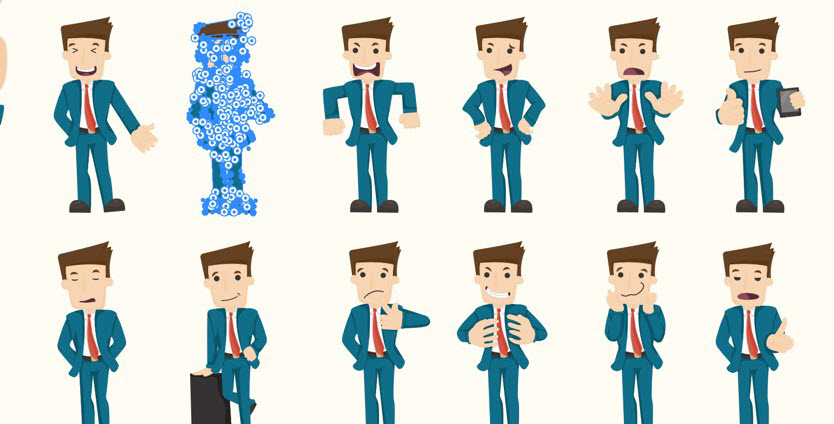
Amadine's selection tool offers:
- Improved Accuracy: Select exactly what you need without accidentally grabbing unwanted elements.
- Faster Workflow: Save time by selecting objects quickly and efficiently.
- Enhanced Precision: Make fine adjustments with ease, ensuring pixel-perfect results.
By combining the power of CloudConvert for file conversion and Amadine for object selection, you can streamline your design workflow and create stunning visuals with greater efficiency.