Effortlessly Access Jira Tickets with a Custom Bookmarklet
A Step-by-Step Guide
In my previous company, I often needed to access Jira tickets to review or comment on them. The usual process was a bit tedious: I'd have to open Jira, then manually type the ticket number into the search bar to locate it. This multi-step routine took up valuable time, and I knew there had to be a faster, more efficient way.
The Solution: A Bookmarklet for Jira
I created a simple bookmarklet to streamline this process. With this bookmarklet, I can simply enter the ticket number, and it instantly opens the Jira ticket. It's an efficient shortcut that removes the extra steps of navigating through Jira manually.
Since I only work in one Jira project, the bookmarklet is set up for my specific project. However, if I were working across multiple projects, I could modify the code to prompt me to enter the project ID each time or simply omit the project number from the URL.
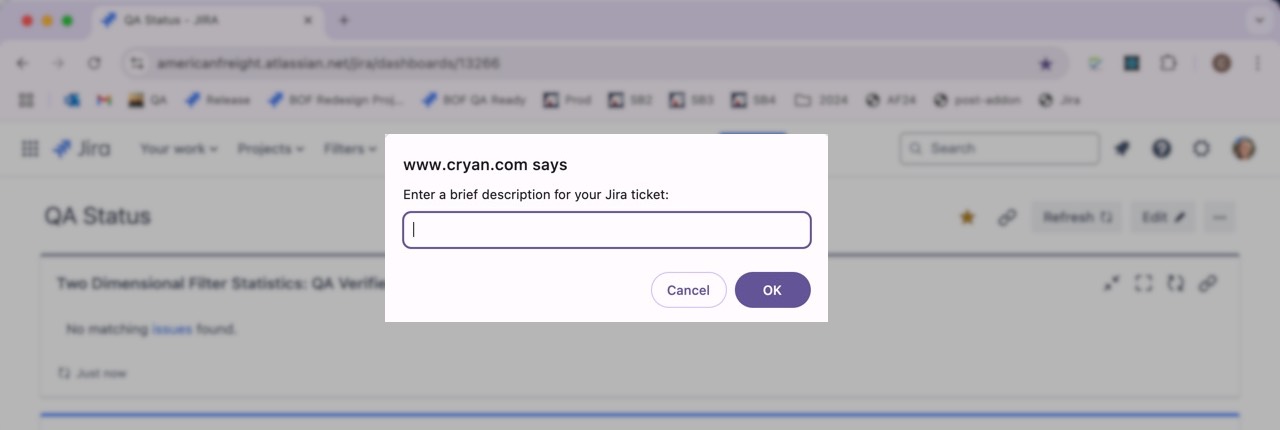
Bookmarklet Example
To use this bookmarklet, create a new browser bookmark and paste the following code into the URL field. Be sure to update the Jira domain (e.g., company.atlassian.net) and project ID (e.g., PP24) to match your Jira environment.
javascript:(function(){
var ticketNumber = prompt("Enter Jira Ticket Number");
if (ticketNumber) {
window.location.href = "https://company.atlassian.net/browse/PP24-" + ticketNumber;
}
})();This little tool saves time and effort, especially for anyone working regularly within Jira. Just click the bookmark, enter the ticket number, and you're immediately taken to the ticket-no need for manual searches.
