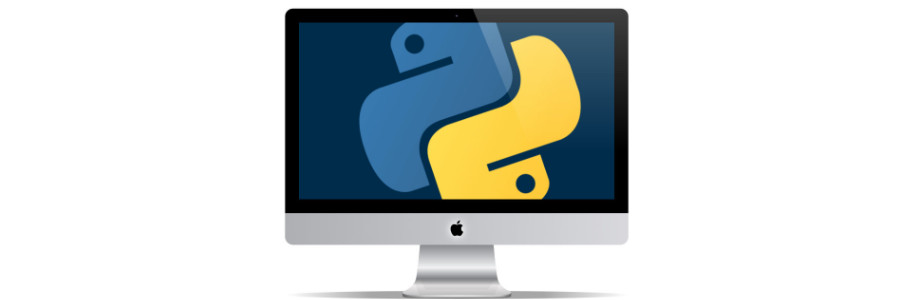
Writing Efficient Test Cases with Python & Pytest Fixtures
Learn the Basics of Pytest Fixtures
I have been writing automation for PyTest for a couple of years now. One of the cool features of Pytest is fixtures - which gives developers the ability to reuable test resources efficiently.
In this blog post, we'll explore how to write efficient test cases using Python and Pytest fixtures, with practical examples to boost your testing game.
Whether you're a beginner looking to streamline your testing process or a seasoned developer aiming to optimize your workflow, this post will show you how to leverage Pytest fixtures for faster, more effective tests.
Why Use Pytest Fixtures for Test Cases?
Before diving into the how-to, let's clarify why Pytest fixtures matter. Writing test cases without proper setup can lead to repetitive code, slow execution, and hard-to-maintain tests. Pytest fixtures solve these problems by:
- Reducing Redundancy: Share setup and teardown logic across multiple tests.
- Improving Readability: Keep your test cases focused on the logic being tested.
- Boosting Efficiency: Minimize resource usage with scoped fixtures.
For Python developers, combining Pytest fixtures with clean test case design makes automation really work well. Let's see how it works in practice.
What Are Pytest Fixtures?
Pytest fixtures are functions that provide reusable data or resources to your tests. They're defined using the @pytest.fixture decorator and can be injected into test functions as arguments. Fixtures can handle setup (e.g., creating a database connection) and teardown (e.g., closing it) automatically.
Here's a simple example:
import pytest
@pytest.fixture
def sample_data():
return {"name": "Alice", "age": 30}
def test_sample_data(sample_data):
assert sample_data["name"] == "Alice"
assert sample_data["age"] == 30
Run this with pytest test_example.py, and you'll see the test pass. The sample_data fixture provides consistent input for the test, keeping the test case concise.
Wouldn't it be great if all test were that easy??
Writing Efficient Test Cases with Fixtures
To make your test cases truly efficient, follow these best practices with Pytest fixtures:
1. Scope Fixtures Appropriately
Fixtures can be scoped to control how often they run:
- function (default): Runs once per test function.
- class: Runs once per test class.
- module: Runs once per test file.
- session: Runs once per test session.
For example, if you're testing a database connection, use a session scope to avoid reconnecting for every test:
@pytest.fixture(scope="session")
def db_connection():
conn = create_db_connection()# Imagine this connects to a DB
yield conn
conn.close()# Teardown after all tests
def test_query(db_connection):
result = db_connection.query("SELECT * FROM users")
assert len(result) > 0
2. Keep Fixtures Lightweight
Avoid heavy setup in fixtures unless necessary. For instance, don't load a full dataset if a small mock will do:
@pytest.fixture
def user_list():
return ["user1", "user2"]# Simple mock data
def test_user_count(user_list):
assert len(user_list) == 2
3. Use Parametrized Fixtures for Flexibility
Parametrized fixtures let you run the same test with different inputs. This reduces code duplication and makes tests more comprehensive:
@pytest.fixture(params=[1, 2, 3])
def number(request):
return request.param
def test_is_positive(number):
assert number > 0
Running this executes test mitotic_positive three times, once for each value (1, 2, 3).
Real-World Example: Testing a Simple API
Let's tie it together with a practical example. Imagine testing a small API client:
import pytest
import requests
@pytest.fixture(scope="module")
def api_client():
return requests.Session()
@pytest.fixture
def mock_response(monkeypatch):
def _mock_get(*args, **kwargs):
class MockResponse:
def __init__(self):
self.status_code = 200
self.json_data = {"id": 1, "title": "Test Post"}
def json(self):
return self.json_data
return MockResponse()
monkeypatch.setattr(requests.Session, "get", _mock_get)
def test_api_call(api_client, mock_response):
response = api_client.get("https://api.example.com/post/1")
assert response.status_code == 200
assert response.json()["title"] == "Test Post"
Here, api_client is a reusable session, and mock_response uses Pytest's monkeypatch to fake an API response. This setup is efficient, reusable, and easy to maintain.
Conclusion
Pytest fixtures are a powerful tool for writing efficient, maintainable test cases in Python. By scoping fixtures wisely, keeping them lightweight, and using parameterization, you can streamline your testing process and catch bugs faster. Start small with the examples above, and scale up as your project grows. Ready to level up your Python testing? Experiment with fixtures in your next test suite and see the difference for yourself!
PermalinkExtract Audio from Video with a Simple Python Script
Short and Simple Script
Have you ever watched a video and wished you could save the audio separately? Maybe it's a podcast, an interview, or a speech that you'd like to listen to later. Instead of using online converters, why not take control and do it yourself with Python?
Today, I'll show you how to extract audio from a video file using a simple Python script!
Why Use Python for This?
Python provides powerful libraries for video and audio processing. Instead of relying on clunky websites or expensive software, you can use a few lines of Python code to: - Extract audio from any video format (.mp4, .mov, .avi, etc.). - Save the audio in high-quality .mp3 format. - Automate the process for batch conversion.
The Magic Behind the Script
This script uses moviepy, a robust Python library for video editing. Here's what the script does: 1. It takes a video file as an argument. 2. It loads the video and extracts its audio. 3. It saves the audio as an .mp3 file in the same directory as the video.
Note: moviepy was recently updated. So if you used that library in the past, make note of the way the import call is being used in this file.
import sys
import os
from moviepy import *
def extract_audio(video_path):
"""Extracts audio from a video file and saves it as an MP3 file."""
if not os.path.exists(video_path):
print(f"Error: File '{video_path}' not found.")
return
try:
video = VideoFileClip(video_path)
audio_path = os.path.splitext(video_path)[0] + ".mp3"
video.audio.write_audiofile(audio_path)
print(f"Audio extracted successfully: {audio_path}")
except Exception as e:
print(f"Error extracting audio: {e}")
if __name__ == "__main__":
if len(sys.argv) != 2:
print("Usage: python getaudio.py <video_file>")
sys.exit(1)
video_file = sys.argv[1]
extract_audio(video_file)
How to Use the Script
Step 1: Install Dependencies
Before running the script, you'll need moviepy. Install it with:
pip install moviepyThis will also install imageio, numpy, and other required libraries.
Step 2: Run the Script
Navigate to the folder where your script (getaudio.py) is located. Run the following command:
python getaudio.py movie01.movThe script will process the video and create an movie01.mp3 file.
Bonus: Convert Multiple Videos at Once
Want to extract audio from multiple videos in one go? Modify the script to process all video files in a folder:
import glob
video_files = glob.glob("*.mov") # Adjust extension if needed
for video in video_files:
extract_audio(video)
This will extract audio from all .mov files in the directory.
Final Thoughts
This simple script is a great starting point for audio extraction. You can expand it further by adding: - Support for different output formats (.wav, .ogg). - A graphical user interface (GUI) for easy file selection. - Batch processing of videos from different folders.
Now, you have a powerful tool at your fingertips to convert videos to audio with just one command. Give it a try and let me know how you use it!
Read more about MoviePy in the Official Documentation.
PermalinkMastering the foreach Loop in Python
A Comprehensive Guide
Python is known for its clean syntax and powerful iteration capabilities. While Python doesn't have an explicit foreach loop like other languages (such as PHP or JavaScript), it provides an elegant way to achieve the same functionality using for loops and iterators.
In this blog post, we'll explore how Python's for loop mimics the behavior of foreach, provide some useful examples, and share some lesser-known tips and tricks.
Understanding the foreach Concept in Python
The foreach loop is a construct found in many programming languages that allows you to iterate over elements in a collection without using an explicit index variable. In Python, this functionality is covered by the for loop.
Here's a simple example:
fruits = ["apple", "banana", "cherry"]
for fruit in fruits:
print(fruit)
Output:
apple
banana
cherry
Unlike traditional for loops in languages like C or Java that rely on index-based iteration (for i = 0; i < len(array); i++), Python's for loop works directly with elements of an iterable.
Using foreach with Different Data Structures
Python's for loop (our foreach equivalent) can iterate over many different data structures, including lists, tuples, dictionaries, sets, and even generators.
1. Iterating Over Lists
numbers = [10, 20, 30, 40]
for num in numbers:
print(num * 2)
2. Iterating Over Tuples
coordinates = (10, 20, 30)
for coord in coordinates:
print(coord)
3. Iterating Over Dictionaries (Keys & Values)
When working with dictionaries, you can iterate over keys, values, or both:
user_info = {"name": "Alice", "age": 25, "city": "New York"}
# Iterating over keys
for key in user_info:
print(key)
# Iterating over values
for value in user_info.values():
print(value)
# Iterating over key-value pairs
for key, value in user_info.items():
print(f"{key}: {value}")
4. Iterating Over a Set
Sets in Python do not maintain order, but you can still iterate through them:
unique_numbers = {1, 2, 3, 4, 5}
for num in unique_numbers:
print(num)
5. Iterating Over a String
Since strings are iterable, you can loop through characters:
for char in "Python":
print(char)
Little-Known Tips and Tricks
1. Using enumerate() for Indexed Iteration
If you need the index while iterating, use enumerate():
items = ["one", "two", "three"]
for index, value in enumerate(items):
print(f"Index {index}: {value}")
2. Iterating in Reverse Using reversed()
Python allows easy reverse iteration with reversed():
numbers = [1, 2, 3, 4, 5]
for num in reversed(numbers):
print(num)
3. Using zip() to Iterate Over Multiple Lists
You can iterate over multiple lists simultaneously using zip():
names = ["Alice", "Bob", "Charlie"]
ages = [25, 30, 35]
for name, age in zip(names, ages):
print(f"{name} is {age} years old.")
4. Using itertools.cycle() for Infinite Iteration
If you need to cycle through elements endlessly:
import itertools
colors = ["red", "green", "blue"]
for color in itertools.cycle(colors):
print(color) # Be careful, this runs indefinitely!
5. Using itertools.chain() to Iterate Over Multiple Lists
If you want to iterate over multiple lists as if they were a single one:
from itertools import chain
list1 = [1, 2, 3]
list2 = [4, 5, 6]
for item in chain(list1, list2):
print(item)
When Not to Use a foreach-Style Loop
While Python's for loop is extremely powerful, it's important to recognize when a different approach might be better:
- When modifying a list while iterating: Use list comprehensions or
filter(), as modifying a list during iteration can lead to unexpected results. - When performance matters: If dealing with large datasets, consider using generators (
yield) to optimize memory usage.
Conclusion
Python's for loop provides an elegant and readable alternative to the foreach loop found in other languages. With built-in functions like enumerate(), zip(), and itertools, Python makes iteration even more powerful and flexible.
By mastering these techniques, you can write more efficient and Pythonic code. Try out these tricks in your own projects and see how they improve your workflow!
PermalinkSpeeding Up String Replacement in Python
f-strings vs. .replace()
To make your audio clip sound like a crowd of people saying "Happy Birthday" or some other saying in Final Cut Pro, follow these steps:
Method 1: Duplicate & Offset
- Duplicate the Audio Clip Multiple Times
- Select your audio clip in the timeline.
- Press Option + Shift + Drag to make multiple copies.
- Repeat until you have about 5 - 10 copies.
- Offset Each Clip Slightly
- Drag each duplicate slightly forward or backward in the timeline to create a staggered effect.
- This prevents the voices from sounding like a single voice just playing louder.
- Adjust the Pitch of Some Clips
- Select a clip and go to Effects > Audio > Pitch.
- Apply the Pitch effect and slightly raise or lower the pitch (+2 or -2 semitones).
- Repeat this for some of the other clips to create vocal variation.
- Pan the Clips Left and Right
- Open the Audio Inspector (Shortcut: Command + 4).
- Use the Pan slider to move some clips left and others right.
- This creates a wider, more immersive sound.
- Lower the Volume on Some Clips
- Reduce the volume on a few clips to make it sound more natural.
- Avoid making all clips the same volume to mimic real crowd dynamics.
Creative Ways to Display Information with Python’s print Statement
The print() function is one of the most fundamental and frequently used functions in Python. While it's typically used to display output in a straightforward manner, you can get creative with it to format and present information in a more engaging way. In this post, we'll explore a fun and practical technique to enhance the way information is displayed in Python.
Printing Inline with end=
By default, print() adds a newline after each output. However, you can change this behavior using the end= parameter.
import random
# Print numbers on the same line, separated by commas
for i in range(5):
print(random.randint(1, 99), end=", " if i < 4 else "n")
# Print numbers on the same line, separated by spaces
for i in range(5):
print(random.randint(1, 99), end=" ")
print("nDone!") # Moves to a new line after the loopWhy this is useful?
- It helps create compact and clean output.
- You control when to insert a new line or separator dynamically.
Determine Installed Python Packages and Their Disk Usage
Useful for Disk Cleanup
When working with Python, it's common to install numerous packages over time. Some of these packages might no longer be needed, and identifying them can help free up valuable disk space. In this blog post, we'll explore a practical way to list all installed Python packages, locate their directories, and estimate their size on disk.
The Command Breakdown
The following command pipeline is a powerful one-liner that accomplishes our goal:
pip list
| tail -n +3
| awk '{print $1}'
| xargs pip show
| grep -E 'Location:|Name:'
| cut -d ' ' -f 2
| paste -d ' ' - -
| awk '{print $2 "/" tolower($1)}'
| xargs du -sh 2> /dev/null
| sort -hrLet's break this command into digestible pieces:
pip list: Lists all installed Python packages and their versions.tail -n +3: Removes the first two lines of the output (the header row) to leave only the package names and versions.awk '{print $1}': Extracts the first column, which contains the package names.xargs pip show: Feeds the package names to thepip showcommand to retrieve details about each package.grep -E 'Location:|Name:': Filters the output to include only theLocationandNamefields.cut -d ' ' -f 2: Splits each line by spaces and extracts the second field, which is the value of theLocationandNamefields.paste -d ' ' - -: Combines theNameandLocationoutputs into a single line per package.awk '{print $2 "/" tolower($1)}': Constructs the full path to each package by appending the package name to its location.xargs du -sh 2> /dev/null: Calculates the disk usage of each package directory and suppresses error messages (e.g., for inaccessible directories).sort -hr: Sorts the packages by size in descending order.
Example Output
Running this command produces output similar to:
12M /path/to/python/site-packages/numpy
8.5M /path/to/python/site-packages/pandas
3.4M /path/to/python/site-packages/scipy
...This shows the size of each installed package, helping you identify large ones that might no longer be necessary.
Use Cases
Disk Space Cleanup: Remove large, unused packages to free up space.
Environment Management: Understand which packages are installed and ensure that only necessary ones are present in your environment.
Pro Tip: Automating Cleanup
Once you identify packages you no longer need, you can remove them using:
pip uninstall <package_name>Considerations
- Virtual Environments: Always run this command within the virtual environment you want to inspect to avoid confusion with global packages.
- Dependencies: Be cautious when uninstalling packages as they may be dependencies for others.
By understanding your Python environment, you can keep it clean, efficient, and ready for action. Try out the command and see how much disk space you can reclaim!
PermalinkPython expressions categorized by their type
Comparison and Assignment Operators
This a comprehensive table of various Python expressions categorized by their type. Each expression is accompanied by a sample value to illustrate its usage.
| Category | Expression | Sample Value |
|---|---|---|
| Arithmetic | 2 + 3 |
5 |
5 - 2 |
3 |
|
4 * 3 |
12 |
|
10 / 2 |
5.0 |
|
10 // 3 |
3 |
|
10 % 3 |
1 |
|
2 ** 3 |
8 |
|
| Comparison | 5 > 3 |
True |
5 < 3 |
False |
|
5 == 5 |
True |
|
5 != 4 |
True |
|
5 >= 5 |
True |
|
5 <= 4 |
False |
|
| Logical | True and False |
False |
True or False |
True |
|
not True |
False |
|
| Bitwise | 0b1010 & 0b0110 |
0b0010 (2) |
0b1010 | 0b0110 |
0b1110 (14) |
|
0b1010 ^ 0b0110 |
0b1100 (12) |
|
~0b1010 |
-0b1011 (-11) |
|
0b1010 << 2 |
0b101000 (40) |
|
0b1010 >> 2 |
0b10 (2) |
|
| Assignment | x = 5 |
x is 5 |
x += 3 |
x becomes 8 |
|
x -= 2 |
x becomes 6 |
|
x *= 4 |
x becomes 24 |
|
x /= 3 |
x becomes 8.0 |
|
x %= 5 |
x becomes 3.0 |
|
x **= 2 |
x becomes 9.0 |
|
| Membership | 'a' in 'apple' |
True |
'b' not in 'apple' |
True |
|
| Identity | x is y |
True or False |
x is not y |
True or False |
|
| Ternary | a if condition else b |
Depends on condition |
| Lambda | lambda x: x + 1 |
Function adding 1 to input |
| List Comprehension | [x*2 for x in range(3)] |
[0, 2, 4] |
| Function Call | max(1, 2, 3) |
3 |
| Attribute Access | object.attribute |
Depends on object |
| Indexing | my_list[0] |
First element of my_list |
| Slicing | my_list[1:3] |
Sublist from index 1 to 2 |
| String Formatting | f"Hello, {name}" |
e.g., "Hello, Alice" |
Harnessing Python and WGet for Efficient Web Scraping
Basic Usage of WGet in Pyton
Welcome to our exploration of Python and WGet, two powerful tools that can enhance your web scraping capabilities. Whether you're an experienced programmer or just starting out, this post will guide you through integrating these tools to streamline your data retrieval tasks.
What is WGet?
WGet is a free utility for non-interactive download of files from the web. It supports HTTP, HTTPS, and FTP protocols, making it good tool for retrieving content from trusted sources. WGet can resume broken downloads, handle recursive downloads, convert links for local viewing, and much more, which makes it an excellent companion for web scraping projects.
Why Use Python with WGet?
Python, with its simplicity and extensive libraries, is perfect for scripting and automating tasks. When combined with WGet, you harness:
- Simplicity: Python's syntax is easy to read and write, reducing development time.
- Automation: Schedule downloads, manage files, and process data all within one script.
- Flexibility: Handle data post-download with Python's data manipulation libraries like Pandas.
Setting Up
Before we dive into the example, ensure you have Python and WGet installed:
- Python: Available on python.org.
- WGet: On Unix-like systems, it's usually pre-installed or available via package managers like apt or brew. For Windows, you might need to download it from the GNU WGet site.
Example: Download and Process a Website Let's create a simple Python script that uses WGet to download a website and then processes the downloaded content:
python
import subprocess
import os
def download_website(url, directory="downloaded_site"):
"""
Download a website using WGet and save it to the specified directory.
:param url: URL of the site to download
:param directory: Directory to save the downloaded site
"""
# Create directory if it doesn't exist
if not os.path.exists(directory):
os.makedirs(directory)
# Use WGet to download the site
command = f"wget --recursive --no-clobber --page-requisites --html-extension --convert-links --restrict-file-names=windows --directory-prefix={directory} {url}"
subprocess.run(command, shell=True, check=True)
print(f"Successfully downloaded {url} to {directory}")
def process_files(directory):
"""
Placeholder function to process files after download.
Here you could analyze content, extract information, etc.
"""
for root, dirs, files in os.walk(directory):
for file in files:
if file.endswith('.html'):
# Example: You could open and read HTML files here
pass
# URL of the site to scrape
url_to_download = "http://example.com"
# Download the site
download_website(url_to_download)
# Process the downloaded files
process_files("downloaded_site")
Explanation
wget Command: We use WGet with specific flags:
- --recursive for recursive downloading.
- --no-clobber to avoid re-downloading existing files.
- --page-requisites to download all files necessary for the page display.
- --html-extension adds .html to filenames that don't have an extension.
- --convert-links modifies links for local viewing.
- --restrict-file-names=windows for Windows-compatible file names.
Subprocess: This module allows Python to run WGet as an external command. File Processing: A basic example where we could implement parsing, data extraction, or any other processing.
Conclusion
Combining Python with WGet gives you a potent tool for web scraping and data collection. This example just scratches the surface; you can extend this script to handle authentication, deal with specific formats, or integrate with other Python libraries for data analysis. Remember, with great power comes great responsibility - always respect the terms of service of the websites you scrape and consider the legal and ethical implications.
PermalinkHow pyperclip Can Supercharge Your Python Automation
Say Goodbye to Temporary Files

I have several Python scripts makes my life easier. Sometimes I create temporary files to view the output. Which is fine, but there has to be a better way. Enter pyperclip, a cross-platform gem that turned my automation paradigm upside down.
Imagine this: your script crunches through data, generates a beautiful report, and…poofs it into your clipboard. Gone are the days of saving messy filenames or having files clutter the desktop. With pyperclip, your output lands directly in your preferred text editor, ready for further editing or pasting wherever it needs to go.
Here's how pyperclip works its magic:
- Simple Installation: Just
pip install pyperclipand you're good to go. No platform-specific dependencies, just pure Pythonic goodness. - Copy in a snap: Use
pyperclip.copy(my_report)to send any string, be it plain text, HTML, or even Markdown, straight to your clipboard. - Paste anywhere: Open your favorite text editor, hit
Ctrl+V, and voila! Your script's output is there, ready to be polished or shared.
But pyperclip isn't just about convenience. It offers several advantages:
- Reduced disk I/O: No more temporary files cluttering your disk. Your script runs leaner and meaner.
- Improved workflow: Paste directly into reports, emails, or anything else, saving precious time and context switching.
- Platform independence: Works seamlessly across Windows, macOS, and Linux, making your scripts truly portable.
Of course, there are limitations. pyperclip deals primarily with plain text, so complex data structures or images might require alternative approaches. And, like any good tool, it's best used judiciously. Sensitive information shouldn't be carelessly chucked into the clipboard.
But for everyday automation tasks, pyperclip is a game-changer. It streamlines workflows, reduces complexity, and adds a touch of magic to your Python scripts. So, the next time you're tempted to create a temporary file, remember: with pyperclip, your output can be just a Ctrl+V away.
Go forth, fellow automators, and embrace the clipboard revolution!
Bonus Tip: Combine pyperclip with other libraries like pandas or beautifulsoup4 to scrape data, generate reports, and send them directly to your favorite text editor. The possibilities are endless!
I hope this blog post inspires you to explore the power of pyperclip and unlock a new level of efficiency in your Python automation efforts. Happy coding!
Using FFmpeg with Python
Cool Tricks with FFmpeg
With a background of five years in Quality Assurance (QA), I've had the opportunity to delve deep into the world of automation programming using Python. In this journey, one tool that has stood out for its versatility and power is FFmpeg, a comprehensive multimedia framework. This blog aims to share insights and practical advice on leveraging FFmpeg in Python for various automation tasks.
What is FFmpeg?
FFmpeg is an open-source software suite that can record, convert, and stream digital audio and video in various formats. It includes libavcodec, a leading audio/video codec library that is used by many other projects.
Why Use FFmpeg with Python?
Python, known for its simplicity and readability, is an excellent choice for automating tasks. When paired with FFmpeg's capabilities, it becomes a powerhouse for handling media files. Python's vast ecosystem offers libraries like moviepy, imageio, and ffmpeg-python that act as wrappers for FFmpeg, making it more accessible and easier to use within Python scripts.
Getting Started with FFmpeg in Python
Installation
Install FFmpeg: Ensure FFmpeg is installed on your system. It's available for Windows, Mac, and Linux.
Python Libraries: Install a Python wrapper for FFmpeg. You can use pip to install libraries like
ffmpeg-python:pip install ffmpeg-python
Basic Operations
Video Conversion
Convert a video from one format to another:
import ffmpeg
input_video = 'input.mp4'
output_video = 'output.avi'
ffmpeg.input(input_video).output(output_video).run()Extracting Audio
Extract audio from a video file:
input_video = 'input.mp4'
output_audio = 'output.mp3'
ffmpeg.input(input_video).output(output_audio).run()Advanced Usage
Video Editing
Combine multiple video clips into one:
import ffmpeg
input1 = ffmpeg.input('input1.mp4')
input2 = ffmpeg.input('input2.mp4')
joined = ffmpeg.concat(input1, input2, v=1, a=1).node
output = ffmpeg.output(joined[0], joined[1], 'output.mp4')
ffmpeg.run(output)Automated Testing
Create automated tests for video/audio quality, format compatibility, and performance testing.
# Example: Verify video resolution
video_info = ffmpeg.probe('video.mp4')
width = video_info['streams'][0]['width']
height = video_info['streams'][0]['height']
assert width == 1920 and height == 1080, "Resolution check failed"Best Practices and Tips
- Scripting: Automate repetitive tasks with scripts. FFmpeg commands can be integrated into Python scripts for batch processing.
- Error Handling: Implement robust error handling to manage exceptions and unexpected inputs.
- Performance Optimization: Use appropriate codecs and settings to balance quality and performance.
- Documentation and Community: Leverage the extensive documentation and active community for troubleshooting and advanced techniques.
Conclusion
Integrating FFmpeg with Python offers a powerful solution for automating a wide range of multimedia processing tasks. Whether it's for QA, development, or content creation, the combination of FFmpeg's capabilities and Python's ease of use opens up endless possibilities. Embrace this toolset, experiment with its features, and watch your productivity soar!
PermalinkBlog Schedule
| Thursday | Business |
| Friday | Macintosh |
| Saturday | Internet Tools |
| Sunday | Open Topic |
| Monday | Media Monday |
| Tuesday | QA |
| Wednesday | Veed |
Other Posts
- Using FFmpeg with Python
- Commify in Python
- Speeding Up String Replacement in Python
- Formatted String Literals
- Shuffle Text File
- Writing Efficient Test Cases with Python & Pytest Fixtures
- Determine Installed Python Packages and Their Disk Usage
- cURL in Python
- Duck Typing using Python
- SQL Database Connector
- Creative Ways to Display Information with Python’s print Statement
- Extract Audio from Video with a Simple Python Script
- Getting the Current URL Using Python in MacOS
- Python Date
- Ordinal not in range