
Mastering Your Canon XA40: A Guide to Shooting Modes
Tips and Tricks
The Canon XA40 is a fantastic little camcorder, packing a punch in a small form factor. But to really get the most out of it, you need to understand its shooting modes. They offer different levels of control, from fully automatic to completely manual. Let's break them down!
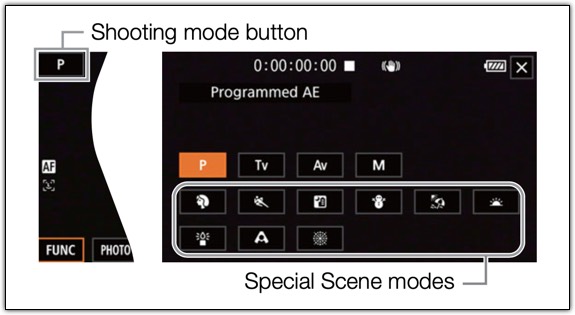
Manual Mode: Your Creative Playground
This is where you take the reins. Manual mode gives you granular control over almost every setting. Want to fine-tune your aperture, shutter speed, and ISO? This is the mode for you. It's perfect for when you have a specific look in mind and the time to dial it in. Just remember, with great power comes great responsibility! You'll need to understand the exposure triangle to really make the most of manual mode.
Special Scene Modes
These are preset modes designed for specific shooting conditions. Instead of adjusting multiple settings, just pick the one that fits your scene.
Portrait Mode
Want a cinematic look? This mode creates a blurred background while keeping your subject in sharp focus. Great for interviews or close-ups.
Sports Mode
Capturing fast action? This mode uses a faster shutter speed to keep moving subjects clear. Perfect for sports, dance, or any high-motion scene.
Night Scene Mode
Shooting in the dark? This mode reduces noise and enhances details in nightscapes. Ideal for city lights or evening events.
Snow Mode
Ever taken a photo in the snow and found your subject too dark? This mode adjusts for bright, snowy conditions so your subject stays properly exposed.
Beach Mode
Bright sunlight on the beach can wash out details. This mode ensures the correct exposure, keeping colors rich and subjects properly lit.
Sunset Mode
Want those deep, rich sunset colors? This mode enhances warm tones for a more dramatic and vibrant look.
Low Light Mode
Struggling in dim settings? This mode improves brightness and clarity without adding too much noise. Great for indoor or nighttime shots.
Spotlight Mode
Shooting on stage? This mode is designed for performances where your subject is under a strong spotlight. It prevents overexposure and keeps details crisp.
Important Note: You can't use shooting modes when infrared recording is activated.
So, there you have it! A quick rundown of the Canon XA40's shooting modes. Whether you're a seasoned pro or just starting out, understanding these modes will help you capture stunning video in any situation. Experiment with each one and see what works best for you. Happy shooting!
PermalinkCold Shoe Tripod Mount Your GoPro
Use the GoPro while Filming
Are you looking for a way to use your Canon XA40 and GoPro camera at the same time? If so, then you may want to consider using a cold shoe tripod mount. With this mount, you can easily attach your GoPro to your Canon XA40 and record footage with both cameras simultaneously.

Benefits of a Cold Shoe Tripod Mount
There are several benefits to using a cold shoe tripod mount with your Canon XA40 and GoPro. One of the main advantages is the ability to capture footage from different angles. The GoPro camera comes with a wide-angle lens, which can provide a wider field of view compared to the Canon XA40. This can be especially useful if you are recording action or sports footage and want to capture as much of the scene as possible.
Another benefit is that you can save time during post-production. By recording with both cameras simultaneously, you will have footage from two different angles, which can make editing easier. You can also use the footage from both cameras to create a picture-in-picture effect, giving your videos a more professional look.
Using a Cold Shoe Tripod Mount with the Canon XA40
To use a cold shoe tripod mount with your Canon XA40 and GoPro, you will need to first attach the mount to your Canon XA40. The cold shoe mount should have a screw that fits into the tripod mount on the bottom of your camera. Once the mount is attached, you can then attach your GoPro camera to the mount using the appropriate adapter.
Before you start recording, make sure that both cameras are set up properly. You may need to adjust the settings on your GoPro to ensure that the footage matches the settings on your Canon XA40. Once everything is set up, you can start recording with both cameras.
Conclusion
Using a cold shoe tripod mount with your Canon XA40 and GoPro can provide you with a lot of flexibility when it comes to filming. You can capture footage from different angles and save time during post-production by recording with both cameras simultaneously. If you are looking for a way to improve the quality of your videos, then consider investing in a cold shoe tripod mount for your Canon XA40.
PermalinkSony Camera Bag
Old Camera Bag Still Useful
In the 1990s, Sony was a major player in the video camera market. Their TRV-70 camcorder was one of the most popular models on the market, and it came with a stylish and durable leather case. Today, this case is still a great option for carrying your camera and accessories.
The case is made of high-quality leather that is both stylish and durable. It has a padded interior to protect your camera from bumps and bruises, and it also has a number of pockets and compartments for storing your accessories. The case also has a shoulder strap that makes it easy to carry over long distances.
The case is the perfect size for the Canon xa40 camcorder. It fits the camera snugly, and there is still plenty of room for accessories such as lenses, batteries, and memory cards. The case also has a padded compartment for storing the camera's charger.

If you are looking for a stylish and durable case for your Canon xa40 camcorder, the 1990s Large Sony Black Leather Video Camera Bag is a great option. It is made of high-quality materials, it is well-designed, and it is still available for a reasonable price.
Here are some of the pros and cons of the 1990s Large Sony Black Leather Video Camera Bag:
Pros:
- Made of high-quality leather
- Durable construction
- Stylish design
- Plenty of room for camera and accessories
- Padded interior
- Shoulder strap
Cons:
- Can be heavy when fully loaded
- Not water-resistant
- May not fit all camera accessories
Overall, the 1990s Large Sony Black Leather Video Camera Bag is a great option for carrying your Canon xa40 camcorder. It is made of high-quality materials, it is well-designed, and it is still available for a reasonable price. If you are looking for a stylish and durable case for your camera, the 1990s Large Sony Black Leather Video Camera Bag is a great choice.
PermalinkInitial Time Code
Reset the Time Code on Your Camera
Resetting the time code on the Canon XA40 video camera is a simple process that can be done in a few steps. The time code is a vital feature that helps you keep track of your footage and synchronize it with other cameras or audio equipment. In this blog post, we'll guide you through the steps to reset the time code on the Canon XA40 video camera.
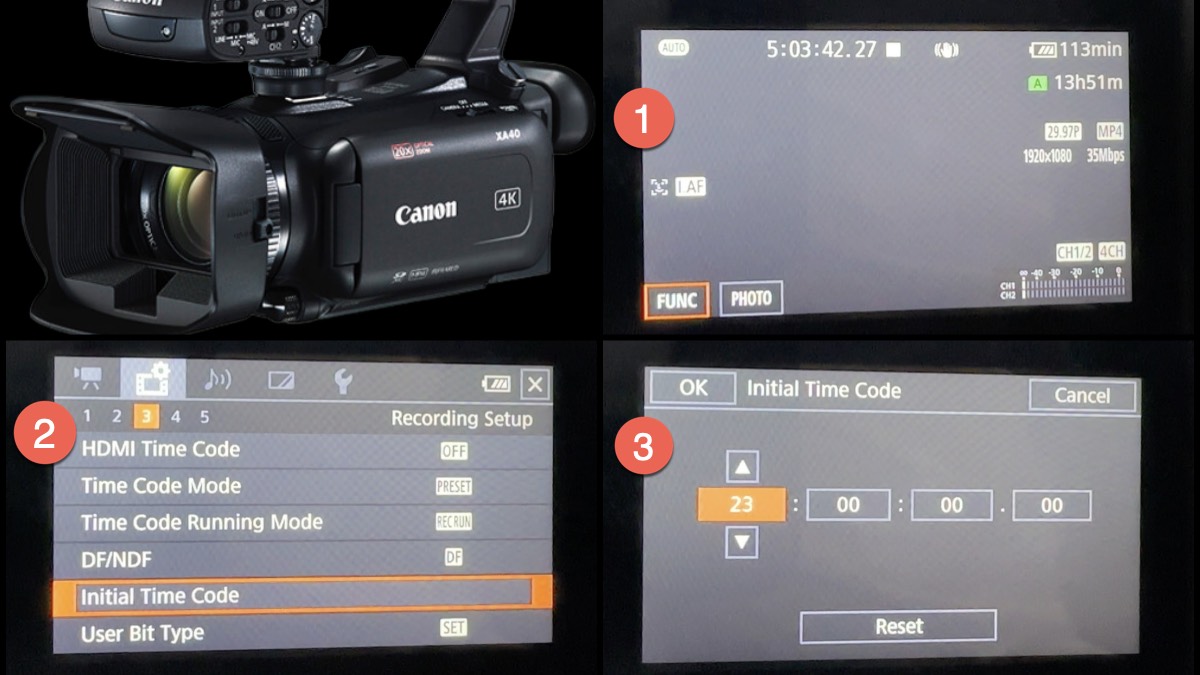
Step 1: Turn on the Camera
The first step is to turn on the camera by pressing the power button. Once the camera is on, you will see the display screen showing the current time code.
Step 2: Access the Menu
Press the Menu button on the camera to access the settings menu. Use the joystick or touch screen to navigate to the "Recording" tab. Go to page 3 and look for "Initial Time Code."
Step 3: Select the "Initial Time Code" Option
Once you have selected the "Time Code" option, you will see a sub-menu. Select the "Reset" option and then click "Ok" to get back to the main menu.
All Done!
In conclusion, resetting the time code on the Canon XA40 video camera is a quick and easy process that can be done in a few steps. It's important to keep track of your time code to ensure accurate synchronization with other cameras or audio equipment. Remember to set the time code to the correct time after resetting it, and you're ready to start filming!
I find reseting the time code helps me during recording. I can make a note of an event that occurs at a particular time. That way in post-production I can pay more attention to that moment of time.
PermalinkCanon XA40 Bad Features
Some things Canon Didn't get Right
I really like the Canon xa40, but there are a few quirks that I don't like. Here's my rundown of the most annoying features of the Canon xa40.
Three Features that I wished Canon would have done differently.
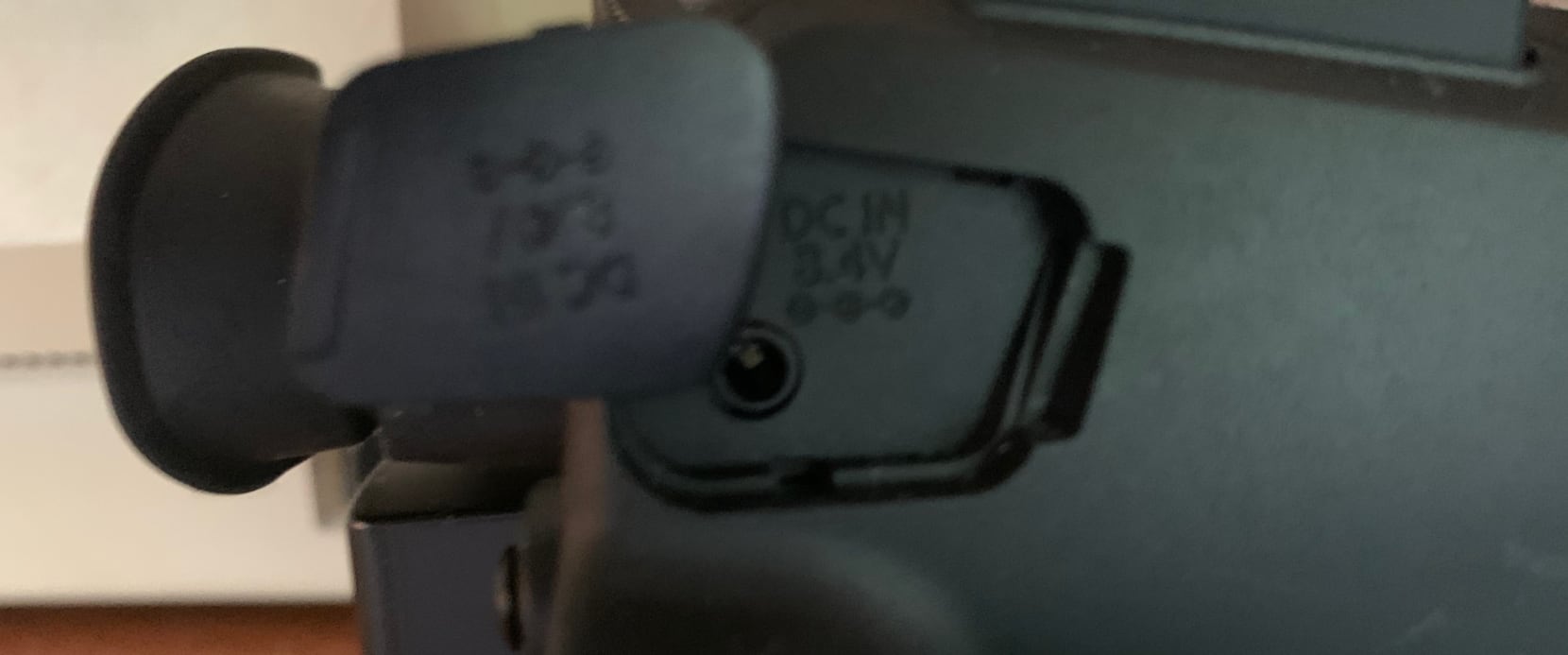
Power Slot Location
The power port is located on the right side of the camera. It's next to the eye viewfinder. This is where you plug in the camera to charge.
The problem is that the cover that protects the port makes it really hard to connect the power cable.
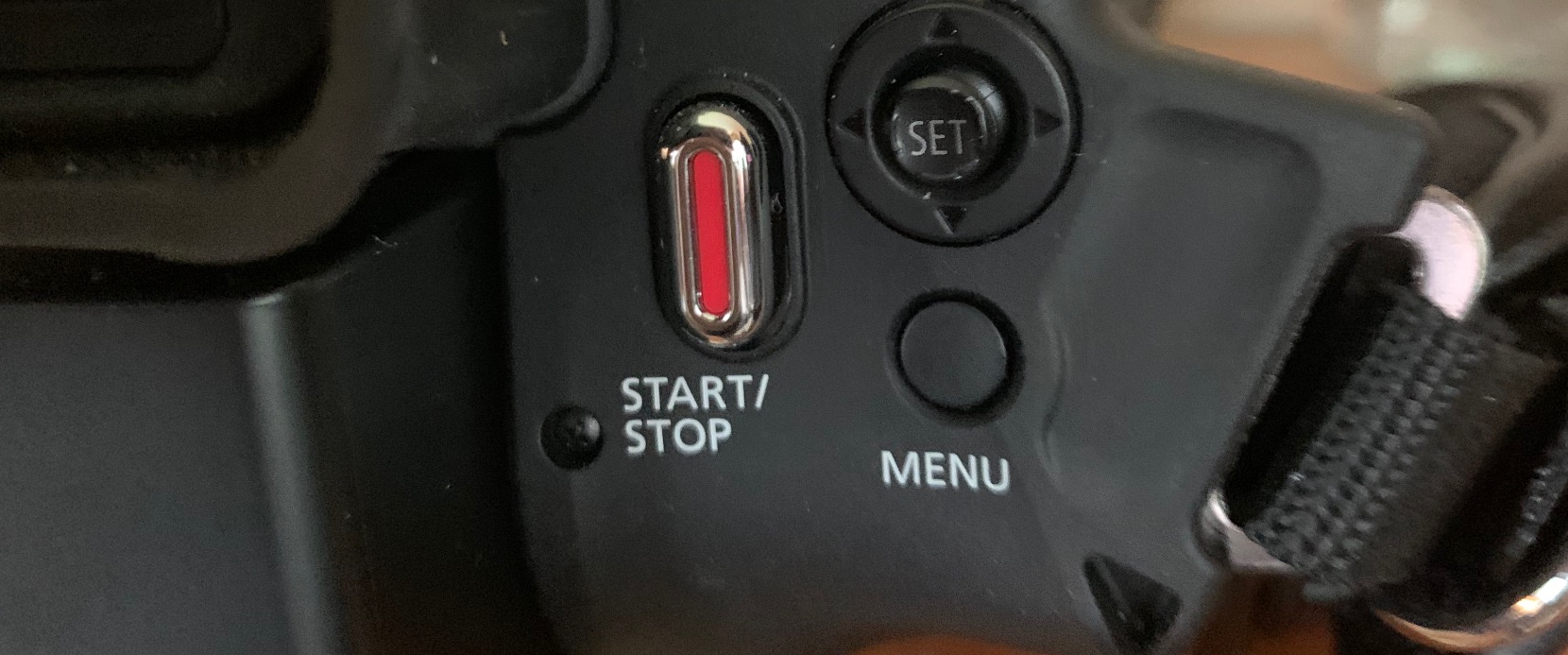
Menu Button
The menu button is conveniently located at the back of the camera. This is how you access certain settings on the screen.
The problem is that it can be difficult to figure out where the button is when there is low light. I can see the word Menu, but I am pushing around trying to find the button.

Microphone/Headphone Port
The audio and headphone ports are located next to each other on the front right of the camera. This is where you connect a microphone or headset.
The problem is that is very hard to tell which port to use when I want to connect an external microphone. The microphone/headphone text is hard to read - since I am still new to the camera, it takes me a second to try to figure out the right port.
On the Sony TRV-720 they have different color ports so it's easy to figure out which port is which.
PermalinkXA40 Features That I Like
The Top 3 Features Of The Canon XA40 Camera.
The Canon XA40 camera is a great choice for professional videographers. It has three key features that make it stand out from the competition. First, the camera allows multiple audio inputs - allowing the videographer to use multiple mics at the same time. Second, it has a powerful 20x optical zoom lens that allows you to capture close-ups of your subject from a distance. Third, the camera's dual SD card slot makes sure you have a good backup plan in case something happens to the primary card.
Multiple Audio Inputs on the Video Camera
While many video cameras only have a single input for an external microphone, there are now a number of video cameras on the market that have multiple inputs. This is great news for anyone who wants to do video interviews because it means you no longer have to worry about connecting your microphone to the camera.
Just because a camera has multiple inputs, however, doesn't mean that it will work well with all microphones. Some microphones are designed to be plugged into a standard audio input, while others need their own power source. Make sure you know what type of microphone you're using before you start the video project.
Having multiple audio sources works well in Final Cut Pro. You can easily select the audio channel to use and mute the other channels.
20x Camera Zoom
The Canon XA40 is a great camera for anyone looking for an affordable, high-quality zoom camera. The camera has a 20x optical zoom, which means you can get close to your subject without having to move around. This is great for events or nature photography where you need to be able to capture a wide range of images without having to go too far from your subject. The image quality is also fantastic, with the ability to shoot in both 1080p and 4K resolution.
In my tests, I find the zoom to be similar to the 300mm lenses on a Nikon DSLR. You can zoom into a scene without a loss of video quality. The lens can give you a range of 29.3 – 601mm.
Canon xa40 with Dual SD Card Slot
When it comes to video, the more safety you have, the better. That's why dual SD card slots make it easy to keep your footage safe by allowing you to record simultaneously to two cards. This way, if one card fails or is corrupted, you still have the other copy of your footage as a backup.
You can also set it so that if one card happens to fill up before your shoot is over, you can simply switch to the other card and keep going without missing a beat! This is useful when shooting in 4K which takes up a lot of space.
The nice thing too is that you can set the video to be on one card and photos to go on the other card. This makes it easy to separate video and photo work on a project.
PermalinkCanon XA40 Time Code
Basics of Time Code
The Canon XA40 is a great video camera for professional use. It has excellent features, including time code. Time code is very important in professional video production because it allows you to synchronize different pieces of footage together. The Canon XA40 makes this process easy and efficient, which is why it's such a popular choice among professionals.

Resetting the Time Code
When you start a new project, it's always a good idea to reset the time code. This way, you'll know exactly how much footage you actually shot. This is especially important if you're working on a tight deadline. By resetting the time code, you can avoid any confusion and ensure that your project stays on track.
There are two modes to consider:
Preset - This resets the time code back to 00:00:00:00. In most cases, this is what you should select one.
Regen - This checked the SD card for the last media and start from that point. This is useful if you switch SD cards for different projects.
PermalinkCanon XA40 4k Video
Information on Disk Space Size
When it comes to video, capturing the best quality footage is always a top priority. And while shooting in 4k may seem like overkill for some situations, it can be well worth it in the end.
On cameras like the Canon XA40, shooting an hour of 4k video takes up about 70GB of space on your SD card. This means that if you plan on filming for an hour, you should have at least a 128GB card in the camera slot. The amount of disk space required can vary depending on how many audio channels are being used. For example, if you’re using two microphones instead of one, then your disk space requirements will go up by 50%.
If you have a 64GB card and are only using one microphone with 4k resolution and 30fps (frames per second), then you’ll max out at around 55 minutes of footage before needing to switch cards or start deleting files.
Reference Graphic
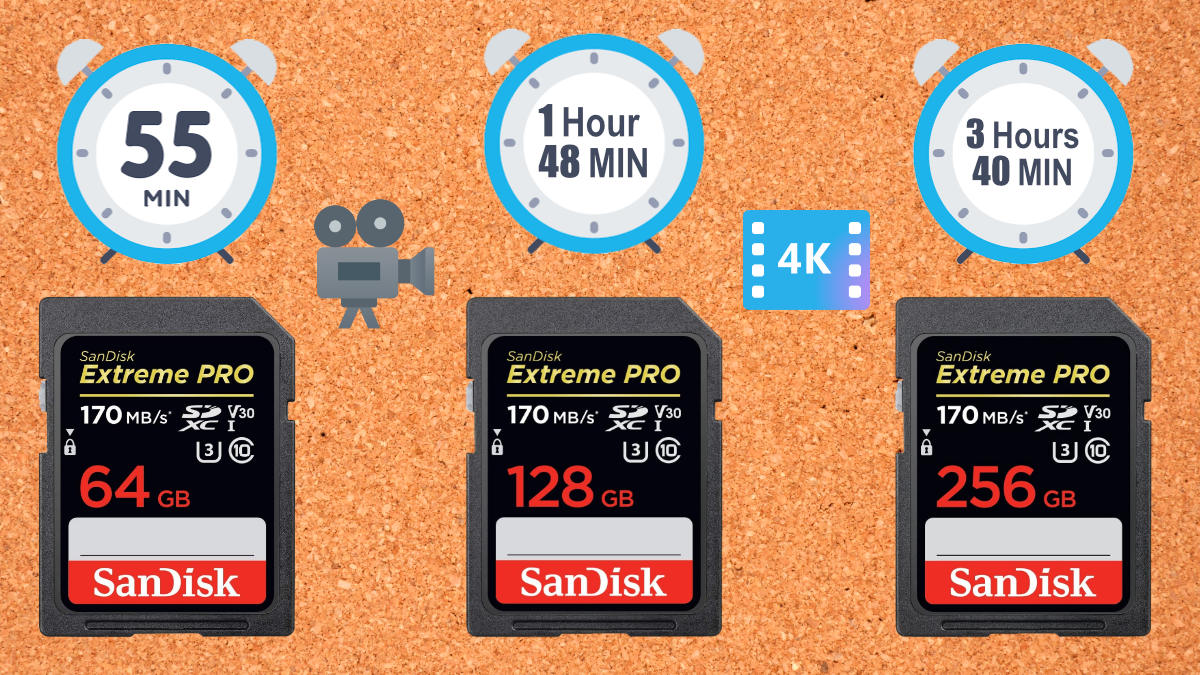
White Balance
Tips on setting up White Balance on the xa40
When it comes to video, white balance is key. The Canon XA40 has a range of white balance settings to help you get the perfect shot, but knowing which one to use and how to use it can be tricky.
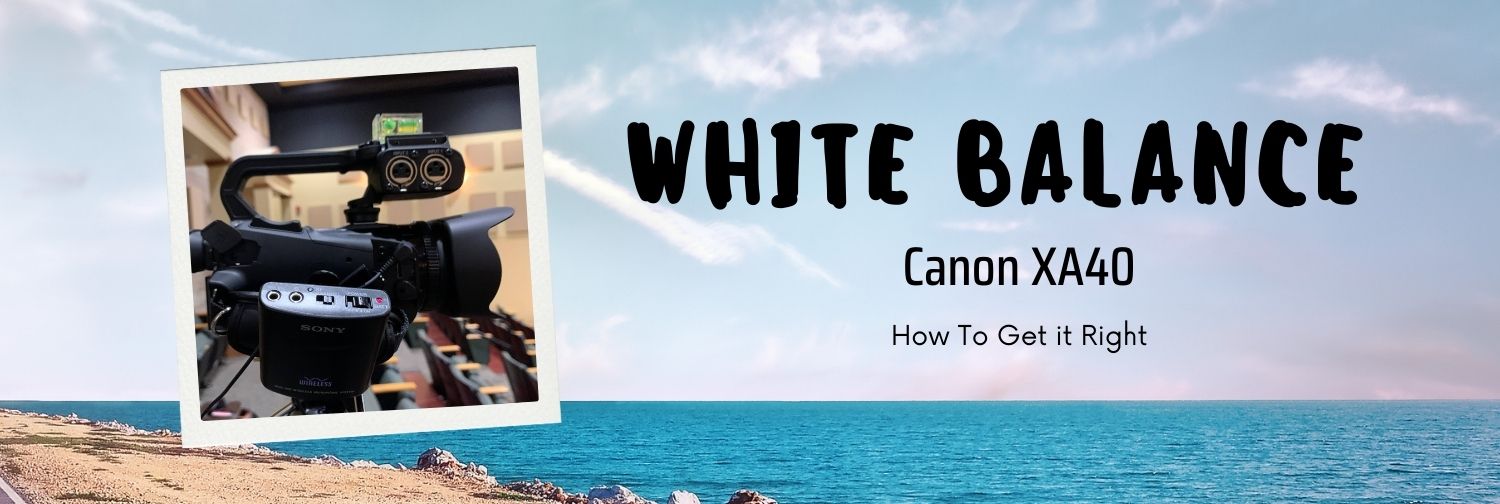
Four Things I Learned
When you're in manual mode, you can assign White Balance Priority to an assignable button, making it easy to switch to that mode when you need it. This is a great way to ensure that your photos always have accurate white balance, no matter what conditions you're shooting in.
In infrared photography, the white balance cannot be adjusted because it is not possible to determine what "white" should be. The colors in an infrared photograph are determined by the wavelength of light that is being captured, so there is no way to adjust the white balance and make everything look "normal." This limitation can be surprising for some people who are used to adjusting the white balance in order to get accurate colors in their photographs.
The Canon xa40's Custom White Balance feature can provide better results than the automatic mode in changing lighting conditions, close-ups, and certain fluorescent lights. This means that it's really worth knowing how to use this feature.
To use the custom white balance, Point the camcorder at a gray card or white object so that it fills the frame at the center of the screen, and then select the white balance icon on the screen. When the icon stops flashing the camera white balance has been set.
General Tips
Here are some general tips for getting the most out of your XA40's white balance:
1) Auto White Balance (AWB) is great for everyday shooting. It automatically adjusts colors so that they look natural, regardless of the lighting conditions. AWB works best in medium or bright light; in low light situations, results may be inconsistent.
2) If you're shooting in low light or under artificial lighting, try using one of the preset white balances instead of AWB. Tungsten gives a warm tone that's great for indoor shots lit by tungsten bulbs; Daylight produces a cooler tone that's better suited for outdoor shots or shots taken under fluorescent lights, and Cloudy creates a softer look that's good for scenes with mixed lighting sources.
3) You can also fine-tune the color temperature manually if none of the presets fit your needs perfectly. This option is available on all three preset modes as well as AWB mode. To do this, use either the touchscreen or joystick on your camera to adjust the color temperature until it looks right to you. Keep in mind that adjusting too far from neutral can produce unwanted results, so always go slowly when making adjustments!
PermalinkQuality Photos
You Can Take Awesome Photos using a Video Camera
Are you looking for a camera that can take great quality photos in 4k format? If so, then the Canon XA40 is the perfect option for you! This camera has a photo quality of 3840 by 2160, which means your photos will look amazing. Not to mention, the XA40 is also capable of recording in 4k format, so you can capture all of your memories in stunning detail. Plus, it's easy to use this camera even if you're not an experienced photographer - making it the perfect choice for anyone.
Sample Photo

Photo Enhanced by Luminar Neo
Things I Learned
You can't take a photo while you're shooting a video - at least not in the Canon XA40.
The Canon XA40 has a great feature that allows you to assign one of the assignable buttons to take photos. This is a quick way to take a photo, and it's very convenient. I highly recommend setting up one of the back buttons to quickly take photos
From the Canon Manual: Photos taken with the Canon XA40 are in three sizes. The first size is 3840x2160 and it is 3,080KB. The second size is 1920x1080 and it is 880KB. The third size is 1280x720 and it is 420KB
The iPhone file size is 4032 à -  3024
Photo Format: DCF (Design rule for Camera File system), compatible with Exif Ver. 2.3, JPEG compression
MetaData Info
Interesting MetaData that is produced in each photo. Note that the GPS isn't included because the XA40 doesn't have any GPS information.
Name: IMG_0131.JPG Location: /Users/cryan/Desktop Dimensions: 3840 x 2160 File Size: 4.1MB (4,143,372) Date Created: 4/18/22 11:14:04 AM Date Modified: 4/18/22 11:14:04 AM Camera Make: Canon Camera Model: Canon XA40 F-Stop: F4 Focal Length: 3.7 mm Exposure Time: 1/100 s Exposure Compensation: 0 EV Date Time Original: 4/18/22 11:14:02 AM Date Time Digitized: 4/18/22 11:14:02 AM White Balance: Auto Metering Mode: Center weighted average Flash: No flash function Exposure Mode: Auto Digital Zoom: 1.0 Color Space: sRGB Orientation: top, left Pixel X Dimension: 3840 Pixel Y Dimension: 2160 X Resolution: 72 Y Resolution: 72 Resolution Unit: inchPermalink
Blog Schedule
| Thursday 17 | PlayWright |
| Friday 18 | Macintosh |
| Saturday 19 | Internet Tools |
| Sunday 20 | Misc |
| Monday 21 | Media |
| Tuesday 22 | QA |
| Wednesday 23 | Pytest |