Panoramic Capture in Snagit
Panoramic website captures flexibility in Snagit.
Sometimes it's not easy to capture an entire webpage by using some Full Page Screen Capture Tools. That's when using the Panoramic Capture tool in TechSmith Snagit can be useful.
How to Use the Capture Tool
When you use the Panoramic capture, you select the area that you want to capture, and then scroll to generate the panoramic image. After your done, click 'Stop' and Snagit will render the final image.
Panoramic Capture is available both in Photo and Video mode. In video mode, there is an icon to let you know that you can create a Panoramic view. In Photo mode, you need to define the capture selection ahead of time, alternatively, you could use the "All-in-One" option and have the same choice as video mode.
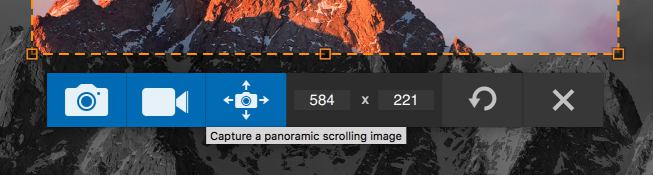
Video and "All in One" mode
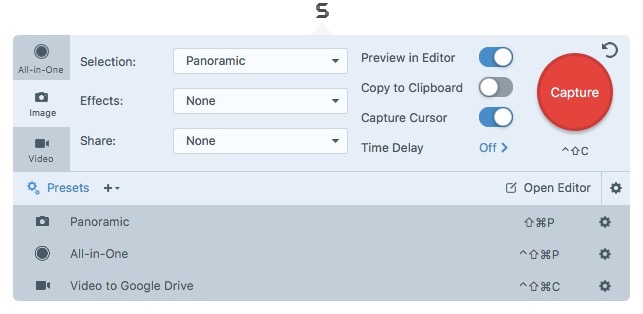
Image mode as a Preset
QA Advantage
This is a great tool to have available when QA has to capture the contents of an internal scrollable Div (or iFrame). Simply select the area that you want to capture and then scroll the iframe.
This is useful to help verify data in a table where the viewing area is too small.
