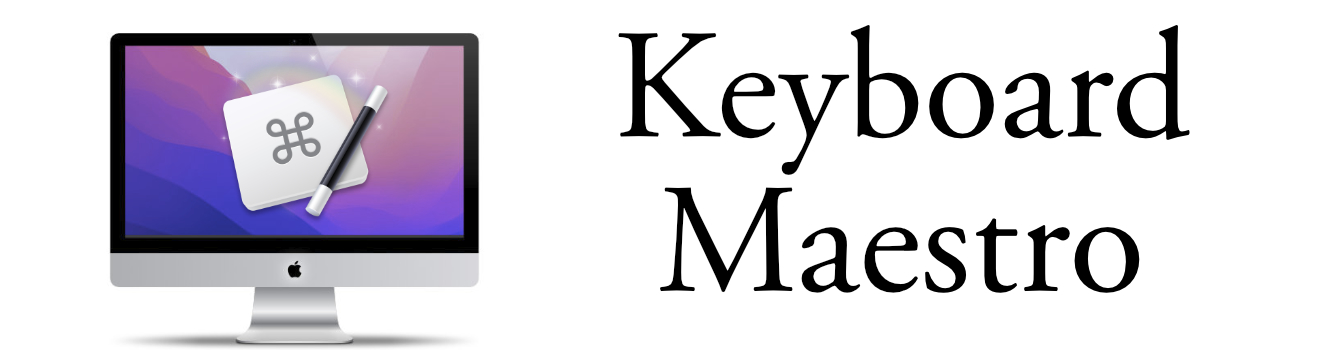Keyboard Maestro and LaunchBar Clipboard Management
Use both Keyboard Maestro and LaunchBar Clipboard Managers
Keyboard Maestro and LaunchBar have excellent activate clipboard history switcher. Having both of them enable allows you to get the best of both worlds when you need it.
Keyboard Maestro Advantage
- You can keep the Clipboard History Switcher and mouse click what you need.
- You can "pin" clipboard items so you won't loose them.
- You can preview more of the images in the dialog box.
LaunchBar Advantage
- Simple Interface, simply select the text and the dialog goes away.
- Perfect for the quick clipboard history use.
- ClipMerge - Press Command-C twice to merge the copied data with the latest clipboard content. Useful for list building.
Trick to have them Both Enabled
One trick to having multiple Clipboard management is to have a similar hotkey. This is the setup that I have for both:
- Launch Bar: Command ∖
- Keyboard Maestro: Shift Command ∖
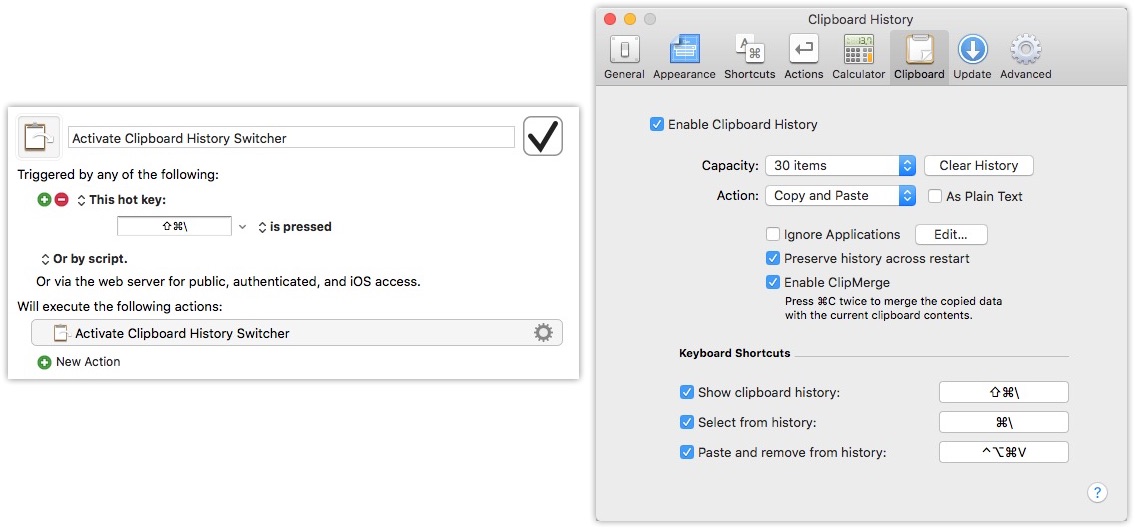
Settings in LaunchBar and in Keyboard Maestro.
This makes it easy to switch between the two functionalities and use the one that is perfect for me right now.