Using the iPhone to Scan Documents
The iPhone XS Max is a great scanner
Did you know that you can scan documents with your phone?
Using Apple's Preview There is an ability using the Finder and other application to scan documents with the iPhone and put the scanned image in the document.
What's Special with iPhone XS Max?
I did a test with my iPhone 6s Plus and the iPhone XS Max and discovered that the iPhone XS Max files size were larger using the newer iPhone. I did notice some slight difference in some of the receipt scans. The iPhone XS Max scans appeared to be cleaner.
It doesn't really matter too much since there's no OCR support, perhaps that is coming in a future version of iOS?
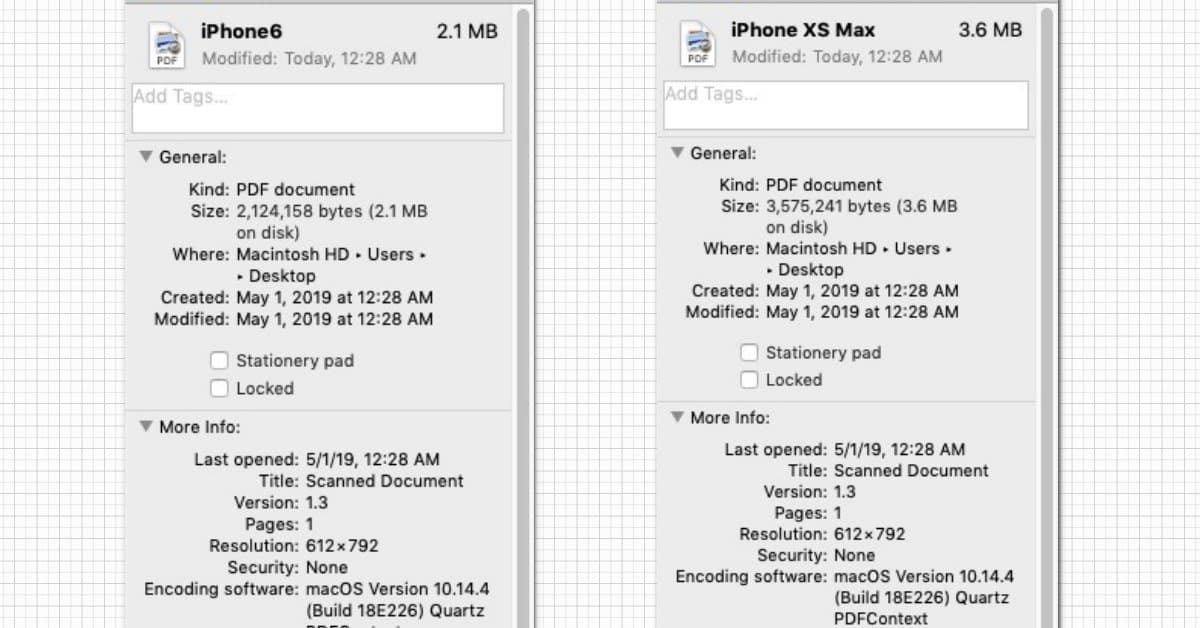
I scanned the same receipt using an iPhone 6s Plus and the iPhone XS Max.
Easy Steps to Scan
Right click on the Desktop, and select "Import from Phone" then "Scan Document"
Your iPhone should turn on and be ready to scan a document.
Position your phone over any size document and the phone should recognized the boundary of the document.
Click the capture button on the phone
Continue to scan additional pages that you want to include. (For example the backside of a receipt.)
Click Done when completed.
The image should appear in a PDF document on the desktop. (If you do this in an application it should be included in the application.)
Five Things I Learned About Scanning with the iPhone xs Max
You need to sync your phone with your Macintosh to get this working.
This is an easy way to scan receipts when you're writing those expense reports. Evernote's Scannable is pretty cool alternative as it has a better focus and OCR capabilities.
There is no OCR Support in scanned images. A good alternative would be the Scannable app by Evernote.
The scanning functionality is available in some third party applications; Pixelmator. It is missing in some other applications: Photoshop Elements, Affinity Photo, Affinity Designer, Artboard, Evernote, Microsoft Office and Swift Publisher 5.
