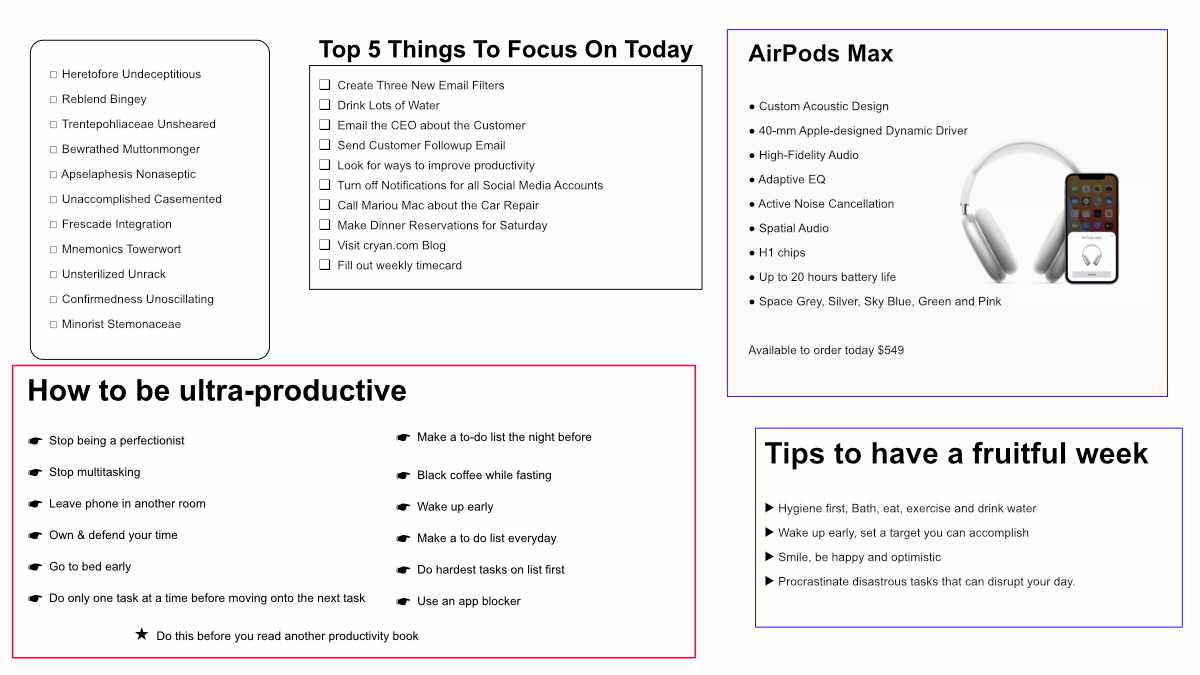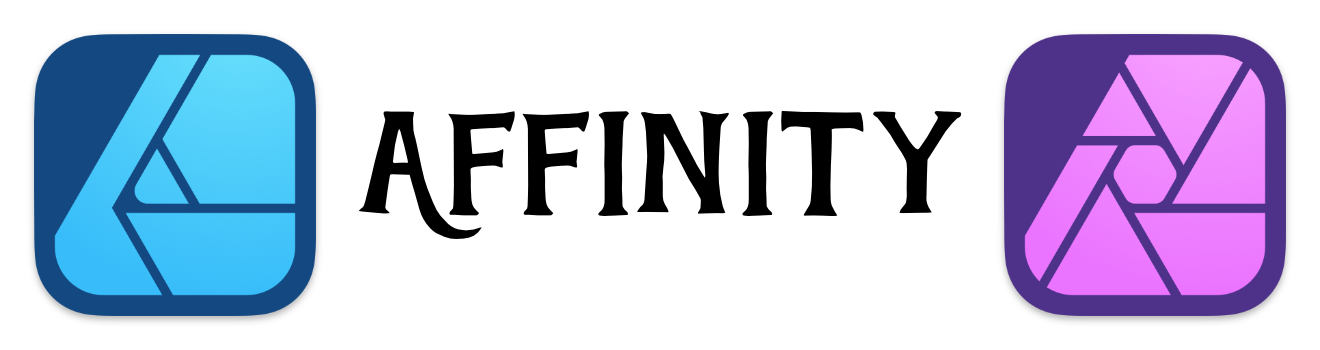Checklist Functionality in Affinity Designer
How to create a custom checklist in Affinity Designer
There is no checklist functionality in Affinity Designer or Affinity Photo. While you can create bullet lists, you can't create checklists.
At least not out of the box, but there is an easy way to change that.
You simply use custom paragraph styles with the "Emoji & Symbols" functionality. Here's how to get it done.
Steps the create your Custom Checklist
The best way to understand how to do this is to watch it in action.
Things To Note
To create a checkbox, you should create a new paragraph style called CheckBox.
Add a Billet list, and then change the text.
You can get the Checkbox from the "Emoji & Symbols" dialog box. Its in the Bullets/Stars section. (You can search for Ballot Box)
Expand the default "Emoji & Symbols" box by clicking on the icon in the top right corner.
Don't forget to click Ok once done.
You will need to create the style for every new document.
If you use templates, if you create the style in the master template, it will be available in every new iteration.
Remember the shortcut to open up the "Emoji & Symbols" dialog: Control - Command - Space.
Sample Designs
This is a sample design of all the cool things you can do with the checklist in Affinity Designer and the symbols in the "Emoji & Symbols" section.