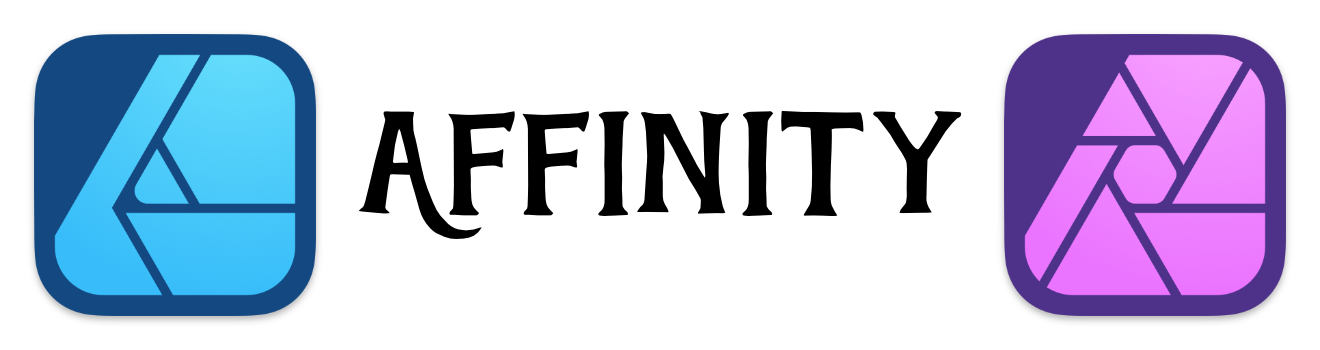Make Your Own Asset Panel
Turn Simple EPS files into Productive Asset Objects
The Asset panel in Affinity Designer is a great way to store common graphic files. It's a great way to reuse common everyday objects.
You can expand your collection by downloading some prebuilt Asset libraries online. Here are some places that have Affinity Designer Assets:
- Download Clouds and Skies for background Posts
- Download isolated Objects - perfect for when you need a fill a space up.
- FreeiesBug.com has a lot of great design resources to download.
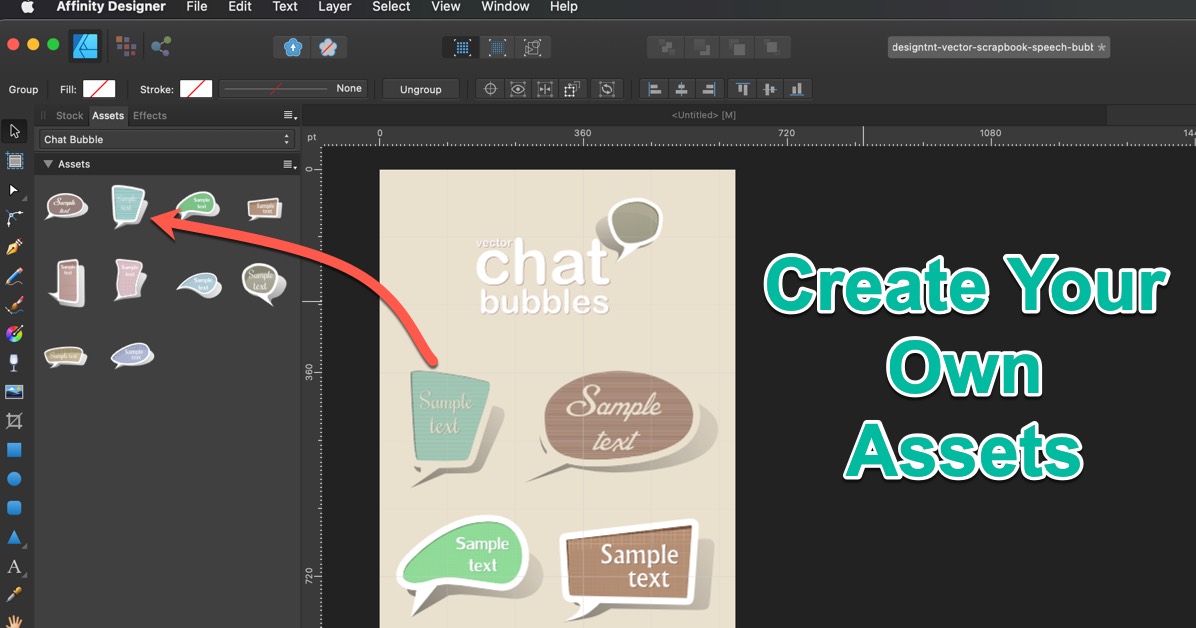
Creating Your Own
If you have EPS or AI graphic files downloaded from Creative Market, Inky Deals, Deposit Photo, 123RF, or others. You can easily make your own Affinity Designer collection from those collections.
In the above graphic, you can see how I moved the images in the AI file into my own Asset collection. Now I have access to the balloon graphics whenever I want.
Key Tips and Tricks
Create a new Asset Category. This can be done by going to the panel preferences. That's located at the top right of the panel. This will help you be more organize and you can easily remove it at a later date.
When you're doing this from AI or EPS files, make sure to GROUP the items before dragging and dropping it to the Asset Panel. Keyboard Shortcut: Command G
I usually lock the layers first before doing any selection. This prevents you from accidentally moving objects in the file during your selection.
I then switch to the "Outline view mode." Keyboard Shortcut: Command Y. This way I can see the lines that I want to use.
After you select the items, use Command G to group them. Then move the objects to the Assets panel