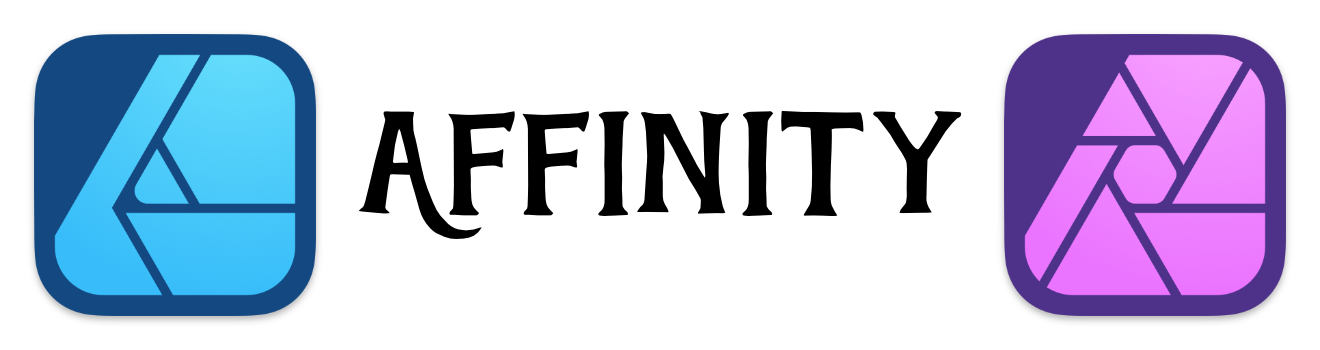Change Shortcuts
Change the Short Cuts to make Affinity Designer work for you
Affinity Designer has a lot of great keyboard shortcuts as part of the standard installation. What's nice is that you can pretty much set your own shortcut to whatever works for you.
When I was using Photoshop, a long time ago, I got in the habit of using Shift Command D to place images. So for a while, I replaced the Affinity Designer section for "Place Images" with the Shift Command D.
Place Image Tool
Recently I have learned that the "Place Image Tool" offers the same flexibility to inserting images using the "Place" menu which is located under the File menu.
There's no short-cut assigned to the "Place Image Tool." The letter 'i' is assigned to the Color Picker, which I hardly use. It didn't make sense to have a short-cut to something that I don't use.
Last week, I decided to change the shortcut 'i' for the "Place Image Tool." The keyboard shortcut has come in handy so many times.
Remember the Place Image Options
The one thing I have to keep in mind is all the options when placing an image:
| Drag | To place your image. (This is what I should do.) |
| Click | To place your image at default size. (This is usually what I do.) |
| Control | to preview the image before dragging |
| Command | To place center about the starting point |
| Shift | To drag without keeping the aspect ratoi |
| Option | To ignore snapping (if its on) |
Good Reminder!
This is a good reminder to evaluate all the different keyboard shortcuts in Affinity Designer. Are there any that could be changed to make your life easier?
You can see all the keyboard shortcuts by going under Preferences and selecting Keyboard Shortcuts.