EXA
Modern Tool for the LS terminal command
Hello, Mac enthusiasts! As someone who's spent a decade diving into the depths of the Macintosh world, I've come across numerous tools that transform our user experience. This week, let's talk about a gem that reinvents a classic Unix/Linux command -- Exa.
Exa is a modern replacement for the well-known ls command. If you've used Terminal, you know ls is like an old friend, listing directory contents and being an integral part of our command-line routines. But, it's time to meet its more colorful and powerful successor.
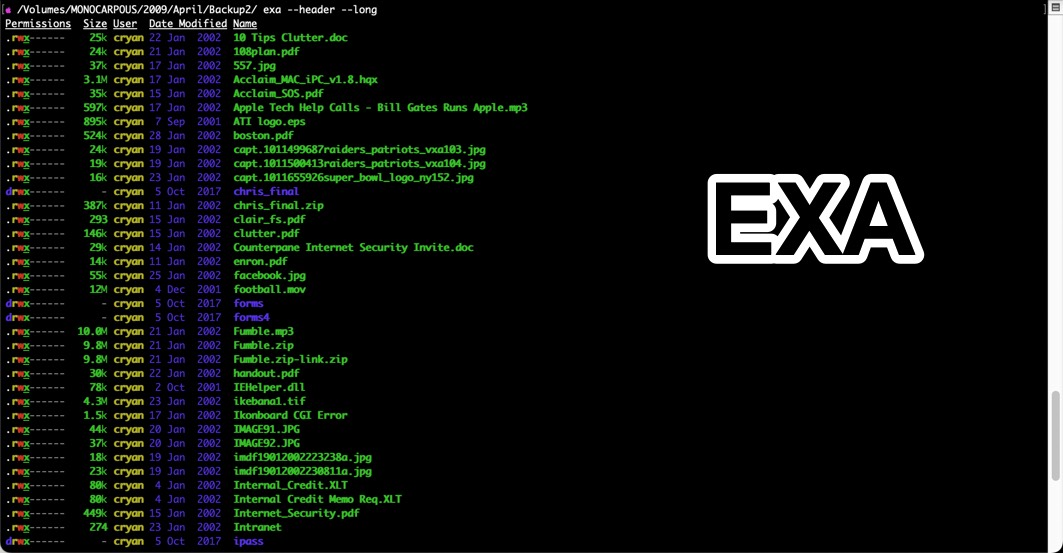
Why Exa?
Color-Coded and Easy to Read: Exa uses color coding to distinguish file types and metadata. It makes scanning through directories not only more efficient but also more enjoyable.
Enhanced File Information: Unlike
ls, Exa provides detailed information like file size, inode number, and extended attributes, all in a user-friendly format.Git Integration: This is a game-changer. Exa seamlessly integrates with Git, showing the status of files right in the file list. No more switching back and forth between
lsandgit status.Customizability: Tailor Exa to your preferences. With various flags and options, you can control how the output appears, making your terminal experience truly yours.
Getting Started with Exa
Installation: Use Homebrew, a package manager for macOS. Simply type
brew install exain your Terminal, and you're good to go.Basic Commands: Start with
exa -lfor a detailed list view. Explore other flags like-afor all files (including hidden), and-Tfor a tree view of your directory structure.Git Integration: Use
exa -l --gitto see the Git status of files alongside the regular output.Aliases: Supercharge your workflow by creating aliases in your
.bashrcor.zshrcfile. For instance, aliaslstoexa -lfor a quick switch.
Practical Use Cases
- Developers: Quickly navigate through project directories with enhanced visibility into file statuses, especially within Git repositories.
- System Administrators: Utilize the detailed file information for system maintenance and file management.
- Automation Scripts: Incorporate Exa into scripts for more readable and informative outputs.
Final Thoughts
Exa isn't just a replacement for ls; it's a modern, feature-rich command that brings joy and efficiency to your Terminal experience. As you integrate Exa into your daily routine, you'll discover more ways it can streamline your tasks and make Terminal work not just a necessity, but a delight. Happy exploring!
