Mono to Stereo Conversion Made Easy
Create a new Quick Action using Automator
Here's a simple Automator to Convert Mono Audio to a "Stereo" audio.
Why Convert a Mono File?
- Wider Soundstage: Stereo files can create a wider soundstage, making the audio feel more immersive and engaging.
- Improved Depth: Stereo audio can provide a sense of depth, with sounds appearing to come from different distances. Especially when listening to the audio in a car or on airpods.
Keep in mind that simply converting a mono file to stereo won't magically create a true stereo image. The original recording's limitations will still be present. However, conversion can be a useful step in audio post-production, especially when working with archival or legacy content.
Automator Steps
This will create a new action, so when you right click an audio file in the finder, you can just select "Convert Mono to Stereo."
To do this action, I had to use ffmpeg. There's another blog that I wrote on how to install it. It's a cool media utility to install and it's free!
- Open Automator (Finder > Applications > Automator).
- Click New Document, then select Quick Action and click Choose.
- In the Workflow receives current dropdown, select Audio Files in Finder.
- From the Library on the left, search for Run Shell Script and drag it into the workflow area.
- In the Shell: command select /bin/bash
- In the Pass input: use "as arguments"
- Add the Bash Code below.
- Save the file as "Convert Mono to Stereo"
Automator Action ScreenShot
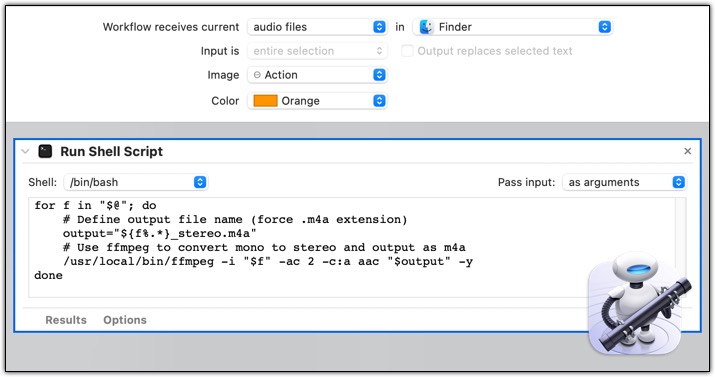
Bash Code Used
for f in "$@"; do
# Define output file name (force .m4a extension)
output="${f%.*}_stereo.m4a"
# Use ffmpeg to convert mono to stereo and output as m4a
/usr/local/bin/ffmpeg -i "$f" -ac 2 -c:a aac "$output" -y
done
