Virtual PC Images with Parallels
If you have a few old Virtual PC images around and recently upgraded your hardware and software, you should check out Parallels Desktop. You can still access your old Virtual PC environments!
Its really easy to connect your old Virtual Machine. Simple boot up the Parallels application, click on the '+' in the Parallels Virtual Machines and then select 'Add Existing Virtual Machine.' The software does the rest.
Here's the tricky part. Since you are now using a different machine, Microsoft thinks that you have illegally copied this to a different computer and it needs to register Windows again. You have two options do it online or offline.
Clearly doing it online is better, but you might encounter a problem getting connected and Windows comes back and tell you to call some 800 number with a big serial number.
Here's what's really going on. Your Parallels Virtual Machine isn't setup correctly to connect to the internet. It has nothing to do with any configuration on Windows.
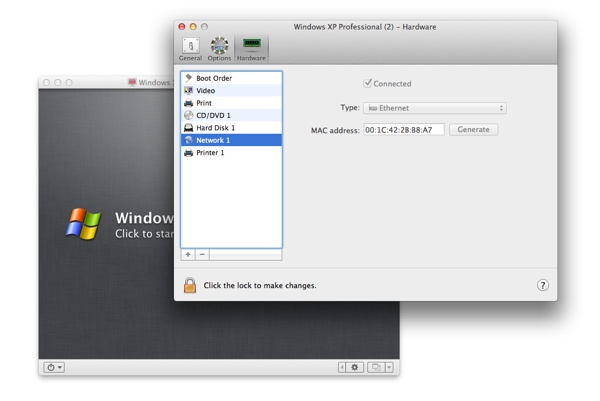
- I shutdown the Virtual PC session and then clicked on the PC name in the Parallels Virtual Machine window.
- When a new window appeared, instead of clicking to start it, I configured the PC. You can do that by clicking on the icon on the bottom right, or by going under 'Virtual Machine' and then select Configure.
- Select the Network Option, and then make sure you have the right set up, and make sure it says connected. (You may need to click on the lock in the bottom of the window to make a change.)
- Now when you restart the Virtual PC, your'll be asked to validate Windows and this time it should be able to connect to Microsoft fine.
This is a good time to buy Parallels as they are running some good discounts. Check out their website or their Twitter feed for deals and more information.
