Managing the Mac Dock
Some tips and tricks to enhance your Apple Dock experience
The Apple Dock is a great central resource to launch popular applications. Back in 2016, I wrote a blog post of what applications I have in my dock and a way to add spacers to the dock.
My Dock needs have changed a lot since 2016, today my dock contains:
Google Chrome, FireFox, BBEdit, Brackets, Transmit, Evernote, Dayone, Notion, iTerm, Affinity Designer, Affinity Photo, PhotoScape X, Snagit 2018, LaunchBar, Keyboard Maestro, Slack, and Apple Mail.
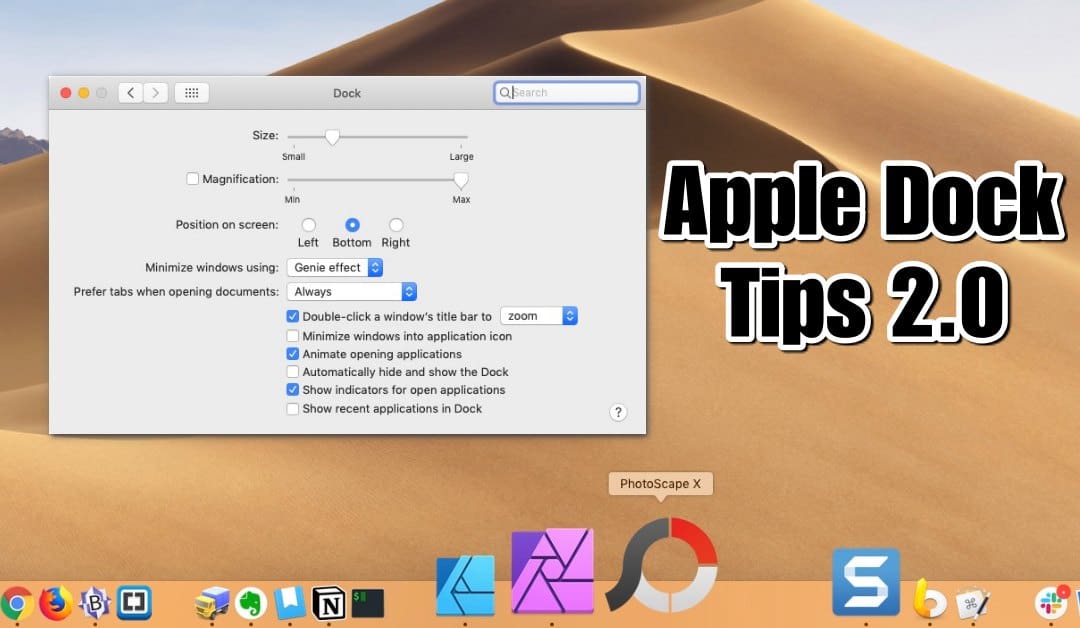
More Great Apple Doc Tricks
Here are some additional tips to manage your Apple Doc:
How to add a ‘Recent Applications’ folder to your Apple Dock
defaults write com.apple.dock persistent-others -array-add '{"tile-data" = {"list-type" = 1;}; "tile-type" = "file-tile";}'; killall Dock;
How to add a ‘Recent Items’ folder to your Apple Dock
defaults write com.apple.dock persistent-others -array-add '{"tile-data" = {"list-type" = 1;}; "tile-type" = "recents-tile";}'; killall Dock;
How to Highlight Hidden Applications
When you select to “hide application†the icon in the dock will be slightly transparent. So you know which Apps are hidden.
defaults write com.apple.Dock showhidden -bool yes; killall Dock;
Only Show Open Applications in Dock
When you only want to use the Dock to show active Applications. This is useful when your using LaunchPad or LaunchBar.
defaults write com.apple.dock static-only -bool true; killall Dock;
