TechSmith’s Snagit Editor
Easy way to create tear like effects on a Mac.
TechSmith's Snagit Editor is a great editor to touch up screenshot images. It's popular because it has a lot of the tools you need without a steep learning curve on how to use them.
Here's a couple of feature highlights that make the Editor very cool to use:
Image Effects
One of the cool Snagit Editor effects is the Edges effect. You can quickly transform any image to look like it was torn out of a book:
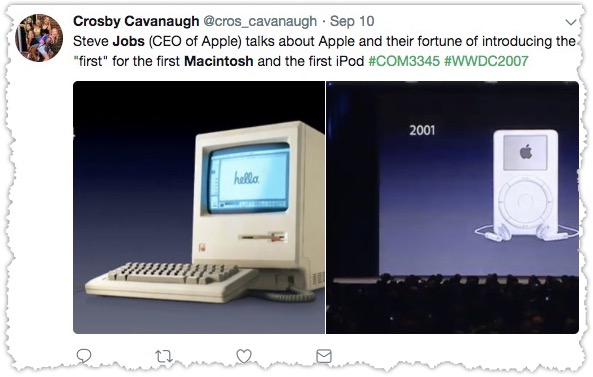
Simple Steps to add a Torn Effect
- Take a screenshot, or drag drop an image into Snagit
- Click on the 'Effects' icon, located to the right above the Library bar
- Click on Edges
- Check out the quick effects for some examples.
- You can change the settings by clicking on the icon to the right of effect. Torn, Shark and Wave are the three types of edges that are available. In addition, you can change the size of the edge.
I like adding a drop shadow or a thin border to give the image a pop.
This is cool when you have a screenshot of a social media post, or an email screenshot and just want to dress it up a bit better. This is much easier than using Photoshop or Affinity Photo to touch up the image.
Grab Text
Did you know that you can grab the text in the screenshot? This is useful when you may want to include the text version of what you captured, for example, if a spec was in a PDF and you can't simply copy the text.
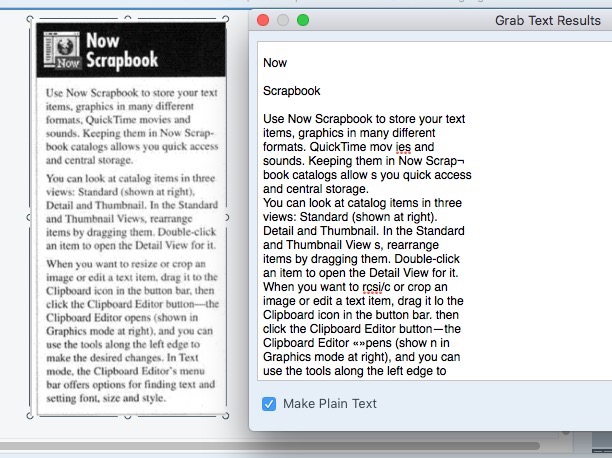
This shows how Snagit was able to grab the text from a screenshot
Simple Steps to Get the Text
- Take a screenshot, or drag drop an image into Snagit
- Under the 'Edit' menu select Grab Text, or simply remember the shortcut: Shift-Command-O
- Copy the text wherever you want!
This is useful if you want to include an ALT text in a blog posting, or if you want a description in Slack posts.
