Remove Background using PhotoScape X
Remove Background using PhotoScape X
Removing a background color from a graphic file doesn’t have to be complicated. Once you learn how to do it, you can do it quickly.
Why remove a background color?
You might have an image file and want to make the background transparent so you can use it as an icon in Slack or combine it with another image.
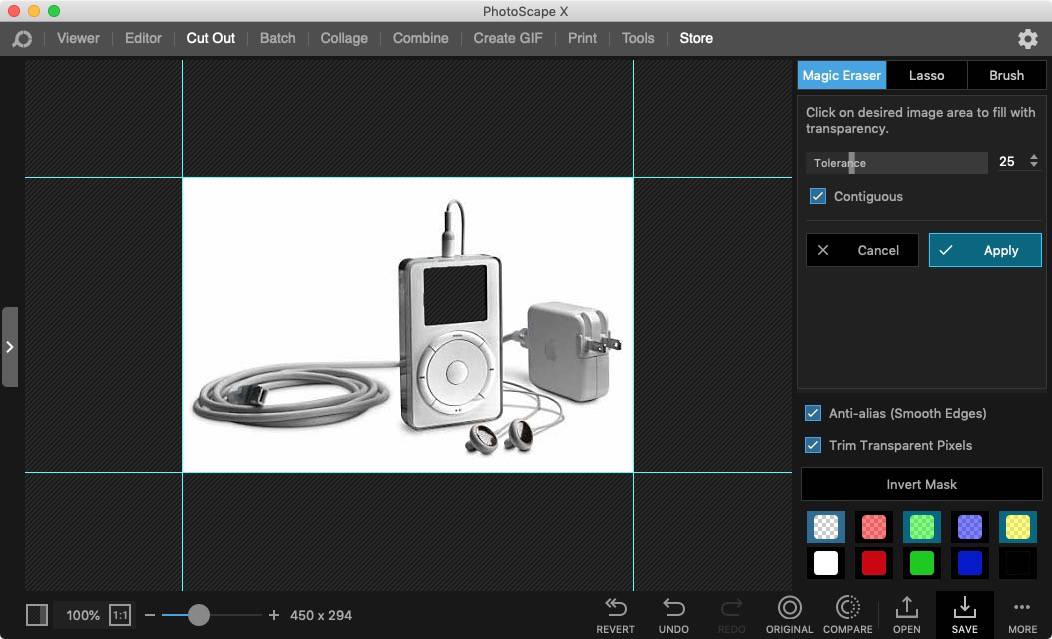
I used PhotoScape to clear out the iPod screen.
Using PhotoScape X
I was having a hard time finding the right tool in the edit mode of PhotoScape X to remove a background. Turns out it is a separate tool that you need to use.
Steps to Remove Background
- In the Viewer Mode select and image that have the background that you want to cut out.
- Drag that image to the ‘Cut Out' Menu
- Using the Magic Eraser, click on the areas that you wish to be removed. Increase the Tolerance to get more like colors.
- Keep clicking on the image until you get the desired results.
- Save the image, if you want to keep the transparancy using PNG or TIFF format.
Hopefully this helps anyone else that is trying to remove something from an image in PhotoScape.
