Getting a Screen Grab of a Video Clip
Simple Keyboard Maestro Action to Video Clip
The best way that I have found to grab a snapshot from a video clip is to use Quicktime Player.
I have found that using the Copy Command is the best way to get an image. Simply paste the image in Affinity Photo or PhotosScape X and your done.
The problem comes if you want to grab multiple shots. It's a lot of work to copy/paste the image.
Keyboard Maestro
That's when Keyboard Maestro comes in handy. It's a quick setup that works every time.
First I created the group called Quicktime so that any Macro in the group will only run when I am running Quicktime:
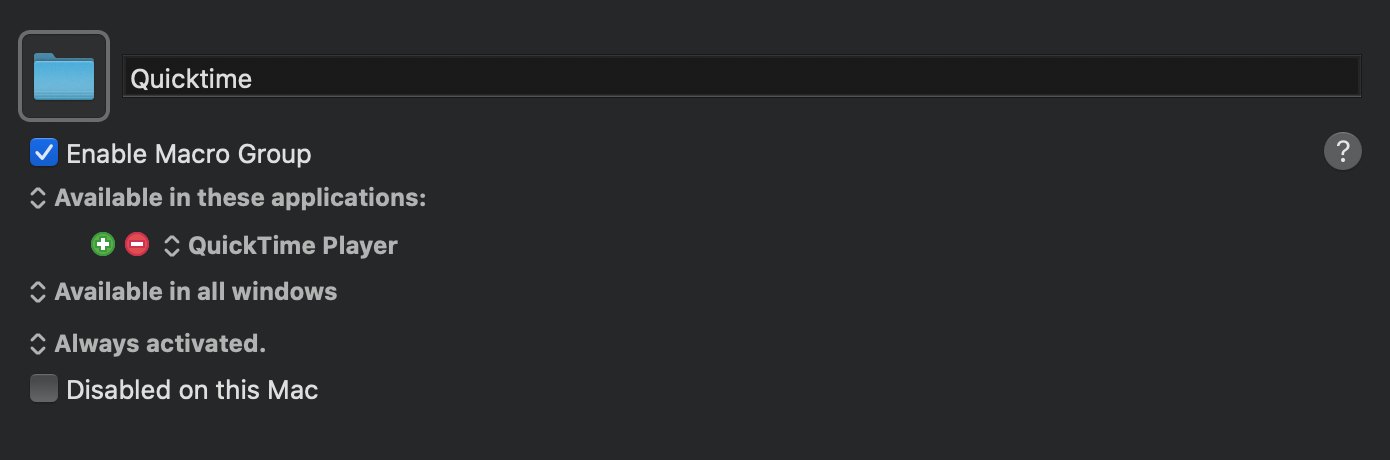
Then I created simple Macro:
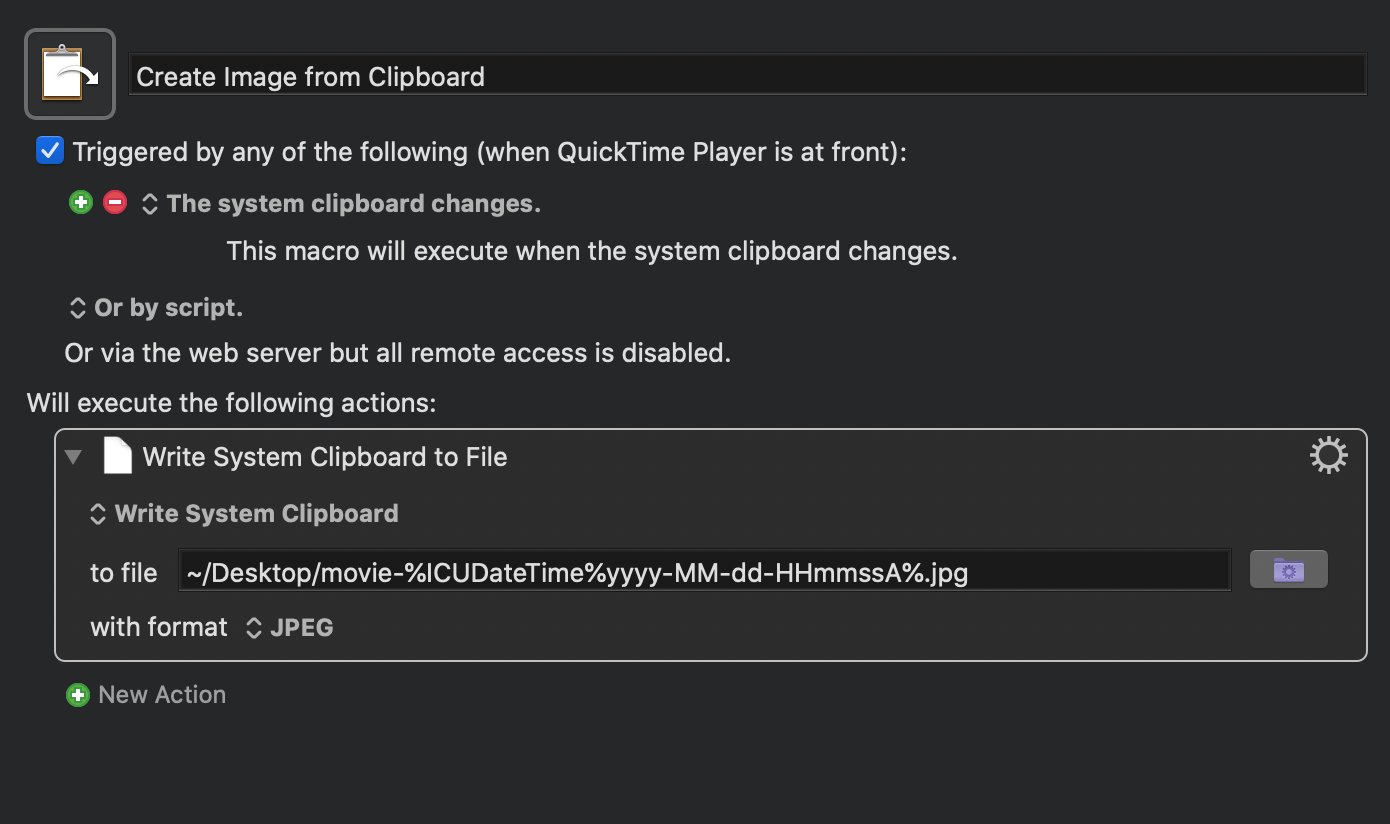
Screenshot of my Macro in Keyboard Maestro
Here's what happens, anytime you Copy a movie clip in Quicktime Player a new file gets created on the Desktop. The file has a unique name.
This is the file location I used, you can simplify this to match whatever format you want:
~/Desktop/movie-%ICUDateTime%yyyy-MM-dd-HHmmssA%.jpg
Obviously you can change this to copy the image to where you want, and change the format to match whatever type you want - PNG, TIFF, JPEG, BMP or GIF.
This works fine Quicktime Player as the only thing I would every copy in the Clipboard would be an image. Otherwise, I would have to add a condition to check to see if the clipboard content has an image.
The nice thing about this solution is that it works for any video types. I have found that other applications, will downsize 4k Videos.
