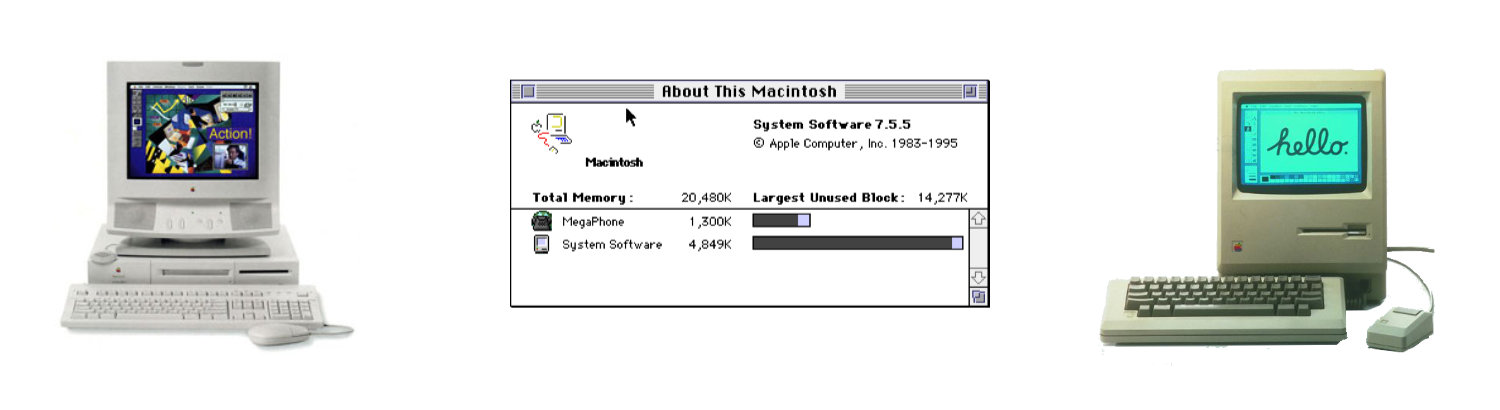FontScan
System 9: Quick Font Identifier
Font Scan was a way to generate a reference page of all the fonts you had on your computer. This was a great way to easily pick the best font that works for your project.
I have multiple copies of the FontScan application, I guess I found the utility to be very useful for my needs.
Today FontDoc does the same thing, a bit quicker and has a lot more customizations.
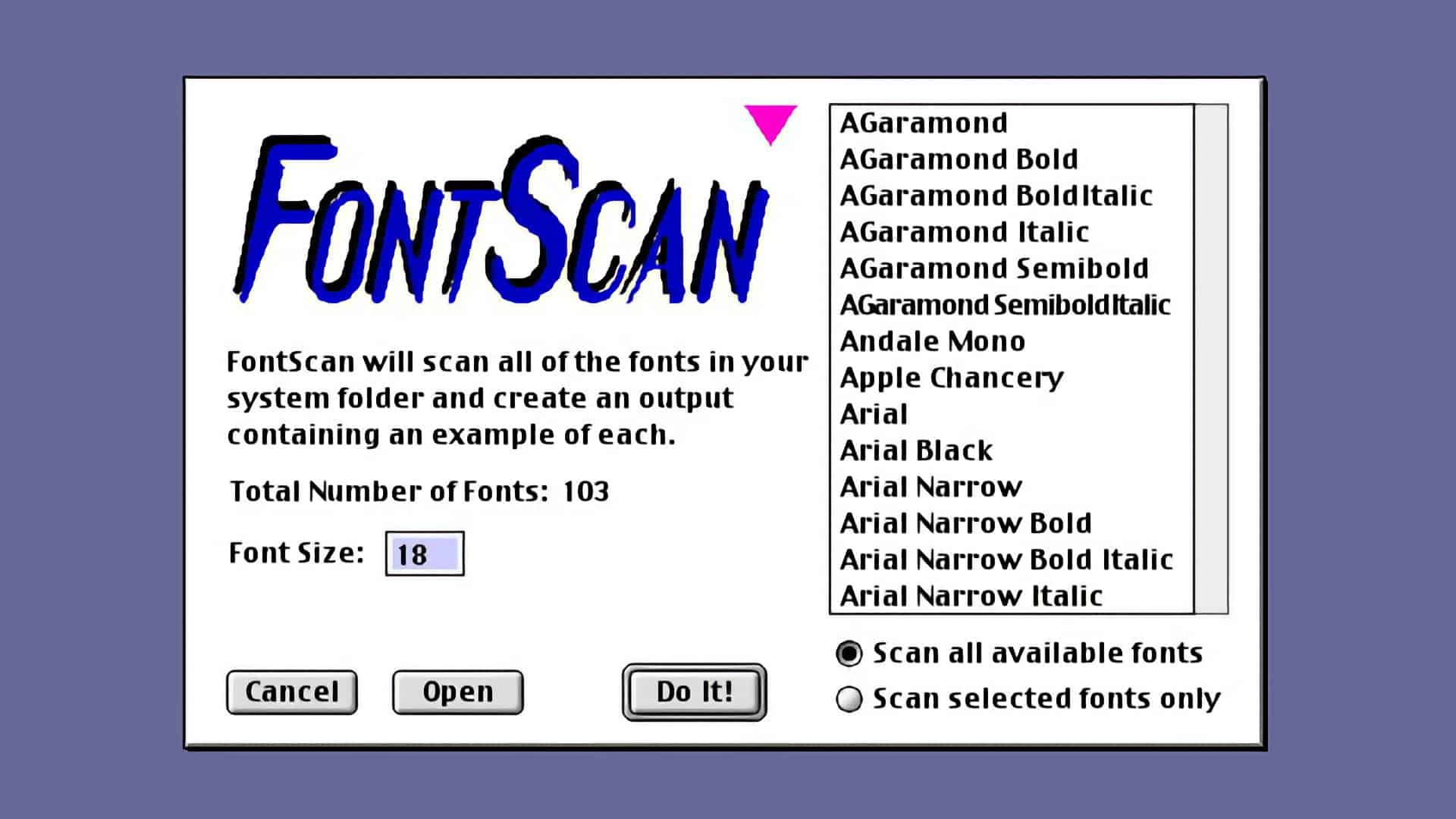
Dialog Box to select the fonts. (Remember the UI for System 9? )
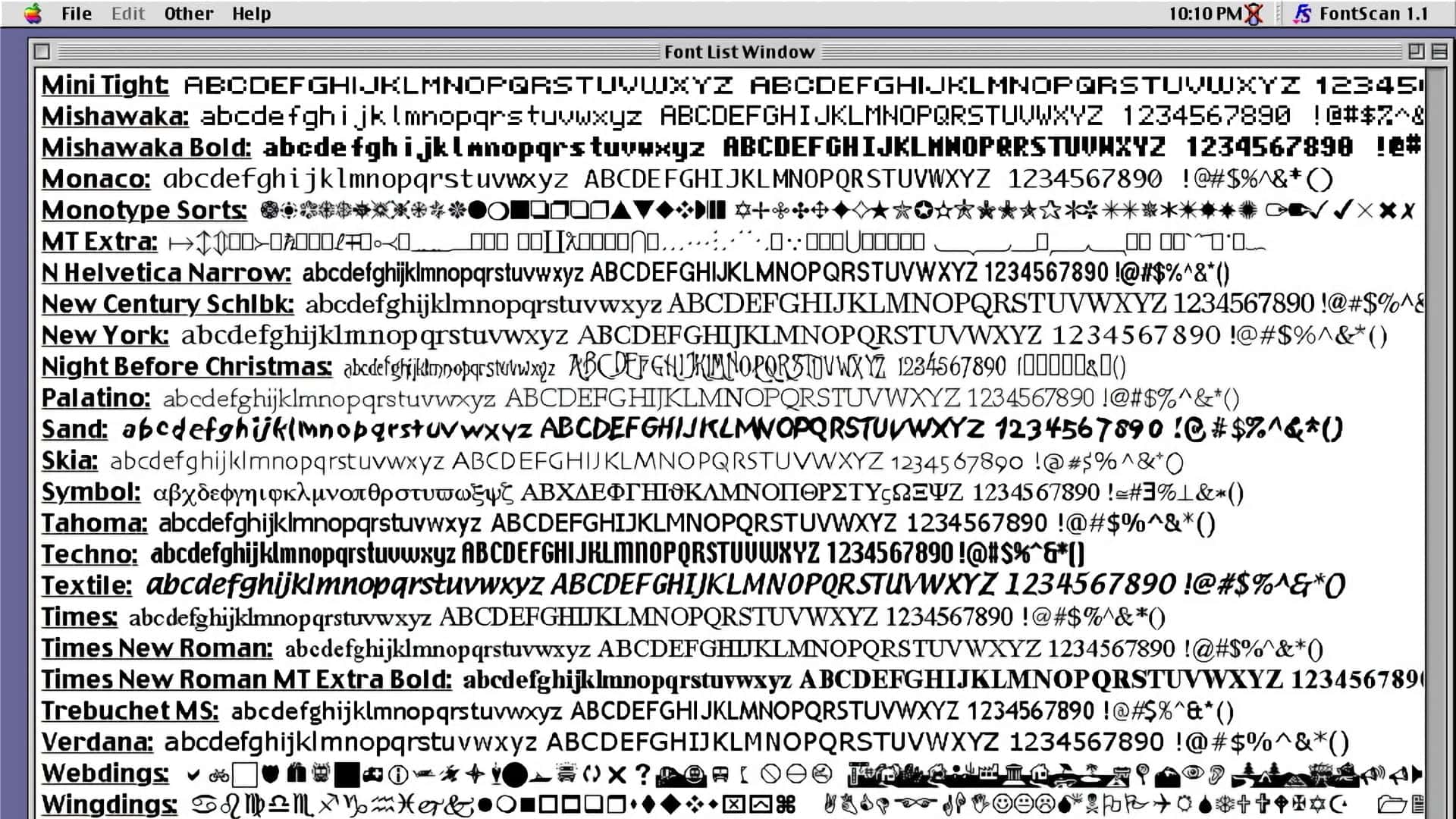
Sample Output.
Font Scan Description
Check out the description by the developer. Also check out some of the terminology from 1994:
FontScan
by Peter J. Welch 1994
No more guessing what each of your fonts looks like when printed! FontScan is a program that will scan all of the fonts that you have installed in your System Folder and display an example of each. The display generated by FontScan can then be printed on any Macintosh or PostScript compatible printer or laser writer.
CAPABILITIES: FontScan can handle up to 500 bitmapped, TrueType or Type I PostScript font families and is completely compatible with the Adobe Type Manager (ATM). FontScan requires System 7.0 or higher and will work perfectly fine (albeit a little slower) when running in the bunds background.
RUNNING FontScan: When you run FontScan, you have the option of either displaying ALL of your installed fonts -OR- you can pick and choose from the list. More than one font can be chosen from this list by holding down the SHIFT key while making your selections. Shift-clicking on an already selected font will de-select it. You can also open font suitcases which are not currently installed in your system folder. Therefore, do not throw out FontScan after you've used it once because it will come in very handy when you obtain new fonts. You are also allowed to pick the point size of the font(s) to be displayed, which can be any value between 1 point and 72 point text. Finally, by selecting Options... in the Other menu, you can specify which string FontScan will use when displaying the fonts and whether music will be played when 39.11 the fonts are displayed.
OUTPUT: If you have the Adobe Type Manager (ATM) installed, make sure your font cache is set to at least 256K. If you are printing on a laser writer, select Page Setup... from the File menu, uncheck the "Font Substitution" box, click on the Options button and check the "Unlimited Downloadable Fonts" box. This will ensure proper display of your fonts. Please note that when you display or print a Type I font which is not installed in your system (i.e. by opening a particular suitcase), it cannot take advantage of ATM and therefore may appear a bit jagged. To remedy this problem, move the font and printer font files into your Fonts folder in your System folder. Finally, be aware that not all fonts (even the commercial ones) contain a complete character set. If no character is available for a particular key, FontScan will display tris either a blank space.
ERRORS: The most common errors associated with displaying a large number of fonts in one document is running out of memory, either your computer's RAM or the memory in the printer (if it has any). These often appear as "PostScript", "VM" or "Type 25" errors. If this occurs, make sure there are no other applications running at the same time and try quitting FontScan as soon as you've sent the output to the printer. If this isn't enough, and you can't afford to buy more RAM, try scanning just half of your installed fonts, print them, and then run the other half through FontScan.
SHAREWARE NOTICE: lam a starving graduate student and ask you to please support the Shareware policy by sending just $5.00 to me if you use this program. Please feel free to distribute FontScan as long as it is unaltered and this READ ME file is associated with it. Any comments, bugs or suggestions are greatly appreciated. Thanks!