Apple Contacts App
Learn some cool features of the MacOS Contact App.
If you have an iPhone, chances are you have used the Contact iOS app. Apple makes it easy to add and edit contact information on your phone. Did you know that there is a Contact MacOS App? There are some unique feature in the Desktop version that makes it worth using.
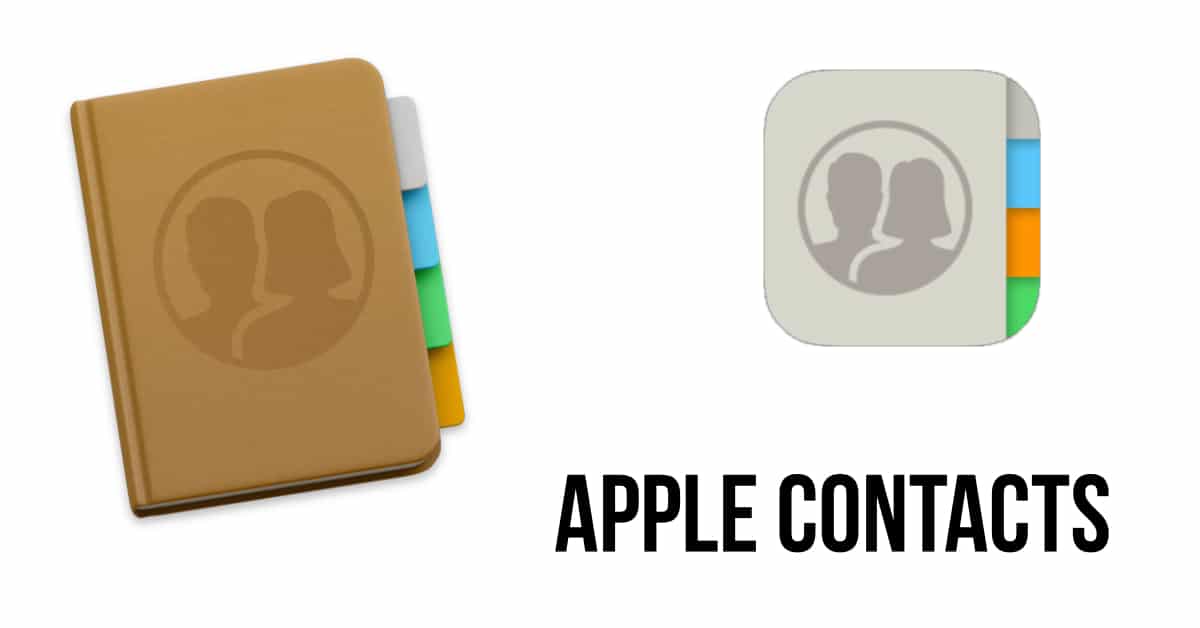
Six Features Unique to the MacOS Contact App
You can create smart groups, which makes it easy to send emails to teams. Simply add a common "hashtag" in the notes field and the user will be added or removed from a certain smart group.
Removed Duplicate entries - Clean up your address book by removing all those duplicate entries.
Create vCards - Useful to share contact information via email, airdrop, Slack and more.
Manage your personal distribution list - Do your contacts have multiple emails? In Contact, you can designate which email to use. So, for example, you can have a Distribution Group for Work and another Distribution for personal emails to the same group of people. (This feature is located via Edit > Edit Distribution List)
You can print mailing labels, envelopes or a contact sheet from the Contacts App. Great for a way to send out Christmas Cards or to keep a hard copy of your most important contacts. To use, simply select File-> Print and then select the style that you want to use. You can select the Avery Template format or use DYMO to print the labels.
Easily add a face to your Contact. Simple click Edit under the Contact, and then drag/drop an image to the circle next to their name. Why add a photo to a contact? When the person calls you you'll see that picture instead of their name.
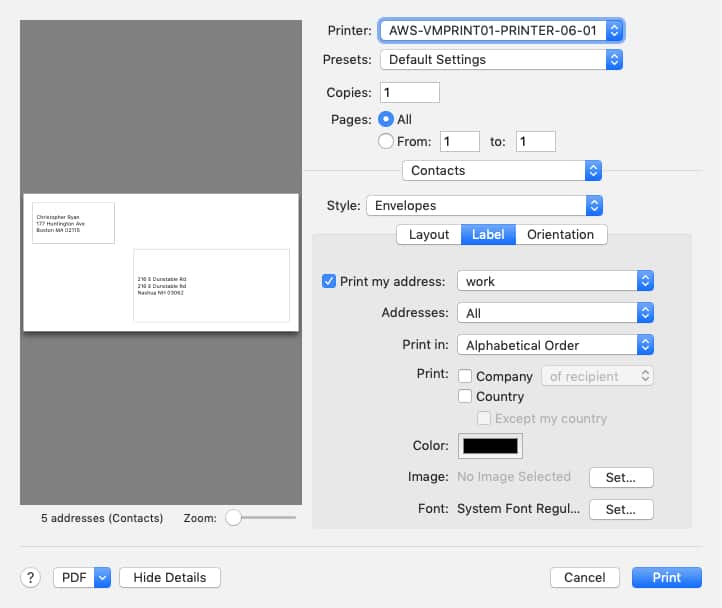
Print Dialog allows you to print your contacts address on envelopes or labels.
Manage Your Contacts Frequently
It's a good idea to manage your iOS Contacts frequently. Having a well-organized contact database will help to find contacts.
If you're looking for a practical task to do while waiting in line, manage your contact on the phone. If you have some downtime
