Sleep via Keyboard
Useful LaunchBar Action
One of the complaints that people have with Apple's Mouse is the location of the charging port. It's located underneath the mouse. This means that you can't use the mouse when you charge it.
So people end up just setting up a reminder to charge the mouse at night - once a week.
The problem with that is, if the computer is on, there's no way to quickly put the computer to sleep using the keyboard.
There's is if you have LaunchBar.
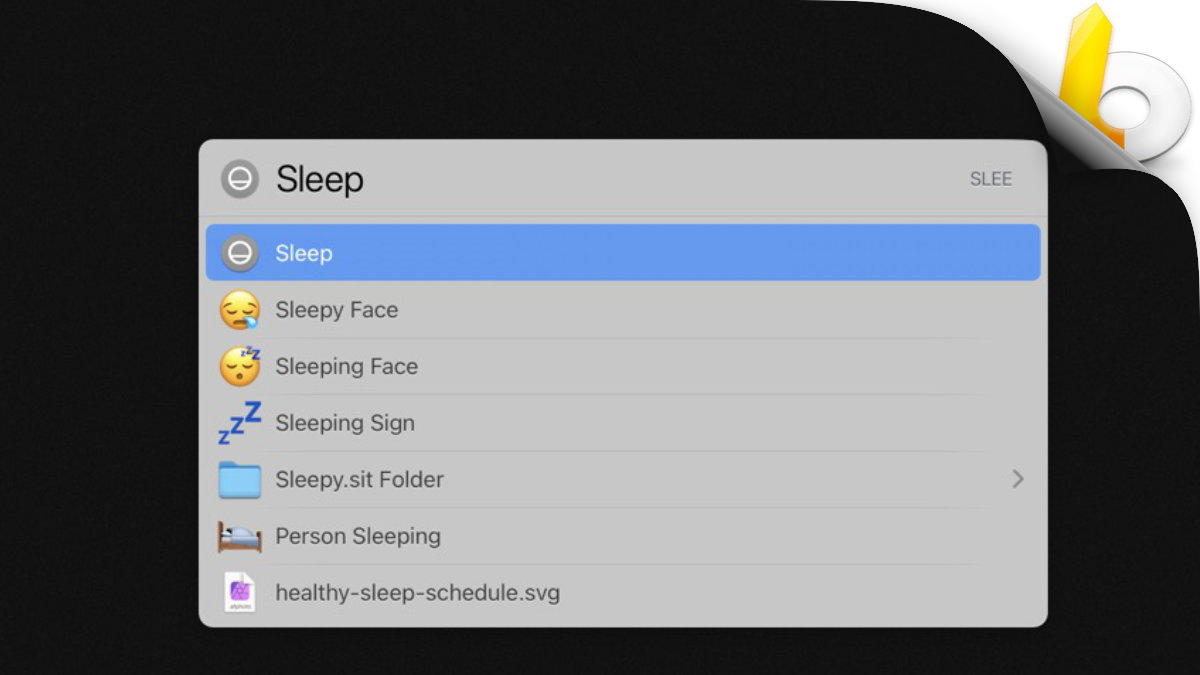
LaunchBar to the Rescue
LaunchBar has a built in action for Sleep. Simple type in the Command Space short cut and then type in Sleep and hit return.
Your computer goes to sleep.
Want to shut it down instead, Simple search for Shut and then hit return.
This is just one of many cool things that makes LaunchBar useful. I would highly recommend getting it.
Not in Spotlight
There's no action available in Spotlight. When you search for Sleep and select it, you are presented with the Energy Saver System Preferences.
