Creating Round Corners on Images
Using Affinity Designer or Affinity Photo
Creating round corners on images is a common design technique that can add a professional and polished look to your designs. In Affinity Designer, there are several ways to create round corners on images, each with its own advantages and disadvantages. In this blog post, we'll explore the simple method for creating round corners on images in Affinity Designer.
Corner Tool
The Corner Tool is a powerful and precise way to create round corners on images in Affinity Designer. Here's how to use it:
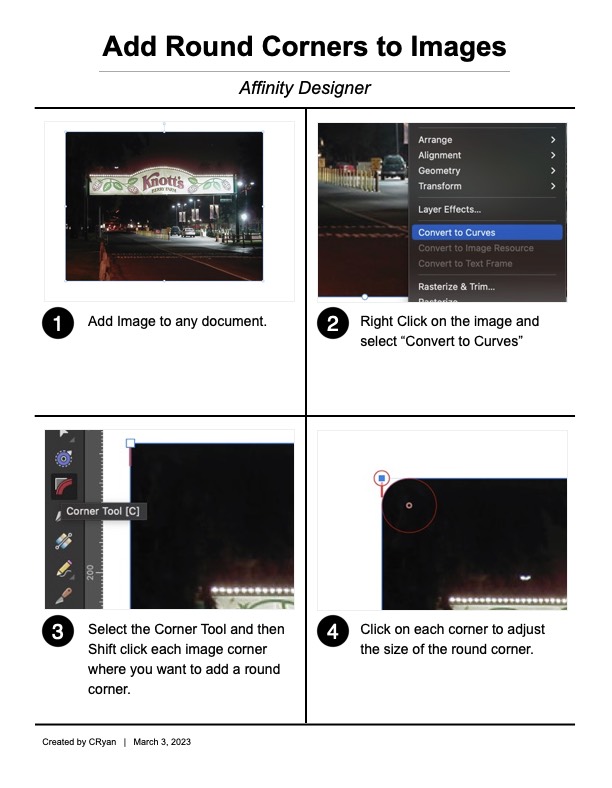
- Open your image in Affinity Designer.
- Select the image layer.
- Convert the image layer to Curves. Right-click on the image and select "Convert to Curve" or simply use the Command Return shortcut.
- Go to the toolbar and select the Corner Tool. (Use the keyboard shortcut: C)
- Click and drag the tool over the corners of the image to create round corners.
- Adjust the radius and shape of the corners as needed.
- You now have an image with round corners.
