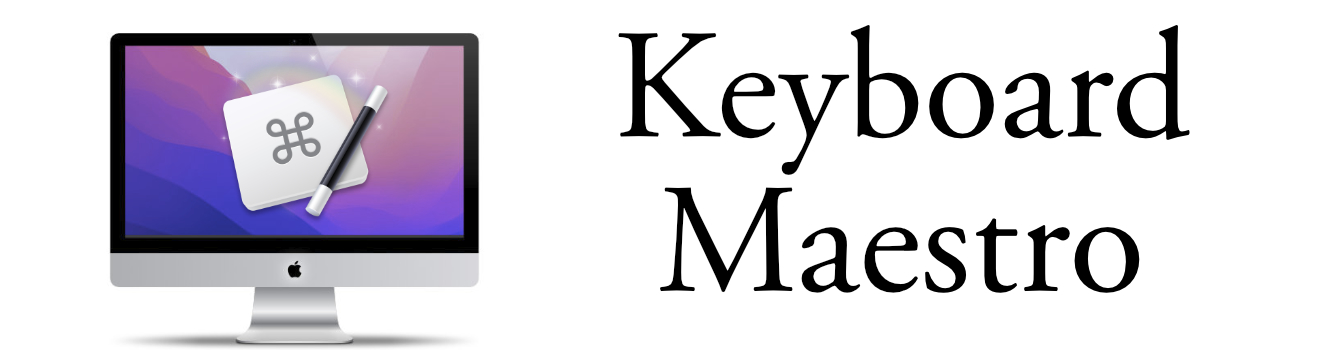Macro Wizard
Quickly Create Macros that You Need
Keyboard Maestro now offers a streamlined tool for creating macros, making it easier for users to automate tasks quickly. This intuitive interface simplifies the process without sacrificing the power Keyboard Maestro is known for.
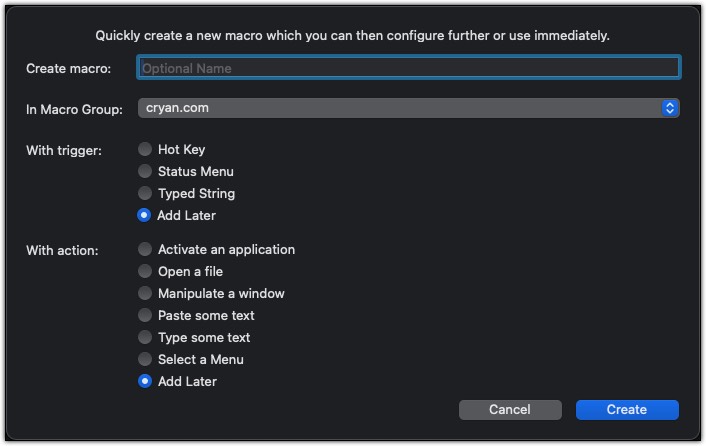
Five Things I Learned
Macro Wizard was introduced in version 11.
To activate the Wizard select the File menu and then "New Macro Wizard." You can also use the keyboard command: Option Shift Command N
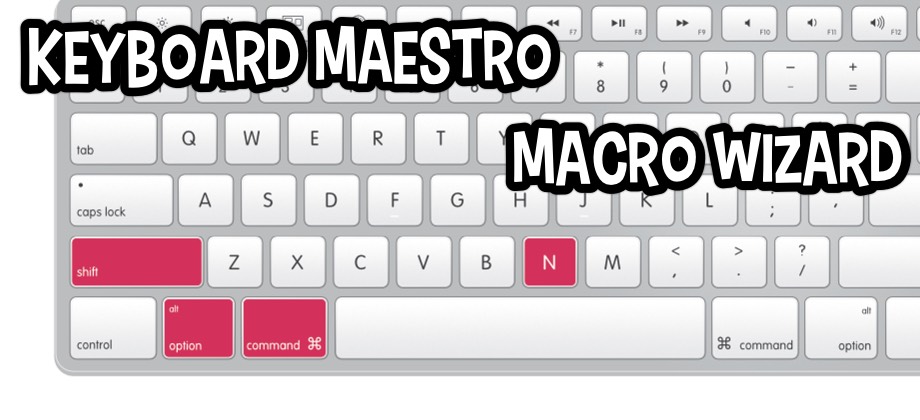
Guide to show you the Keyboard Shortcut needed to trigger the new Wizard.
The Macro Wizard is a quick way to jump start a new macro, especially if you just want to add a basic shortcut. It really helps reduce the number of steps. For example, if you wanted to add a shortcut #Miss for Mississippi, using the Wizard makes this easy to add.
The seven action items are: Activate an application, Open a file, Manipulate a window, Paste some text, Type some text, Select a Menu, and Add Later. These were likely selected as the most common action items people use. Once the wizard closes you still have access to the 100s more in the Actions selector.
After you click on the "Create" button. You are presented with the regular Macro section ready for all your creativity - or to paste in the text you wish.
Try it out!
Keyboard Maestro veterans will definitely appreciate the new macro creation tool. It streamlines a process they're already familiar with, boosting their efficiency. But that doesn't mean it's exclusive to them. Even for those who are absolute masters at crafting macros, this new interface can provide a welcome alternative approach, potentially even sparking new ideas for automation workflows.