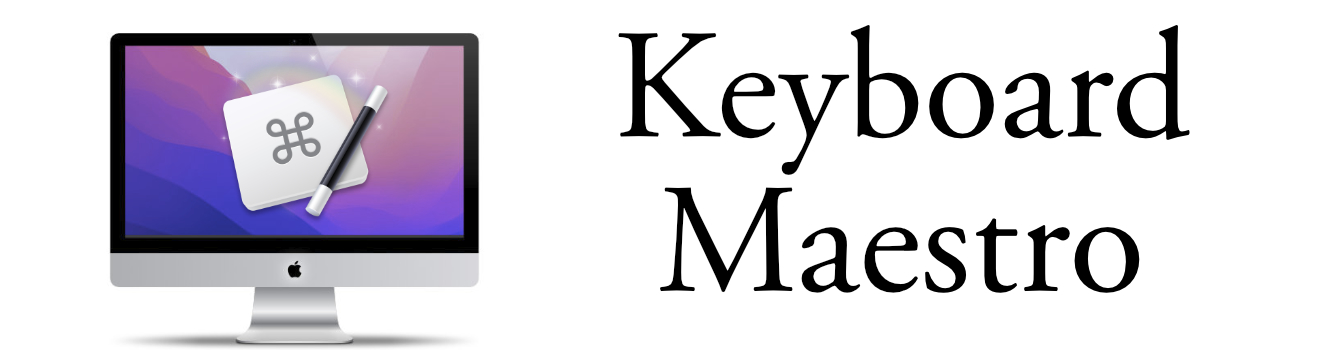Application Switcher
Keyboard Maestro Application Switcher Shortcuts
Keyboard Maestro’s Application Switcher is a very powerful way to navigate between active applications. You can quickly go from one application to the next.

A Step Above Apple’s Switcher
What’s separates Keyboard Maestro’s Switcher than Apple:
- You can have define applications to always appear in the Switcher, making it easy to access applications that you can’t justify having in the Dock.
- You can exclude applications from showing in the application switcher - even if they are open. This helps cut the clutter.
- You can open multiple applications. So if your working on a database project, you can open multiple apps at the same time - Such as Terminal and pgAdmin.
- You can have multiple application switchers so that certain apps only show during certain hours during the day.
- Keyboard Maestro application switcher is easier to configure.
Using the Application Switcher, you can simply enable the command and then select the application. But there are a few additional commands available.
Some Shortcuts
When the Application Switcher is in focus, keep the Command key and use the mouse and these keys to perform actions:
| q | Quit Application |
| k | (twice) to mark an application to Force Quit |
| s | Make application hidden |
| l | Mark application to launch (You can select more than one!) |
| a | Hide “Always Show†applications |
| j | Show applications that were recently quit |
| i | Get Information on the selected application |
If you accidentally hit the Application Switcher, simply hit the escape key to close it.
Easy Force Quit Feature
I personally like the ‘Force Quit’ feature. It makes it so easy to quit out of an application that is stalled. (Much better than having to remember the keyboard shortcut.
When you see the “beach ball†and it appears the application is stuck, simply activate the application switcher and then kk the application to force quit.