Exploring BBEdit's Dock Options on macOS
Deep dive into BBEdit options
BBEdit provides users with a variety of options directly accessible from the macOS Dock. These options enhance productivity by offering quick access to frequently used features. Let's dive into each of these Dock options and explore how they can make your BBEdit experience even better.
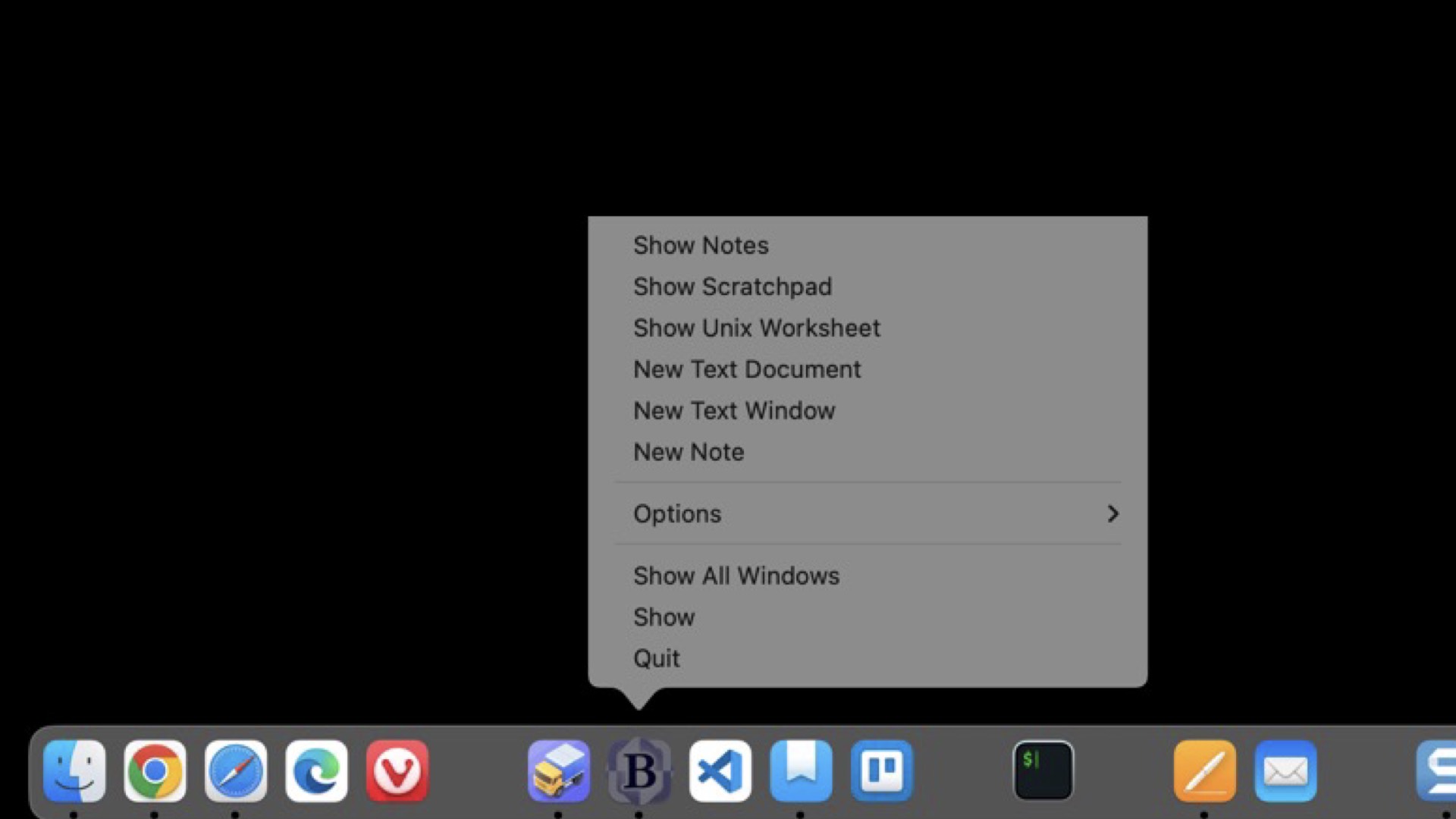
Show Notes
The "Show Notes" option opens BBEdit's default Notebook. This is a convenient way to access your notes instantly. If you've created additional notebooks, you'll need to open them manually through the application.
The default notebook is stored at:
/Users/cryan/Library/Mobile Documents/iCloud~com~barebones~bbedit/Documents/Application Support/Notes.bbnotebookdPro Tip: Back up your notebook periodically to ensure your important notes are secure and easily retrievable. Regular backups help keep your notebook relevant and organized for daily use.
Show Scratchpad
BBEdit's Scratchpad is a versatile space to store temporary data, such as code snippets or useful information you may need later. Think of it as your personal digital sticky note that's always available when you're working in BBEdit. Whether it's for jotting down ideas or saving small chunks of reusable code, the Scratchpad is an invaluable tool.
Show Unix Worksheet
The Unix Worksheet is another standout feature in BBEdit. It provides a space to write and execute Unix commands, making it perfect for developers and system administrators who frequently work with the command line. Store and access your favorite commands quickly without having to leave BBEdit.
New Text Document
The "New Text Document" option allows you to create a blank text document in an existing BBEdit window. This feature is useful when you want to stay organized and keep your new document within your current workspace.
New Text Window
Need to separate a new document from your current BBEdit workspace? Use the "New Text Window" option to open a blank text document in a brand-new window. This is particularly helpful if you're working on multiple projects and need a clean slate in a separate environment.
New Note
The "New Note" option lets you quickly create a new entry in the default Notebook. Over time, your Notebook may become cluttered, so it's a good idea to clean it up regularly to keep it manageable and ensure it remains an effective tool for note-taking.
Final Thoughts
The BBEdit Dock options on macOS offer a seamless way to interact with the application's powerful features. Whether you're managing notes, experimenting with Unix commands, or creating new text documents, these options save time and streamline your workflow. Take advantage of these features to maximize your productivity and make the most of BBEdit's capabilities.
What are your favorite BBEdit Dock options? Let us know in the comments below!
