Filmora Audio Key Frame Marker
Adjust Audio files using Filmora Key Frame markers
Wondershare Filmora is a great video editor, certainly a step up from using iMovie. In version 9, you can now have multiple tracks - which is great when you want to mix sounds or clips to create some cool effects.
Audio Trick
There's one trick that a bit hidden in Filmora and that's the ability to add Audio Key Frames. With Audio Key Frames you can alter a particular area of the sound track. For example, if parts of track 2 are too loud you can use Key Frames to lower the volume.
Here's an example of using Audio Key Frame in Filmora Wondershare 9:
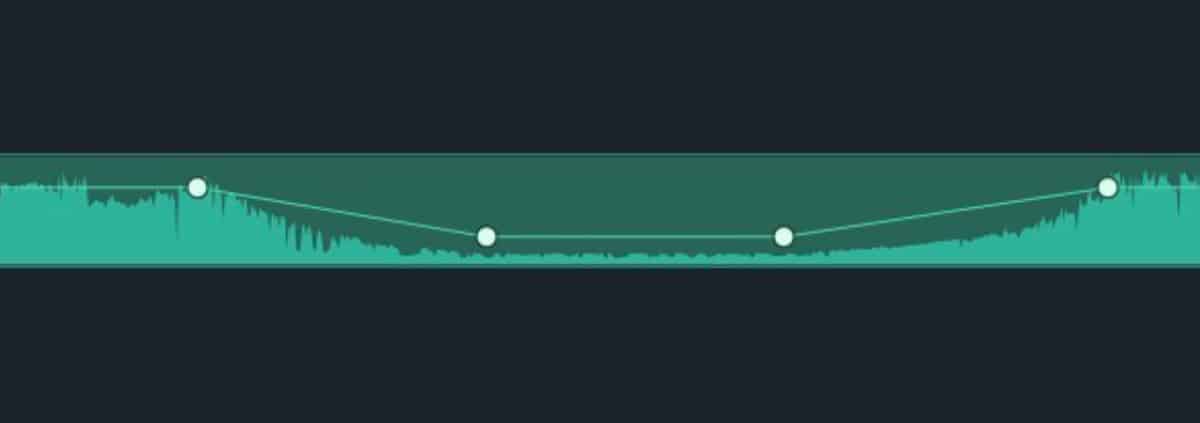
Creating Audio Frames
Here's the simple way to add Audio Key Frames:
- To add a new Key Frame Marker simply find a spot on the audio timeline and Control Click.
- You should see a white dot underneath the mouse.
- To Remove, simply Control Click on the same spot
Tips on using the Key Frame
- You can add Key Frames wherever you want. You don't need to have to be listening to the audio to add the key frame markers
- You need at least four point to impact an area. If you use less, and make changes to the volume, it will impact the entire audio timeline.
- Adding multiple Key Frames can help add a nice smooth fade effect.
