Art Text 4 Animation
Great Complement to any Video Tool
In v4.2 of Art Text 4, BeLight Software introduced Text Animation. This is a pretty powerful tool to create colorful animation that can be used in any video project.
This tool will be helpful for creating section introductions in videos. Why use this tool? Because Art Text 4 has a lot of interesting designs that are not available in Final Cut Pro or Davinci Resolve. Once you play around with the application, you'll see how quickly it is to create original animations.
Art Text 4 is a powerful vector graphic design tool that allows you to create 3D text and logos with hundreds of customizable effects. This makes it much easier to create unique and interesting section introductions for your videos that you won't find in other video editing tools.
Art Text 4 includes 10 different animation effects:
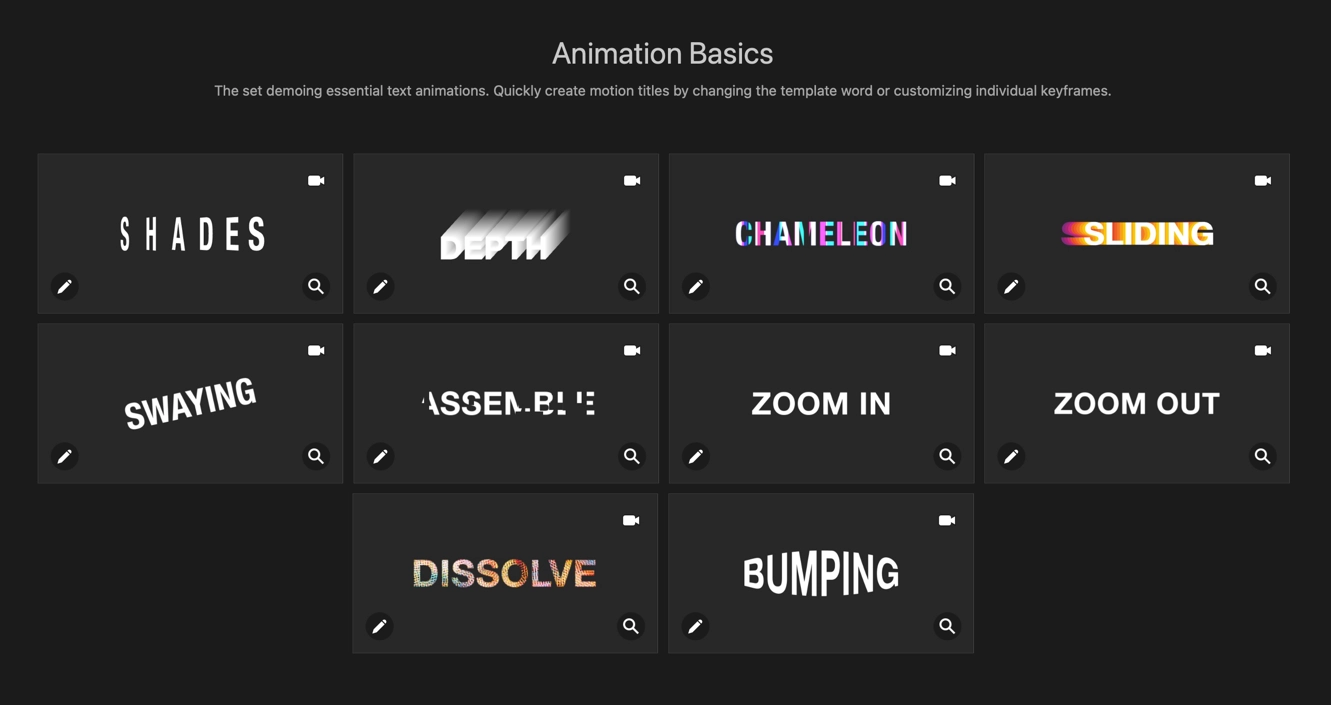
Five Things I Learned
There is a YouTube video that explains the basics of using the new animation tool. It's a good video to watch to help jump into Art Text 4 animation capabilities.
The "Creating and Exporting Animations" in the manual is well written and compliments the video. I would recommend having it open and going through step by step - just to get a better understanding.
You should know something about keyframes to get the most out of the animation feature. See the information below about the general use of keyframes.
Sometimes when i export an image as a GIF it doesn't animate. I am not sure why this is the case. You should double-check to make sure that GIF images work when you export. (Test the file in the Finder.)
Videos can have a transparent background, which will have an interesting effect on Final Cut Pro imports.
I will continue to play around with animation in Art Text 4.
About KeyFrames
In video production, keyframes are used to mark important moments or points in a video clip or animation. A keyframe is essentially a snapshot of the state of the video at a specific point in time. When multiple keyframes are used, they create a series of incremental changes that make up the entire animation or video.
In video production, keyframes are often used to control the movement and animation of objects in a video. For example, if you want an object to move across the screen, you would set a keyframe at the starting point of the object's movement and another keyframe at the end of the movement. The video editing software will then automatically generate the intermediate frames necessary to smoothly animate the object between those two keyframes.
Keyframes can also be used to control other visual properties of a video clip, such as its opacity, color, size, or position. By setting keyframes at different points in time, you can create complex animations and transitions that would be difficult to achieve manually.
Overall, keyframes are an essential tool in video production, as they provide a way to create complex animations and transitions that would be difficult to achieve otherwise.
