Mastering BBEdit Search Commands: A Complete Guide for Power Users
Unlock the full potential of BBEdit's Search Menu with detailed explanations of every command, from basic Find to advanced Multi-File Search and Pattern Playground.
BBEdit Search Menu has lots of useful commands. Here's an explanation of each Search Menu command in BBEdit:
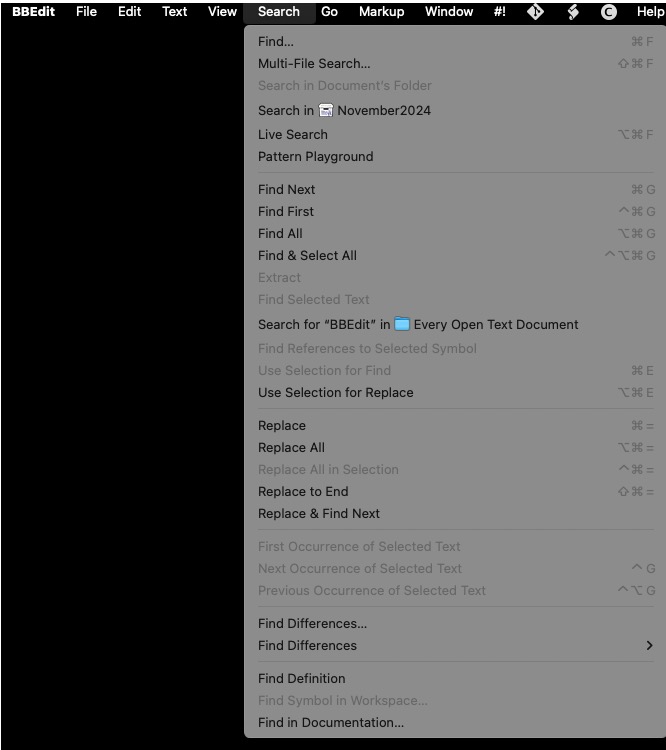
Find...
Opens the Find dialog box, allowing you to search for specific text or patterns in the current document. This dialog provides options for case sensitivity, searching with regular expressions, and more.
Shortcut: Command F
Multi-File Search...
Enables searching across multiple files in a directory, project, or even open documents. You can configure the search scope and filters for file types or names.
Shortcut: Shift Command F
Search in Document's Folder
Automatically searches for a term in all files within the same folder as the active document. Ideal for quickly scanning related files.
Search in Project
Performs a search across all files in the current project. Useful for finding references or occurrences of terms in a cohesive codebase or project.
Live Search
Provides instant, interactive search as you type, highlighting matches in the current document. It's lightweight and fast, great for quick searches.
Shortcut: Option Command F
Pattern Playground
A tool for experimenting with regular expressions. You can test patterns and preview how they match text, making it a valuable resource for learning and debugging regex.
Find Next
Finds and selects the next occurrence of the current search term in the document.
Shortcut: Command G
Find First
Finds the first occurrence of the search term from the top of the document.
Shortcut: Control Command G
Find All
Finds all occurrences of the search term and lists them in a results window, allowing quick navigation to matches.
Shortcut: Option Command G
Find & Select All
Finds all occurrences of the search term and selects them in the document.
Shortcut: Control Option Command G
Extract
Extracts all occurrences of the search term into a new document for further analysis or processing.
Find Selected Text
Uses the currently selected text in the document as the search term.
Search for "BBEdit" in Every Open Text Document
Searches for the specified term (e.g., "BBEdit") in all open text documents in BBEdit.
Find References to Selected Symbol
Searches for references to a selected symbol (e.g., a variable, function, or class) in the code.
Use Selection for Find
Takes the selected text in the document and sets it as the current search term.
Shortcut: Command E
Use Selection for Replace
Uses the selected text as the replace term for the next or all replace operations.
Shortcut: Option Command E
Replace
Replaces the current match with the specified replacement term.
Shortcut: Command =
Replace All
Replaces all occurrences of the search term with the replacement term in the current document.
Shortcut: Option Command =
Replace All in Selection
Replaces all occurrences of the search term with the replacement term, limited to the current text selection.
Shortcut: Control Command =
Replace to End
Replaces all matches from the current cursor position to the end of the document.
Shortcut: Shift Command =
Replace & Find Next
Performs a replacement for the current match and automatically searches for the next occurrence.
First Occurrence of Selected Text
Jumps to the first occurrence of the currently selected text in the document.
Shortcut: Control G
Next Occurrence of Selected Text
Moves to the next occurrence of the selected text.
Shortcut: Control Control G
Previous Occurrence of Selected Text
Moves to the previous occurrence of the selected text.
Find Differences...
Opens the Find Differences tool for comparing two files or folders to identify changes or differences between them.
Find Differences
Compares the current document with another file or version to find differences.
Find Definition
Locates the definition of a symbol (e.g., function, variable, or class) in the project or workspace.
Find Symbol in Workspace...
Searches for a symbol across the entire workspace, making it easier to locate definitions or references.
Find in Documentation...
Searches for the selected term in the associated documentation (if configured), useful for looking up references or API details.
These commands provide a powerful and flexible set of tools for navigating and manipulating text efficiently within BBEdit, especially for programming, web development, or other text-heavy workflows.
