Posterino postmark Effect
Best way to customize the post mark on images
Posterino is a Macintosh application that makes very cool looking collages. Check out my previous blog post on creative things to do with the application. Basically it the fastest way to make trendy photo collages on a Macintosh.
Hidden Feature in Posterino
One cool feature of Posterino is the ability to add Frames, Filters, and Decorations to any image. One of the image decorations is the Postmark Effect tool - it adds a cancel postage stamp on your image. It's unique because Posterino gives you the ability to edit the text in the stamp, something I haven't seen in other applications or cloud service.
What's neat is that you can apply the effect to a single image, then export to be used elsewhere.
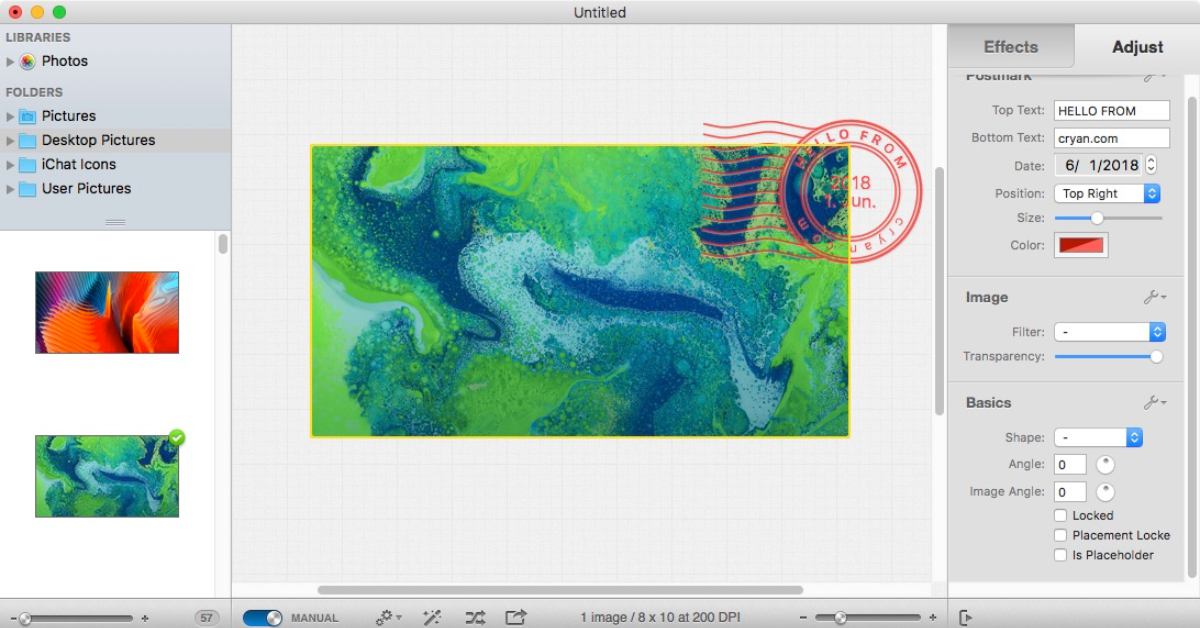
Tips and Tricks on using the Stamp Effect
- Start off with a large blank image at 72 DPI.
- After the file is created, and you see the "Drop your Image here", type in Command-L to make the layout Manual.
- Drag and drop an image and resize the image in the canvas area.
- While the image is selected, select the Effect tab and click on the Postmark in the Decorations section.
- Click on the Adjust Tab and make the PostMark changes (Postmark position, color and text)
- Then mouse click on the regular canvas (anyplace in the center screen, just not on the image or postmark)
- The Adjust tab should change, and you should see Grid category.
- Scroll all the way to the bottom of the Adjust tab and deselect Draw Background and Draw on Export
- Type in Command-E to export your Image to Disk
- Select PNG format
Now your image will be on top of a transparent layer to be used in any application!
Whoa! That's a Lot of Work
It's a lot of steps to get a simple effect, but sometimes having a postmark effect makes the image stand out a bit more.
If you know of another way to add a stamp/postmark effect and is configurable, let me know in the comments below!
