Microsoft Teams Performance
Tips on how to make teams work better
Are you experiencing serious performance issues with Microsoft Teams? Are you having to close out applications like Slack and Chrome before you connect to a meeting?
Is Microsoft Teams maxing out the computer CPU?
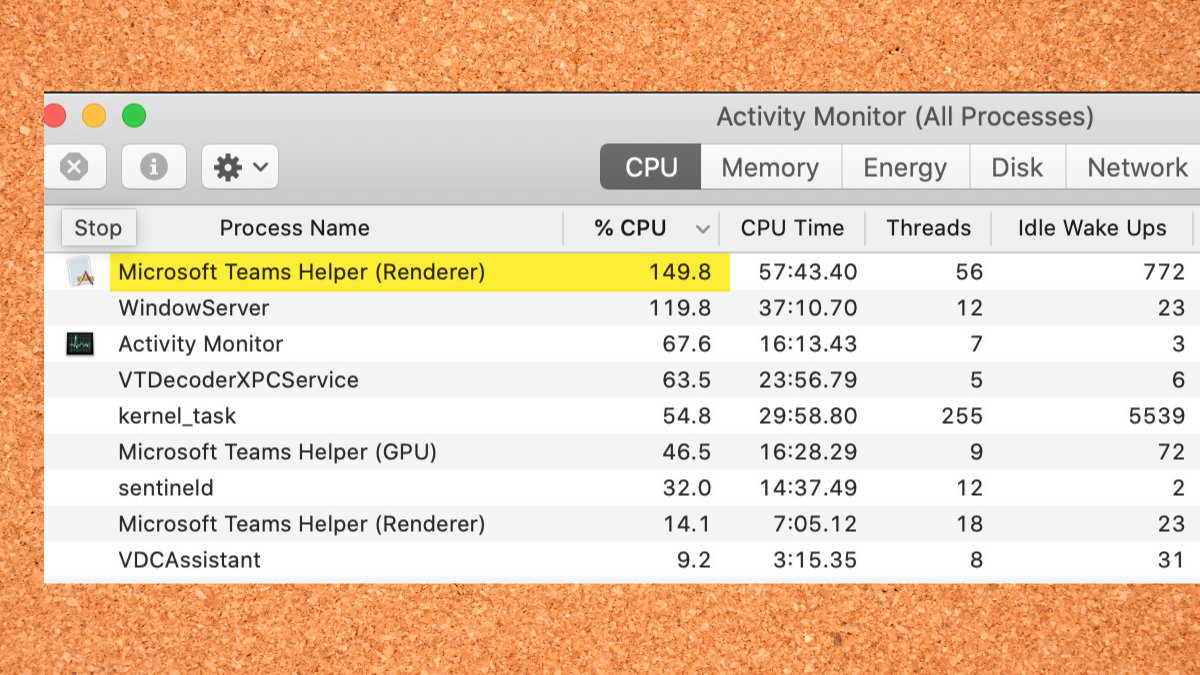
Chances are that there's a simple settings adjustment that should be done. You'll need to disable the GPU hardware acceleration. On some older Macs, this may cause a considerable amount of slowness.
How to Disable GPU Hardware Acceleration
The GPU Hardware Acceleration is done in the settings panel of Microsoft Teams. Here are the steps:
- Open up Teams
- Click on your name on the top right and select settings
- Check the "Disable GPU hardware acceleration"
- Restart Microsoft Teams
This is what it should look like when completed:
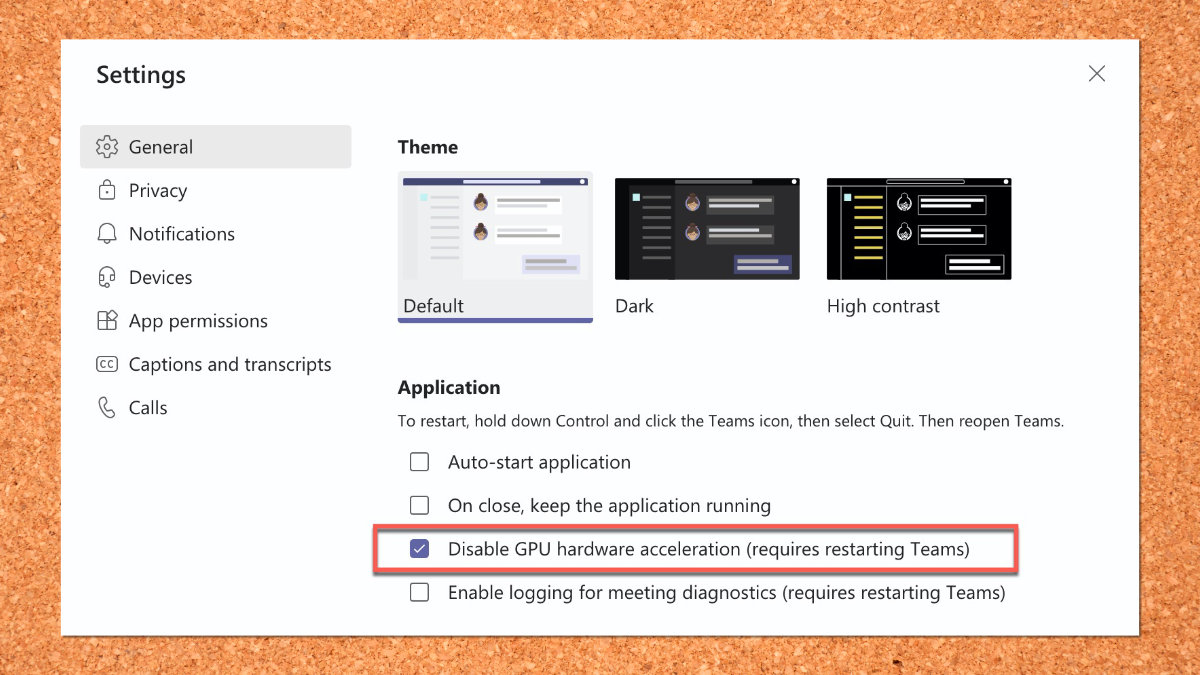
One More Thing...
I would suggest restarting the computer. It's not necessary as part of the steps, but it couldn't hurt.
You should see improvement in the next meeting. Your computer won't go to a crawl and you shouldn't have any drop frames during the meeting.
