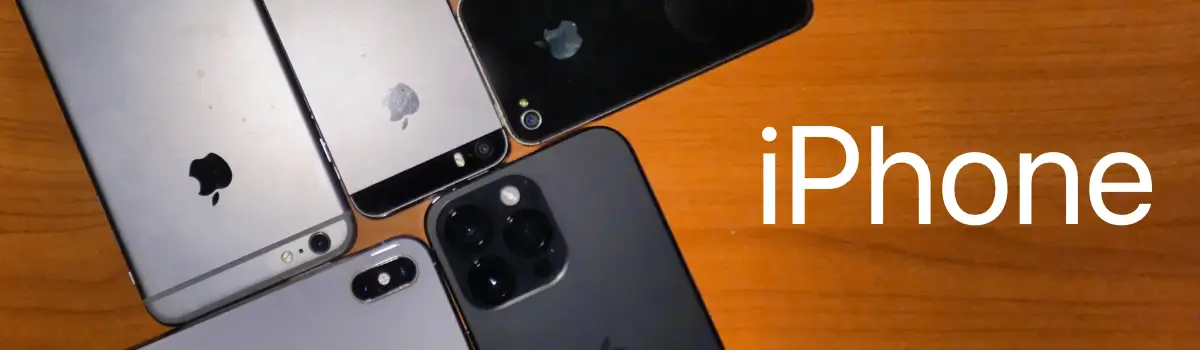Always On
Every time you need to know the time, you can do it instantly.
The new iPhone 14 Pro is finally here and it's packing some serious heat! As always, Apple has outdone itself with the latest release, making the iPhone 14 Pro one of the most anticipated phones of the year.
One of the most talked-about features of the new phone is its Always-On display. This feature allows users to see vital information at a glance, without having to wake up their phones. Whether you're checking the time or your notifications, Always On makes it easy to stay on top of things without sacrificing battery life.

How the "Always On" looks at your desk. Basically, you get a "Smart Clock."
Three Things About Always On
With iPhone 14 Pro Max, you can set up the clock on your desk, and it will always be visible. Apple has basically created a smart clock - hopefully, more useful widgets will follow.
If you keep the phone next to your bed, the screen dims so the iPhone doesn't add any unwanted light to the room.
Whenever you need to conserve battery life, you can turn off "Always On". For example, if you're attending an event and you want to preserve power, it is wise to turn off "Always On".
Steps to Turn Off "Always On"
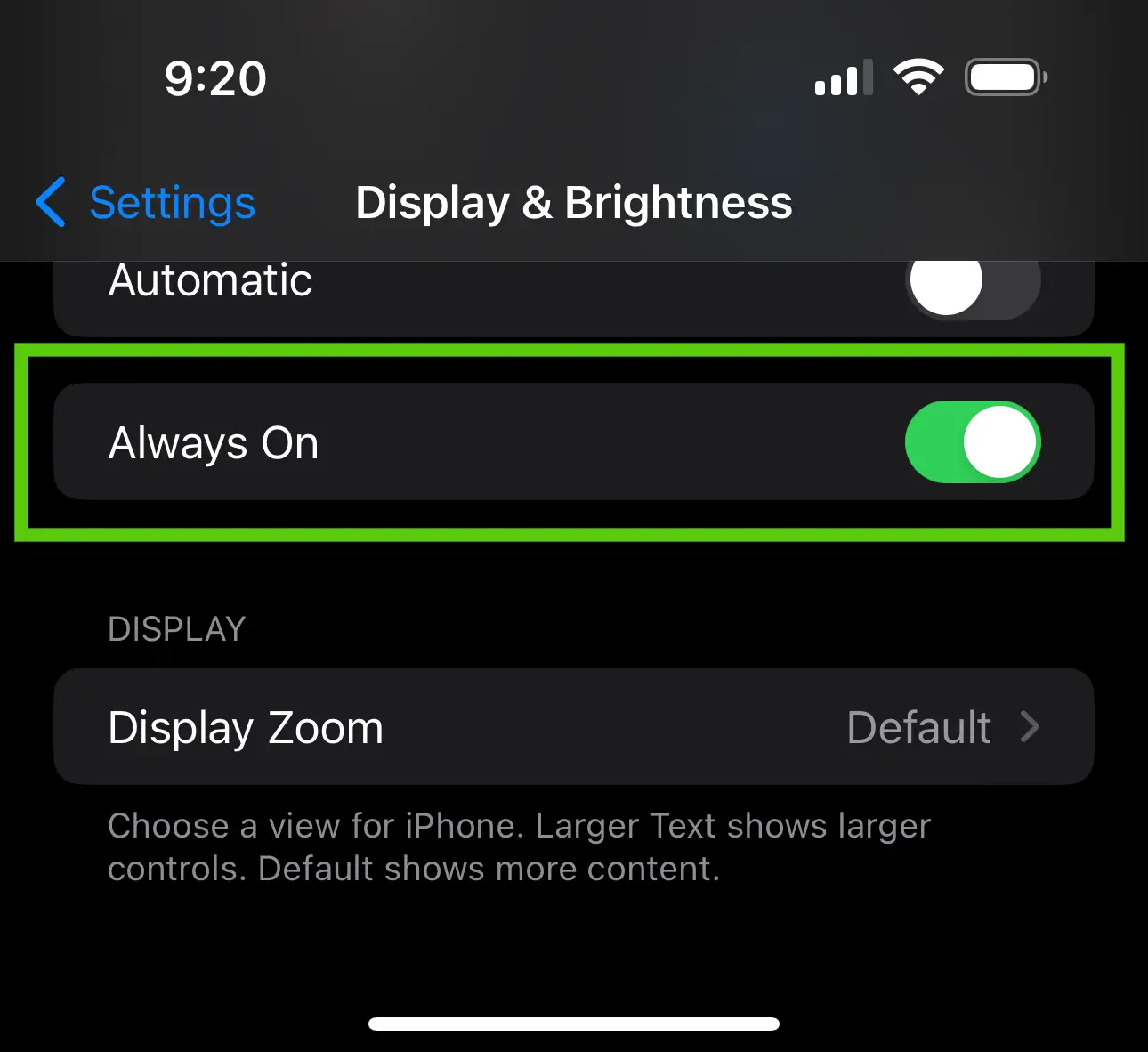
- Go to Settings
- Select "Display & Brightness"
- Toggle "Always On" at the bottom.