A Guide to Customizing BBEdit 15 Cheat Sheets for Quick Code Insertion
My tips on how to create, organize, and optimize Cheat Sheets
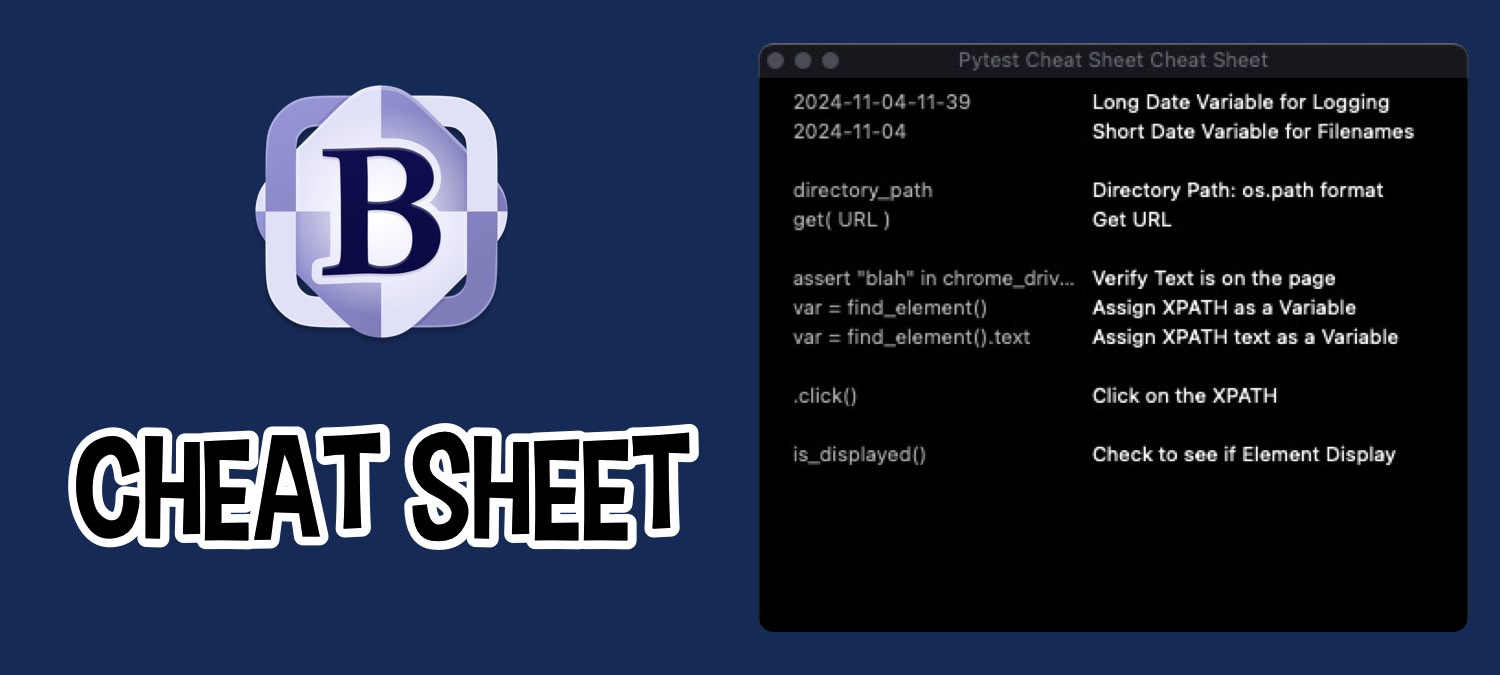
BBEdit 15, the go-to editor for Mac users, is packed with new features to boost productivity. Among them is the Cheat Sheet tool - a handy, customizable reference that makes recalling common code snippets a breeze. Think of it as your own digital "training wheels," offering quick, one-click access to those elusive pieces of syntax or code structures you find yourself frequently looking up.
Here's a breakdown of what the Cheat Sheet tool has to offer, along with five tips I've learned along the way to help you get the most out of this powerful feature.
Getting Started with Cheat Sheets
Cheat Sheets are accessible from the Window > Cheat Sheets submenu. This brings up a floating window that acts as a mini-reference guide within BBEdit. On the left-hand side, you'll see the code snippet (or "cheat"), and on the right, a brief description.
To use a cheat sheet, simply double-click the snippet you want to insert. The code will automatically be added to your active document. Alternatively, you can drag snippets directly into your code wherever needed - perfect for quickly filling out repetitive code blocks in any programming language.
The built-in cheats include examples for Markdown and Clippings placeholders, but you can tailor your own cheat sheets to fit your coding style and language needs.
Five Tips to Master the Cheat Sheet Tool
Here are a few things I've learned to streamline the use of Cheat Sheets:
Customize Your Cheat Sheet in iCloud Drive
Cheat Sheets are stored in iCloud Drive > BBEdit > Application Support > Cheat Sheets. Open up this folder to find the JSON files where you can add your own custom snippets. Keeping your snippets in iCloud ensures they're accessible across your devices.Keep Your JSON Format Correct
If you've added a cheat sheet but it's not appearing under Window > Cheat Sheets, it's likely due to incorrect JSON formatting. Each snippet requires headers and must follow proper JSON structure. Take the time to verify the format to avoid issues.Refresh the Cheat Sheet Dialog
Whenever you make changes to the JSON file, close and reopen the Cheat Sheet dialog. This reloads the file so your latest updates will be reflected in BBEdit - no need to restart the program.Add Line Breaks for Multi-Line Snippets
If your cheat requires multiple lines, use\nto indicate where to add line breaks. This trick lets you structure more complex code snippets without cramming everything onto one line, making it easier to insert structured blocks of code.Insert Spaces Between Cheats
To separate sections or group related snippets, you can use emptytextanddescriptionfields to create a blank row. However, avoid leaving either field populated alone, as BBEdit may crash if you only have text or only a description filled out.
Sample Sheet Sheet Code
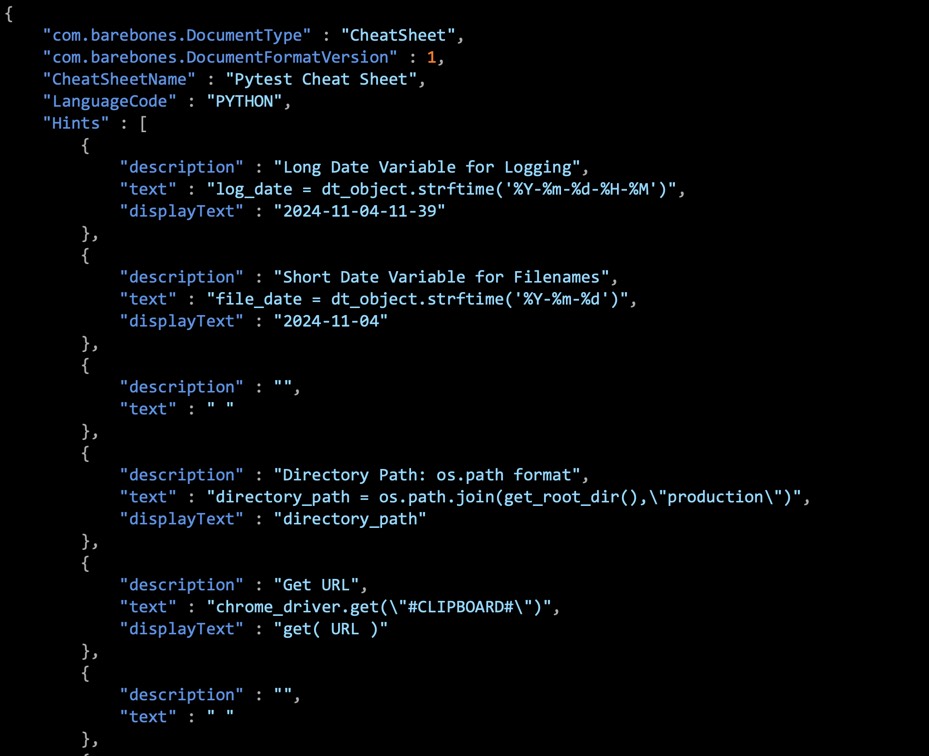
Sample code from my Python Cheat Sheet file.
Building Your Custom Coding Library
With Cheat Sheets, BBEdit 15 lets you create a personalized, easily accessible library of code snippets. Customize them for HTML, JavaScript, CSS, Python, or any language you're working with. By offloading these snippets into a Cheat Sheet, you can focus more on your actual coding and less on remembering every detail of syntax.
So if you're ready to save time and avoid unnecessary searches, take advantage of the Cheat Sheet tool in BBEdit 15. It's a straightforward yet powerful way to streamline your workflow and make your coding experience even more productive.
