Location Base Smart Albums in iPhoto
This weekend, I was backing up some of my old photos/videos from iPhoto to SmugMug. I was doing this because we recently signed up for the Basic plan and wanted an off-site location to backup our photos and videos. The Unlimited Photo uploads is a great plan.
It's been a while since I used iPhoto, and the location feature is very cool. You can easily create Smart Albums based on locations. This makes it easy to upload a group of photos that I took in a certain location, such as Boston, Ballet or visiting Davis Farmland.
Setting up Location Base Smart Albums.
- Open up iPhoto.
- Under Library select Places.
- You should see a map with red points marking where photos are available. On the bottom of the window you see two options, Smart Album and 'Show Photos' these will show all photos for any point visible on the screen. Use the Zoom and Move tool to adjust the map the way you want.
- Click on 'Smart Album' to create a smart Album from your map view.
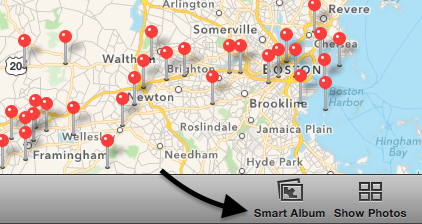
Once you set this up when use choose the 'Open' dialog in Chrome/Firefox, click on Photos in the sidebar, then iPhotos and you'll see your new Smart Album, making it super easy to access a large group of similar photos.
The 'Location' feature and the 'Smart Album' by Location was removed in Apple Photos. Not exactly sure why it seems like a cool feature to have.
