Fix GoPro FishEye in Filmora
Easy way to fix the FishEye effect of GoPro 7
GoPro is a really cool camera. It's great because you can set it up and record videos over a long period - such as time-lapse or recording going down the slopes.
The camera lens on the GoPro is a 'Fish Eye' type of lens that can make some shots look a bit weird. This can easily be fixed in post-production without impacting the overall shot.
Unfortunately it is not possible to fix in iMovie. You'll need to use a different Movie Editor or use something like liquivid Video Fisheye Removal ($7.99) to fix the clip.
I recommend getting Wondershare's Filmora since it offers a lot of very cool functionality.
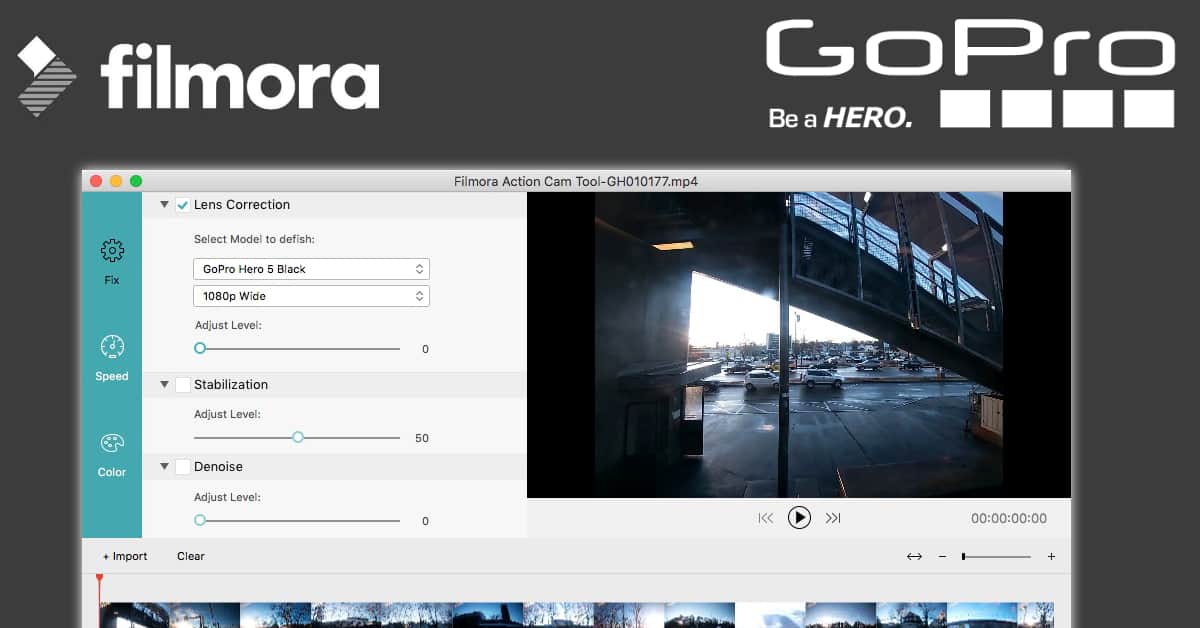
Fixing FishEye Effect in WonderShare Filmora 9
It's really easy to fix GoPro Video clips in Filmora. First, Upload your video to your computer, the easy way is to connect the GoPro cable to the computer and open up Photos. Then drag/drop the clips to the dashboard.
- Open up Filmora 9 and create a new Project
- Drag/Drop the video clip to the timeline.
- Double click on the video, and you should see the top left has change to some new editing options.
- Scroll down the video section until you see Lens correction.
- Select the checkbox to the left of Lens Correction
- For the GoPro 7 Silver, I found that selecting GoPro Hero 5 Black with 1080p Wide was the best selection to 'defish.'
The good thing about this is that you get a 'live feed' of the changes, so you can see what works best for your particular shot.
Example Fix
This is a Timelapse video clip using the GoPro 7 Silver on the Framingham/Worcester MBTA Commuter Rail.
