Create your Own Blueprint pattern
PhotoScape has some cool tools that work great together
PhotoScape is a great photo tool. It's my go-to application when I need to do anything graphic.
Recently I wanted a make a blueprint for a background. I was surprised how easy it was to do using the Replace Color tool in PhotoScape. The nice thing is that I can create this blueprint in any size that I want.
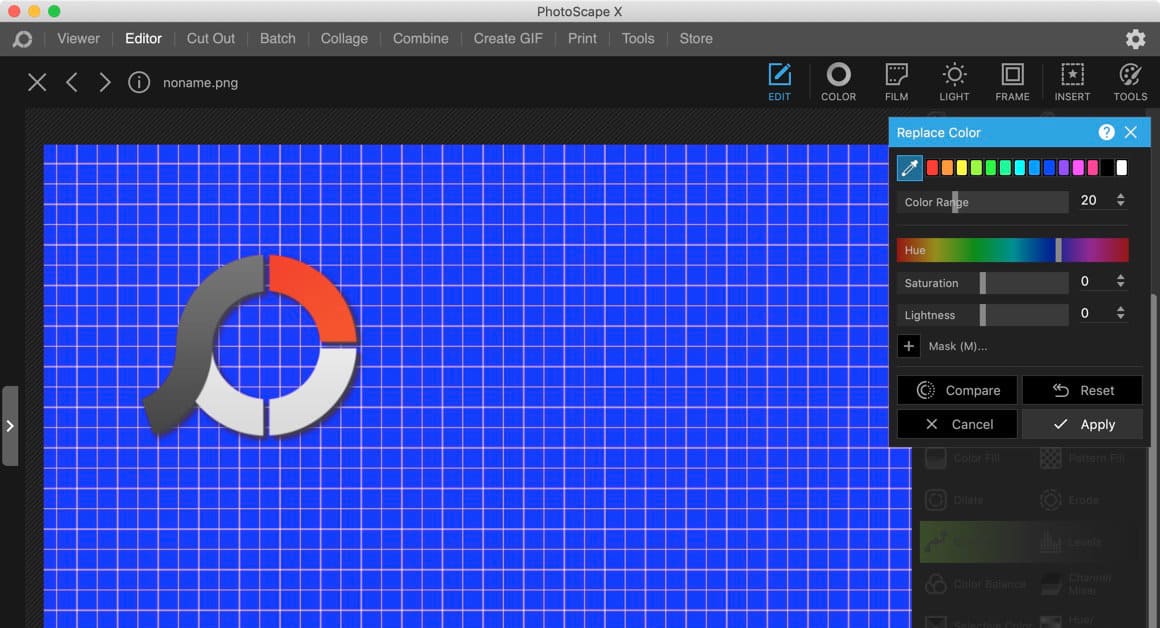
Making a Custom Blue Print
Here are the steps to make an awesome blueprint:
- Open up PhotoScape X and Create a new document (Command - N)
- Define any size and then select the middle box for the pattern.
- Select the 'etc' group and a graph design. (I selected white with the black borders)
- Click the 'OK' button.
- Once the file is in the Editor, select Adjustments and then scroll all the way down to "Replace Color."
- Use the color picker to select the white in the image.
- Then use the Hue color picker to the right color blue you want.
- You can use the "Color Range" to sharpen the image a bit more.
The nice thing is that you have the flexibility make whatever "blue print" color you want. Red, Pink, Green - whatever works best for your design.
