Editing EXIF Data
Graphic Converter allows users to add their own Meta Data to image files
Earlier this week, I was looking for a way to add additional metadata fields to an image. Usually, Metadata (or Exif) fields are used to store information about images. Camera manufacturers will store GPS, Date the Picture was taken, camera type, and more.
Some people like to store additional things such as the photographer's name and copyright information. That way if the photo appears in a paid photo collection - the author can make claims about the photo.
Looking for An Application
There is only one application, that I have installed on my computer, that can modify metadata or EXif data. That's Graphic Converter.
I checked Photoscape X, Affinity Photo, Pathfinder and Apple's Preview. All of them have the ability to view the Metadata and Exif data but they didn't offer any way to modify or add data.
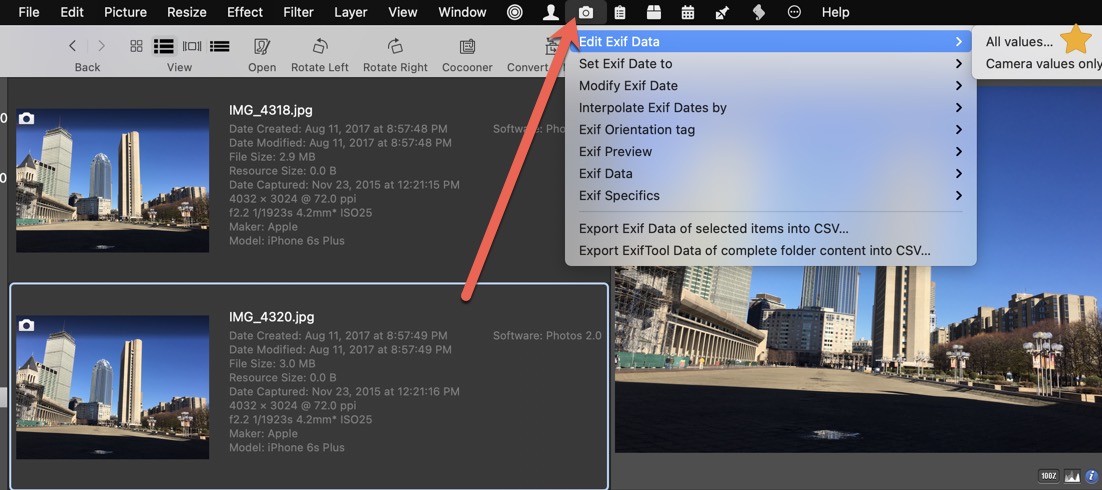
Graphic Converter
Within Graphic Converter, the only way to modify the EXIF data is to use the image browser window. Here are the steps to modify any photo:
- Open up Graphc Converter
- Go to File > Browse..
- Find the directory that has the image that you want to change and click Select
- In the browser, select the image. (You should see the Exif data appear on the right)
- In the top menu, click on the Camera icon, then select "Edit Exif Data" then select "All Values"
- Now you can make any change to the file. Don't forget to click Apply
Just remember when you click the apply button it's final, there's no going back to the original value.
