Pan Audio
Create cool effects using the built in pan audio feature
One of the cool effects that Final Cut Pro has is the ability to enhance audio. This is a creative way to slightly change video audio to give it more of a personal touch. (Think: Intro music!)
If your audience is mostly going to watch your video on an iPhone or iPad, with headphones, they won't really hear much of a difference. However, in the future, some people may watch the video on a TV system.
I would suggest exploring using the Pan Audio for the Intro music - just to give it some effect.
Apple Description
Panning audio lets you distribute sound across the stereo or surround spectrum to create balance or a special effect. For example, you can place more sound in the right channel of a stereo clip or less sound in the center channel of a surround clip.
Final Cut Pro includes a built-in surround sound decoder that lets you choose among several stereos and surround preset pan modes that you can apply to clips from the Audio inspector. Using the pan mode presets, you can dynamically re‑create surround sound fields from the stereo source content.
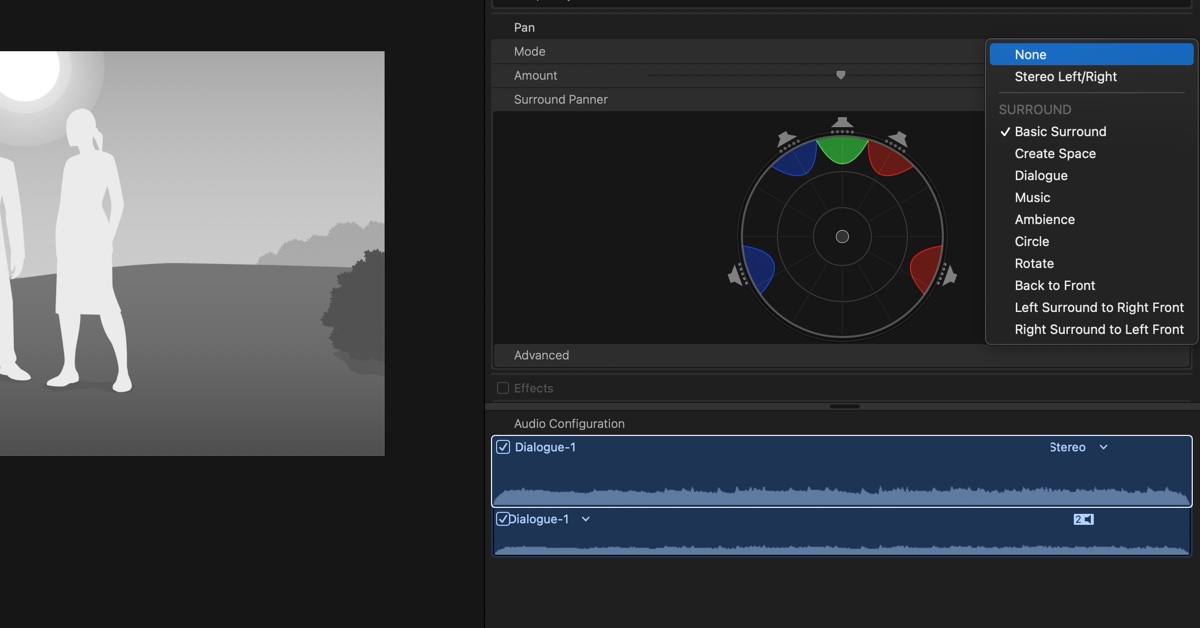
You can see the controls when you set the Pan option in the audio inspector.
Pan Options
Think of the options as to how a movie theater would be set up. These are the options that you have:
None - Keeps the audio the same style as imported into Final Cut Pro.
Stereo Left/Right - Focus the audio on the left or right speakers. Useful if you want to play one track on the left and another track on the right.
Basic Suround - Typical suround sound setup. All audio is evenly split between the speakers.
Create Space - Push the audio to some of the sound spectrum. Useful first step when experiementing with suround sound.
Dialogue - Sound is more focus to the center of the room where the video is. Great when you have mostly vocal audio.
Music - Even mix of sound to all the channels
Ambience - More sound in the surounding channels and not much focus on the front and center channels.
Circle - Focus the sound in one area. Useful if your doing keyframes to have the audio move around the room.
Rotate - Move the sound to focus to a different speaker. Useful if you have two people speaking and you want the audio attention to the left and right person.
Back to Front - Focus the sound on the front or back speakers. Use the slider to set the adjustment. Useful if your audio has a lot of background noise that you want to reduce.
Left Surround to Right Front - Pans the sound from the left to the right. Key frames would work great here.
Right Surround to Left Front - Pans the sound from the right to the left, again keyframe would be the focus here.
