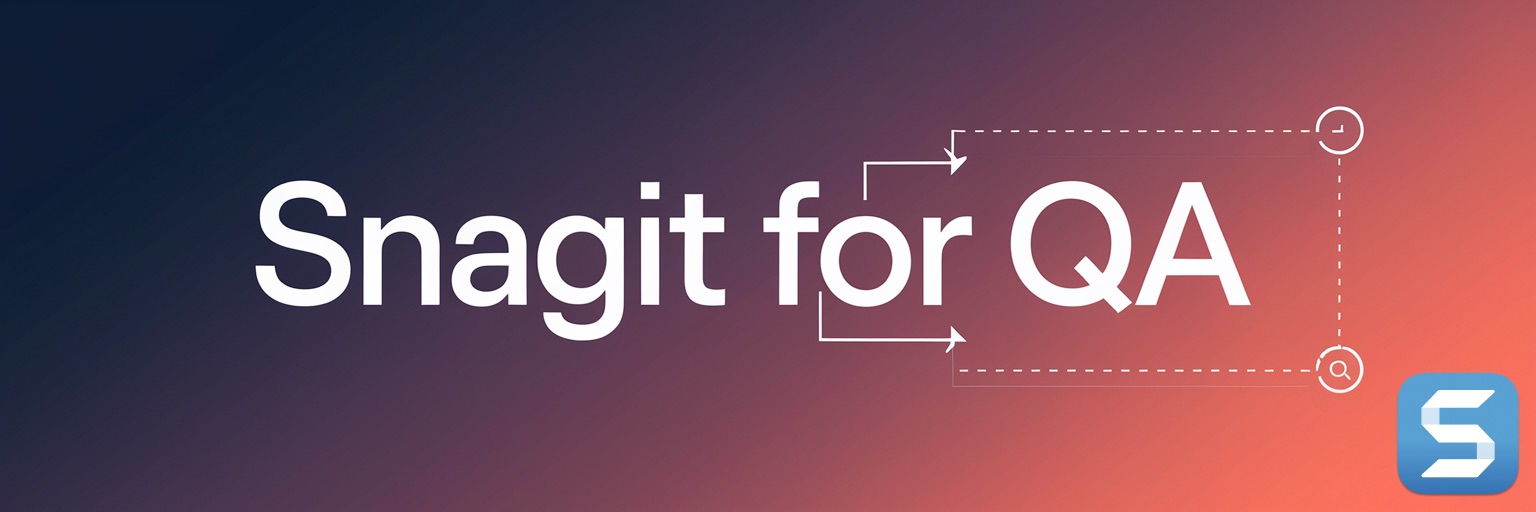Halloween Template
Cool Template to Spice Up Your Jira Tickets
This week, I'm excited to share a custom Snagit template that I created for Halloween. The idea behind this template is to have an orange border around a standard webpage screenshot of 1280x1236. This makes the screenshot stand out in Jira in thumbnail view, making it easier to find.
To use this template, simply download it and install it in Snagit. Then, when you next need to take a screenshot of a webpage, take a screenshot, select the template from the Templates Tag and drag and drop the screenshot to the drop zone.

Download the SpookyScreenshot_Halloween.snagx Template.
Here's how to download and install the template
- Click here to download the template file.
- Save the file to your computer and uncompress it.
- Open Snagit.
- Drag and Drop the SpookyScreenshot_Halloween.snagx file to the Snagit icon in the Doc.
- Add the Template tag (See Last Week's Blog Entry.)
Here's how to use the template
- Open the webpage that you want to take a screenshot of.
- Take a screenshot - assuming the page is 1280x1236.
- Open up Snagit.
- Go to the Library - Shortcut Command 1
- Click on the file "SpookyScreenshot_Halloween" in the Tag section
- Drag and Drop your screenshot to the Drop zone.
I hope you enjoy this custom Snagit template! Happy Halloween!