TextEdit for Clipboard Content
The tool to handle complex RTF
I have been copying various text information online into Apple Pages. I have become frustrated with the formatting in Pages and spend a lot of time fixing bullet points and header text.
I recently found that if I use TextEdit the formatted text content from Google Chrome matches what I see in the browser. This is especially true for complex list types.
Note: This also happens with Apple Safari.
So if you're running into difficulty with Pages not handling Clipboard formatting, try using TextEdit.
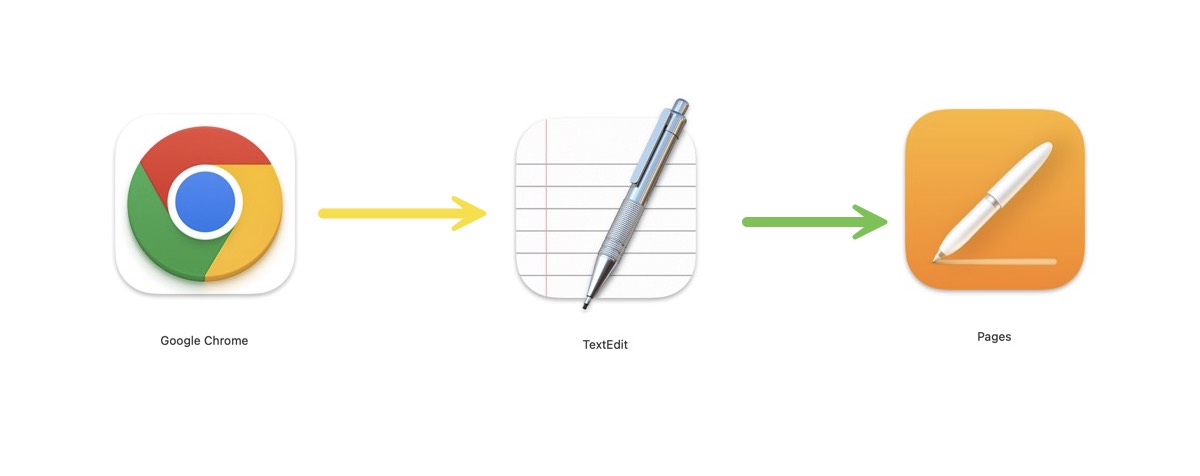
Here's why this method is effective:
- Different Formatting Standards: Google Chrome and Apple Pages might interpret and handle text formatting differently due to their distinct underlying technologies. This can lead to inconsistencies when you copy-paste directly from Chrome to Pages.
- Neutral Ground with TextEdit: TextEdit, a simple and versatile text editor for macOS, acts as a neutral ground. It supports a wide range of text formats and provides a more consistent interpretation of the formatting. When you first paste into TextEdit, it adapts the formatting from Chrome in a way that's more compatible with Pages.
- Maintaining Formatting: By copying from TextEdit to Pages, the likelihood of retaining the original formatting from Chrome increases. TextEdit essentially "translates" the formatting into a form that Pages can better understand and reproduce.
- Simplicity and Accessibility: TextEdit is a basic tool that comes pre-installed on all Macs, making it an easily accessible solution for this kind of formatting issue.
To use this method, simply copy your formatted text from Google Chrome, paste it into TextEdit, and then copy from TextEdit and paste into Apple Pages. This should maintain most, if not all, of the original formatting.
Remember, though, that very complex formatting or certain specific elements might still not transfer perfectly due to inherent differences in how Chrome and Pages handle them.
