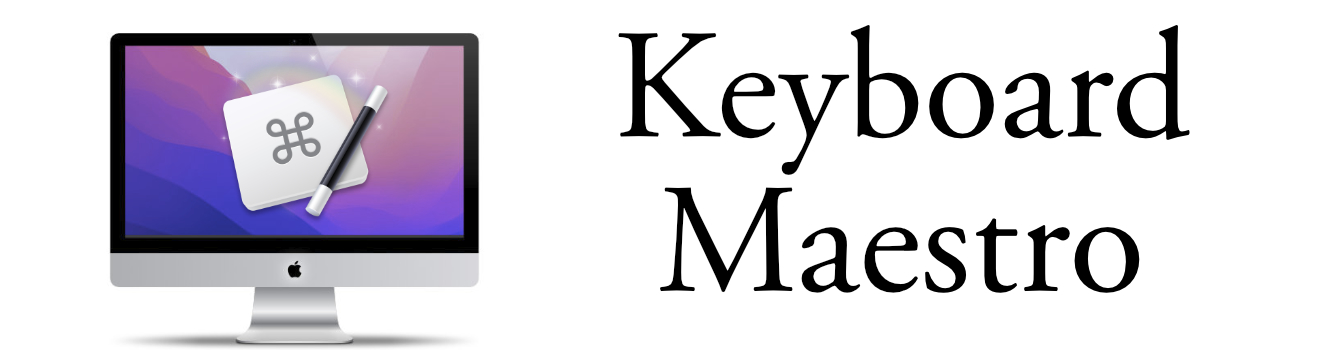Overcoming Visual Studio Code Snippet Limitations
Keyboard Maestro is the way to go

Visual Studio Code (VS Code) is a popular Integrated Development Environment (IDE) favored by developers for its flexibility, performance, and extensive customization options. One of the standout features of VS Code is its ability to create and use code snippets. These snippets can significantly boost productivity by allowing developers to quickly insert frequently used code templates, thereby reducing the need for repetitive typing.
However, despite the power and convenience offered by VS Code snippets, there are certain limitations that can restrict their effectiveness. This is where Keyboard Maestro, a powerful macOS automation tool, comes into play. In this blog post, we'll explore how Keyboard Maestro can be used to overcome some of these limitations, allowing you to create a more efficient and customized coding experience.
Limitations of Visual Studio Code Snippets
Before diving into the solutions, let's take a closer look at some of the key limitations of VS Code snippets:
Lack of Logic Execution:
VS Code snippets are primarily static text templates. They don't support executing logic or running scripts as part of the snippet expansion. This can be a limitation when you need to generate code dynamically based on certain conditions or calculations.Limited Trigger Options:
Snippets in VS Code can only be triggered by typing specific prefixes, which might not be the most efficient method for all use cases. For instance, you might want to trigger a snippet based on specific UI events or keystrokes.No Interaction with Other Applications:
VS Code snippets can't interact with other applications or system-level features. This means you're limited to the capabilities within the editor and can't leverage macOS-specific functionalities or tools.Dynamic Content Insertion:
Snippets don't allow for dynamic content, such as inserting the current date, user input, or file names, unless manually programmed within the snippet.Complex Snippet Structure:
Complex snippet structures, like multi-line or nested code blocks with various levels of indentation, can be cumbersome to create and manage.
Why Use Keyboard Maestro?
Keyboard Maestro is a robust automation tool for macOS that allows you to create macros to automate tasks across various applications. It excels in situations where traditional shortcuts and snippets fall short. Here are some reasons why Keyboard Maestro can be an excellent complement to VS Code snippets:
Conditional Logic:
Keyboard Maestro can execute complex scripts and logical operations, allowing for dynamic code generation based on conditions or user input.Custom Triggers:
You can trigger macros using a wide range of inputs, including specific keystrokes, mouse clicks, or even system events, providing more flexibility than VS Code's snippet triggers.Inter-application Automation:
Keyboard Maestro can interact with other applications and system features, enabling cross-application workflows that aren't possible with VS Code snippets alone.Dynamic Content and Variables:
Easily insert dynamic content like dates, file names, or clipboard contents into your code with the help of variables and conditions.Complex Code Structures:
Automate the insertion of complex, multi-line code structures without worrying about formatting issues.
Setting Up Keyboard Maestro with Visual Studio Code
Now that we've covered why Keyboard Maestro is beneficial, let's explore how you can set it up to enhance your VS Code experience. Here's a step-by-step guide:
Step 1: Install Keyboard Maestro
If you haven't already, download and install Keyboard Maestro from the official website. Once installed, open the application to start creating your macros.
Step 2: Create a New Macro
- Open Keyboard Maestro and click on the + button at the bottom-left corner to create a new macro.
- Give your macro a descriptive name, such as "Insert Timestamp in VS Code."
Step 3: Set a Trigger
- Click on the "New Trigger" dropdown.
- Choose the desired trigger type. For instance, you might select "Hot Key Trigger" to assign a specific key combination.
Step 4: Add Actions
This is where the magic happens. You can add multiple actions to create complex workflows.