Mastering BBEdit's Text Menu: Essential Commands for Effortless Text Editing on Mac
Unlock the full potential of BBEdit's Text menu with this comprehensive guide to its powerful text manipulation commands.
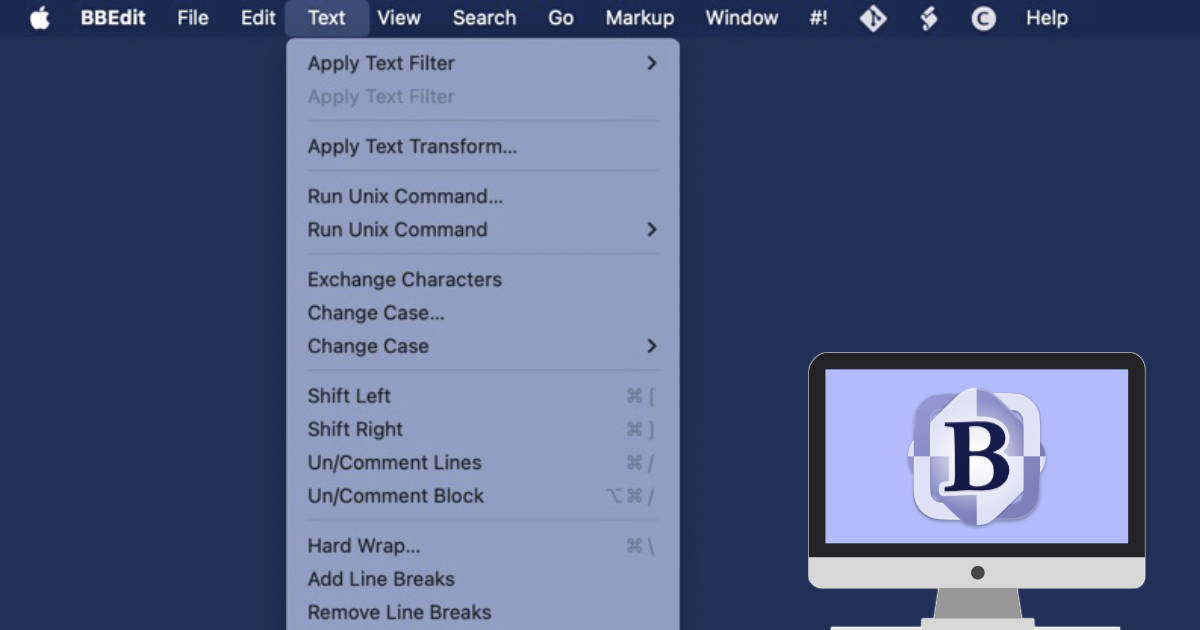
BBEdit has always been a powerhouse tool for anyone serious about text editing on the Macintosh, and one of its most versatile areas is the Text menu. This menu might not be flashy, but it's packed with powerful commands that make text manipulation smooth, efficient, and even enjoyable. Whether you're a developer, writer, or power user, the Text menu offers a toolkit designed to help you control, transform, and refine your content with just a few clicks.
In this post, we'll dive into the features of the Text menu in BBEdit, exploring how each command can streamline your editing tasks. By the end, you'll have a comprehensive overview of this essential part of BBEdit, allowing you to use it to its fullest potential. Stick around as we list and describe each item in the Text menu, providing a handy reference to keep your BBEdit workflow sharp and efficient.
Text Menu Items and Use
- Apply Text Filter: Use this to apply custom text manipulation scripts or filters to your text, enhancing automation and customization in text processing.
- Apply Text Transform: Ideal for transforming text using predefined transformations like uppercase, lowercase, or title case directly within BBEdit.
- Run Unix Command: Allows you to execute Unix commands on your text, useful for advanced text manipulation or system integration tasks.
- Exchange Characters: Replace specific characters with others throughout your document, perfect for quick text cleanup or formatting adjustments.
- Change Case: Alter the case of selected text (e.g., upper, lower, title case), which is handy for stylistic or formatting needs.
- Shift Left: Moves selected lines or text to the left, removing indentation, useful for adjusting code or text layout.
- Shift Right: Indents selected text or lines to the right, often used for code block formatting or text structuring.
- Un/Comment Lines: Toggle comments for lines of code, essential for programmers to quickly comment out or uncomment sections of code.
- Un/Comment Block: Similar to Un/Comment Lines but for block comments, useful in languages supporting block comments.
- Hard Wrap: Forces text to wrap at a specified column, maintaining a consistent line length which is crucial for code readability or text layout.
- Add Line Breaks: Inserts line breaks at specified intervals or locations, useful for formatting text or preparing data for certain applications.
- Remove Line Breaks: Eliminates unwanted line breaks, which can be useful when dealing with text copied from web pages or emails.
- Educate Quotes: Converts straight quotes to curly quotes, enhancing typographical accuracy in documents.
- Straighten Quotes: Reverts curly quotes to straight quotes, which might be needed for programming or plain text formats.
- Reformat Document: Reorganizes the entire document to meet certain formatting standards, like code style or text alignment.
- Reformat Selection: Applies reformatting to just a selected portion of text, allowing for targeted formatting changes.
- Add/Remove Line Numbers: Adds or removes line numbers, helpful for code review or when preparing documents for editing.
- Prefix/Suffix Lines: Adds text at the beginning or end of each line, useful for batch text editing tasks like adding comments or tags.
- Sort Lines: Sorts lines alphabetically or numerically, which can be useful for organizing lists or data entries.
- Process Duplicate Lines: Manages duplicate lines by removing or marking them, aiding in cleaning up datasets or text files.
- Process Lines Containing: Acts on lines that match certain criteria, like removing or highlighting specific content.
- Remove Blank Lines: Deletes empty lines, which can help in text cleanup or formatting scripts.
- Canonize: Standardizes formatting to a canonical form, often used in text normalization for better search or comparison.
- Text Merge: Combines multiple text segments or documents in various ways, useful for document assembly.
- Increase Quote Level: Adds quotation marks or increases indentation for quoting text, useful in academic or legal writing.
- Decrease Quote Level: Removes quotation marks or decreases indentation, for adjusting quoted material.
- Strip Quotes: Removes quotation marks from text, simplifying data processing or text cleanup.
- Zap Gremlins: Removes or replaces non-printing characters or problematic symbols often found in text files.
- Convert Escape Sequences: Translates escape sequences to their corresponding characters or vice versa, crucial for handling special characters in programming.
- Convert Spaces to Tabs: Useful for adjusting text or code to use tabs for indentation instead of spaces.
- Convert Tabs to Spaces: Converts tab characters into spaces, which can improve consistency in text alignment.
- Strip Trailing Whitespace: Removes unnecessary spaces at the end of lines, which is good practice for coding.
- Normalize Line Endings: Ensures consistent line endings (like LF or CRLF) across the document, important for cross-platform compatibility.
- Normalize Spaces: Adjusts spacing between words or around punctuation to meet typographical standards.
- Precompose Unicode: Combines diacritical marks with base characters, useful for certain text encoding requirements.
- Decompose Unicode: Separates combined Unicode characters into base characters and diacritical marks, which can affect sorting or display.
