Transform Your Images with Image Tricks
The Ultimate Creative Tool for Macintosh Users
If you're a Macintosh user who loves experimenting with visuals, Image Tricks by Belight Software is a tool you shouldn't overlook. This versatile image editor transforms the mundane into the extraordinary, offering a playground of filters and effects to elevate your designs, photos, or presentations. Whether you're a professional designer, an avid hobbyist, or just someone who enjoys adding a creative twist to their images, Image Tricks has something for everyone.
What sets Image Tricks apart is its intuitive interface paired with a powerful core. It's built to make experimentation not only accessible but also fun. From applying surreal distortions to perfecting photo compositions, the app invites you to dive in and explore. And with dozens of filters and tools, you can fine-tune your work with precision or let your imagination run wild.
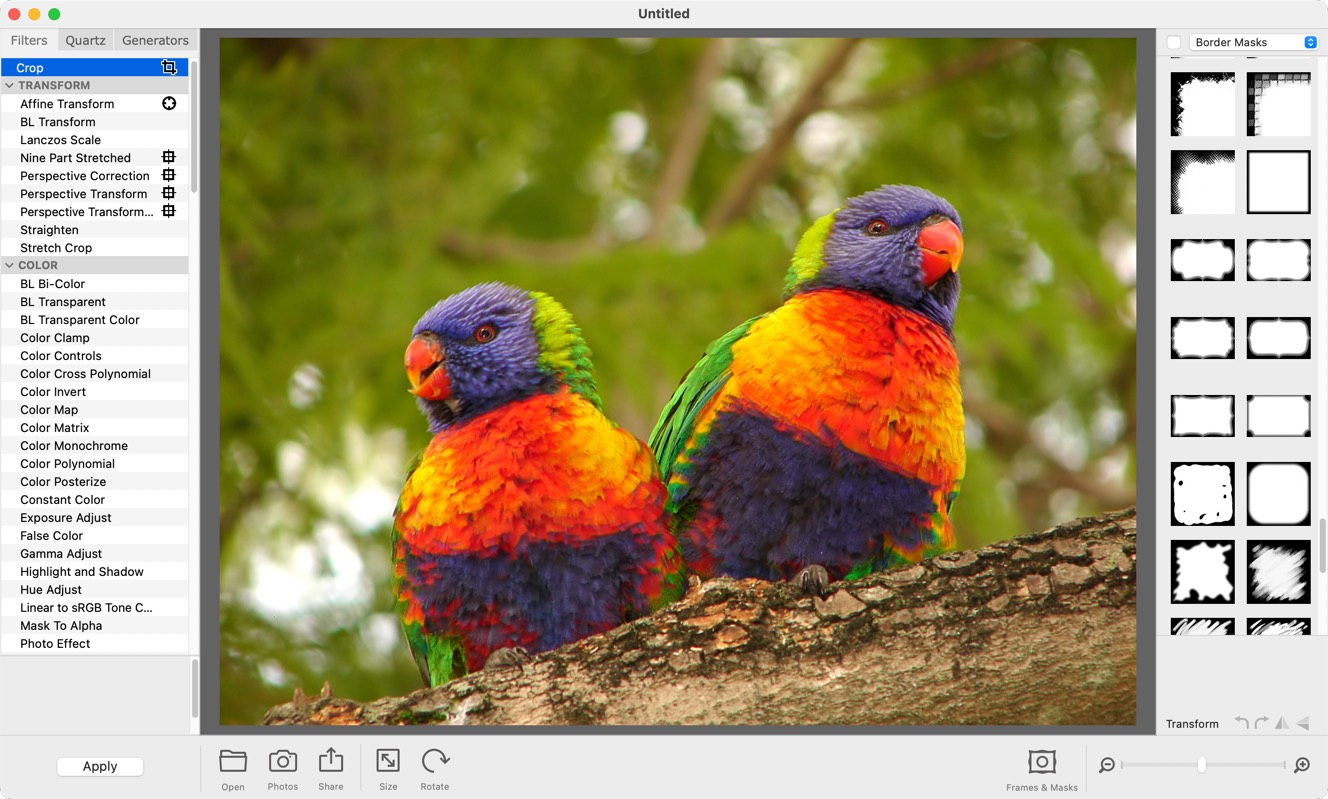
In this post, I'll introduce you to the incredible capabilities of Image Tricks and highlight its potential to enhance your creative projects. And, for those ready to explore all it has to offer, I'll include a comprehensive list of its filters at the end of this blog. Get ready to unleash your creativity and transform your Macintosh into an artistic powerhouse!
Note: Belight has now discontinued Image Tricks.
Geometric Transform Filters
- Affine Transform: Use to scale, rotate, and skew images with precise geometric transformations for artistic effects or correcting distortions.
- BL Transform: Apply this for advanced transformations involving rotation and scaling with smooth interpolation for professional image adjustments.
- Lanczos Scale: Ideal for resizing images while preserving details, using high-quality Lanczos resampling.
- Nine Part Stretched: Stretch an image into nine parts, keeping corners intact while resizing the center, useful for UI design elements.
- Perspective Correction: Correct distortions in images, such as those caused by angled shots of buildings or objects.
- Perspective Transform: Adjust the perspective of an image to create a sense of depth or correct distortion.
- Perspective Transform?: Offers more advanced controls for custom perspective adjustments.
- Straighten: Fix crooked images by aligning them with the horizontal or vertical axis, perfect for landscapes or architecture.
- Stretch Crop: Stretch and crop an image to fit specific dimensions, often used for fitting designs into exact spaces.
Color and Transparency Filters
- BL Bi-Color: Apply a two-color gradient for artistic overlays or background effects.
- BL Transparent: Make parts of the image transparent, great for creating overlays or composite images.
- BL Transparent Color: Selectively remove a specific color to create transparency, useful for keying effects.
- Color Clamp: Clamp color values to a specific range, ensuring consistency across image tones.
- Color Controls: Adjust brightness, contrast, and saturation for overall image enhancement.
- Color Cross Polynomial: Perform advanced color remapping using polynomial equations for creative effects.
- Color Invert: Invert the colors of an image, creating a dramatic and surreal look.
- Color Map: Remap colors in an image using a predefined gradient or color palette.
- Color Matrix: Fine-tune the color properties using matrix-based adjustments for professional results.
- Color Monochrome: Convert images to monochrome with a custom color tone, adding elegance or simplicity.
- Color Polynomial: Modify image colors with polynomial equations for complex, artistic adjustments.
- Color Posterize: Reduce the number of colors in an image for a stylized, poster-like effect.
- Constant Color: Fill the image with a constant color, useful for backgrounds or masking.
- Exposure Adjust: Correct exposure issues, brightening dark images or toning down overexposed areas.
- False Color: Replace image colors with arbitrary mappings, useful for scientific or artistic interpretations.
- Gamma Adjust: Adjust gamma to fine-tune brightness and contrast while maintaining image details.
- Highlight and Shadow: Balance highlights and shadows to improve image detail in challenging lighting conditions.
- Hue Adjust: Shift the overall hue to achieve creative effects or correct color tones.
- Linear to sRGB Tone Curve: Convert linear colors to sRGB, ensuring accurate display on standard screens.
- Mask To Alpha: Convert the brightness of an image into an alpha channel for transparency effects.
- Photo Effect: Apply predefined photo filters for quick stylized adjustments.
- Sepia Tone: Add a warm, vintage look to images with sepia tones.
- Spot Color: Highlight a specific color while desaturating others, drawing focus to key areas.
- SRGB Tone Curve to Linear: Convert sRGB images to linear tone for advanced editing workflows.
- Thermal: Simulate thermal imaging for creative or illustrative purposes.
- Tone Curve: Precisely adjust image tone by manipulating curves for brightness, contrast, and color balance.
- Vibrance: Enhance image vibrancy, boosting muted colors while preserving natural tones.
- White Point Adjust: Adjust the white point to correct color temperature and balance.
FOCUS Filters
- Blur: Smooth out harsh edges for a softer look or background defocusing.
- Bokeh Blur: Simulate the aesthetic blur effect seen in out-of-focus backgrounds of photos.
- Depth of Field: Create realistic depth by selectively blurring parts of an image.
- Median: Remove noise by averaging pixel values, perfect for cleaning up images.
- Motion Blur: Add a sense of movement by simulating the effect of motion.
- Noise Reduction: Reduce unwanted grain or noise while preserving image details.
- Sharpen Luminance: Enhance the clarity of light-based details without oversaturating colors.
- Unsharp Mask: Enhance edges and small details for a crisper appearance.
- Zoom Blur: Create a dramatic effect with a zoomed motion radiating from a focal point.
DISTORTION Filters
- Affine Clamp: Apply geometric transformations while clamping edges for distortion effects.
- BL Net Distortion: Warp images into a net-like pattern for abstract effects.
- Bump Distortion: Simulate a bump on the surface for 3D-like deformations.
- Bump Distortion Linear: Create linear bumps for structured distortion.
- Circular Splash: Add a splash-like circular distortion effect.
- Circular Wrap: Warp images into circular shapes for unique artistic designs.
- Clamp: Clamp areas of an image to retain specific parts while distorting the rest.
- Displacement Distortion: Use a secondary image to displace pixels creatively.
- Glass Distortion: Mimic the effect of looking through textured glass.
- Glass Lozenge: Apply a rounded, lens-like distortion for magnification effects.
- Hole Distortion: Simulate a hole being punched into the image.
- Light Tunnel Distortion: Create a tunnel-like effect with converging light patterns.
- Nine Part Tiled: Divide and tile the image into nine sections with distortions.
- Pinch Distortion: Create a pinched-in effect at the center of an image.
- Torus Lens: Bend images into a torus-like lens effect for surreal results.
- Twirl Distortion: Spin the image around a central point for a swirling effect.
- Vortex Distortion: Create spiraling vortex effects for dynamic compositions.
STYLE Filters
- BL Shaded Materials: Add shading to simulate textured materials.
- Bloom: Enhance bright areas for a glowing effect.
- Canny Edge: Highlight edges with a clean, defined line for analytical views.
- CMYK Halftone: Simulate the look of printed halftone patterns.
- Color Threshold: Reduce colors to a binary palette for a stark effect.
- Comic Effect: Turn images into comic-style artwork.
- Crystallize: Transform images into crystallized, mosaic-like patterns.
- Dither: Create a pixelated gradient for retro-style images.
- Document Enhancer: Sharpen and brighten scanned documents for better readability.
- Edge Work: Extract fine edges from images for sketch-like results.
- Edges: Highlight boundaries and contours for a stark contrast effect.
- Gabor Gradients: Apply patterned gradients for unique overlays.
- Gloom: Add a shadowy effect by darkening image edges.
- Height Field From Mask: Generate height maps for 3D effects from image masks.
- Hexagonal Pixellate: Pixelate images with hexagonal patterns for artistic flair.
- Line Overlay: Add line patterns over images for a hand-drawn look.
- Morphology: Enhance or reduce specific structural elements in an image.
- Morphology Gradient: Highlight transitions between bright and dark regions.
- Morphology Rectangle: Apply rectangular structuring for blocky distortions.
- Pixellate: Turn images into blocky, pixelated renditions.
- Pointillize: Create artistic dotted images mimicking pointillism.
- Random Generator: Overlay random patterns for chaotic, creative effects.
- Sobel Gradients: Detect image gradients for an embossed effect.
- Vignette: Darken edges for a classic vignette look.
- Vignette Effect: Create more complex vignette effects with additional controls.
HALFTONE Filters
- Circular Screen: Apply circular halftone patterns for retro designs.
- Dot Screen: Generate dot patterns to simulate traditional printing.
- Hatched Screen: Add hatched lines for a unique artistic look.
- Line Screen: Overlay straight line patterns for stylized effects.
- Maximum Component: Enhance the strongest color components for contrast.
- Minimum Component: Highlight the weakest color components for subtlety.
- X-Ray: Simulate an X-ray look with inverted tones and contrasts.
TILE Filters
- Acute Angle Tiles: Create a tiled pattern with acute angles for dynamic designs.
- Affine Tile: Apply affine transformations to repeating tiles for creative layouts.
- BL Square Tile: Break the image into square tiles for structured designs.
- Droste: Create recursive patterns for mesmerizing visuals.
- Kaleidoscope: Generate symmetrical patterns for artistic images.
- Kaleidoscope Tiles: Combine tiling and symmetry for intricate designs.
- Op Tile: Overlay optical illusion-like tile patterns.
- Parallelogram Tile: Tile the image into parallelograms for angular effects.
- Perspective Tile: Create tiles with a 3D perspective look.
- Rectangular Tiles: Divide the image into rectangular tiles for neat arrangements.
- Triangle Kaleidoscope: Use triangles for symmetrical, kaleidoscopic patterns.
LUMINE Filters
- Blurred Rectangle: Add soft, blurred rectangular shapes to images.
- Flash: Simulate a bright flash for dramatic lighting effects.
- Gaussian Gradient: Generate smooth gradients for backgrounds or overlays.
- Lenticular Halo: Add a glowing halo effect for ethereal visuals.
- Linear Gradient: Create linear color transitions for sleek designs.
- Radial Gradient: Generate circular gradients for focal effects.
- Smooth Linear Gradient: Apply subtle, seamless linear gradients.
- Spot Light: Simulate a focused light source for dramatic illumination.
- Starshine Generator: Add sparkly star effects to your images.
- Sunbeams: Create radiant sunbeam patterns for atmospheric effects.
OVERLAP Filters
- Bars Swipe Transition: Add bar transitions for animations or slide effects.
- Blend with Alpha Mask: Blend two images using an alpha mask for creative composites.
- Blend With Mask: Use masks for blending images with specific designs.
- Checkerboard Generator: Create a classic checkerboard pattern overlay.
- Color Absolute Difference: Highlight absolute color differences for abstract effects.
- Composite Filters: Combine multiple filters for complex visual effects.
- Copy Machine: Simulate the look of photocopy machine artifacts.
- Disintegrate With Mask: Create dissolving effects with masks for dramatic transitions.
- Dissolve: Blend images with a dissolving transition for smooth changes.
- Masked Variable Blur: Apply blur selectively using a mask.
- Mix: Combine two images seamlessly with adjustable mixing levels.
- Mod Transition: Create modular transition effects for dynamic visuals.
- Page Curl: Simulate the effect of a page curling up.
- Page Curl With Shadow: Add a realistic shadow to the page curl effect.
- Ripple: Generate water ripple effects for surreal imagery.
- Stripes: Overlay striped patterns for bold designs.
- Swipe: Transition images with a smooth swipe effect.
