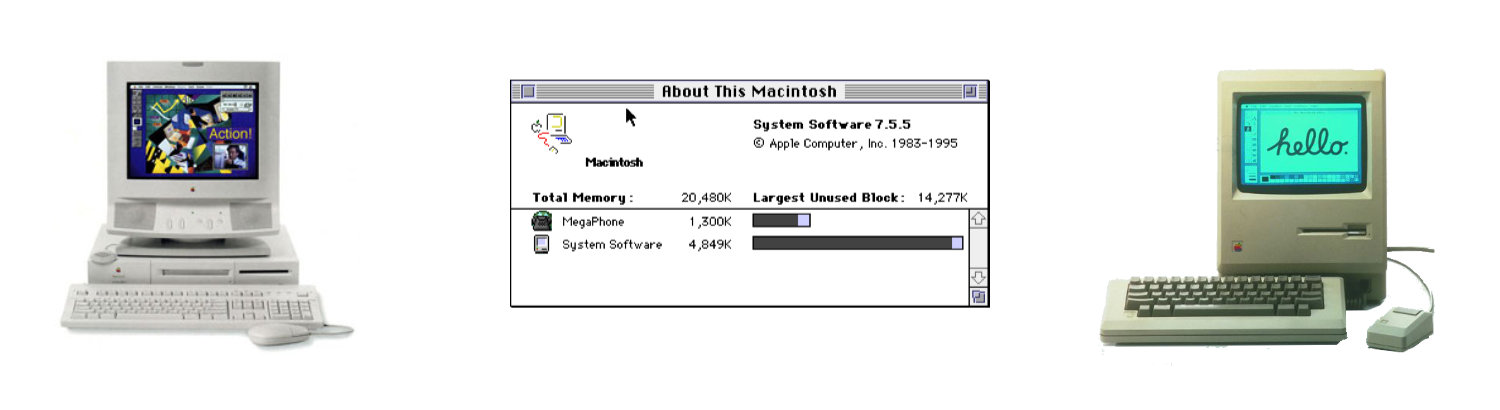
Rediscovering MacWorld Tokyo 1995
A Journey Back in Time with a Floppy Disk
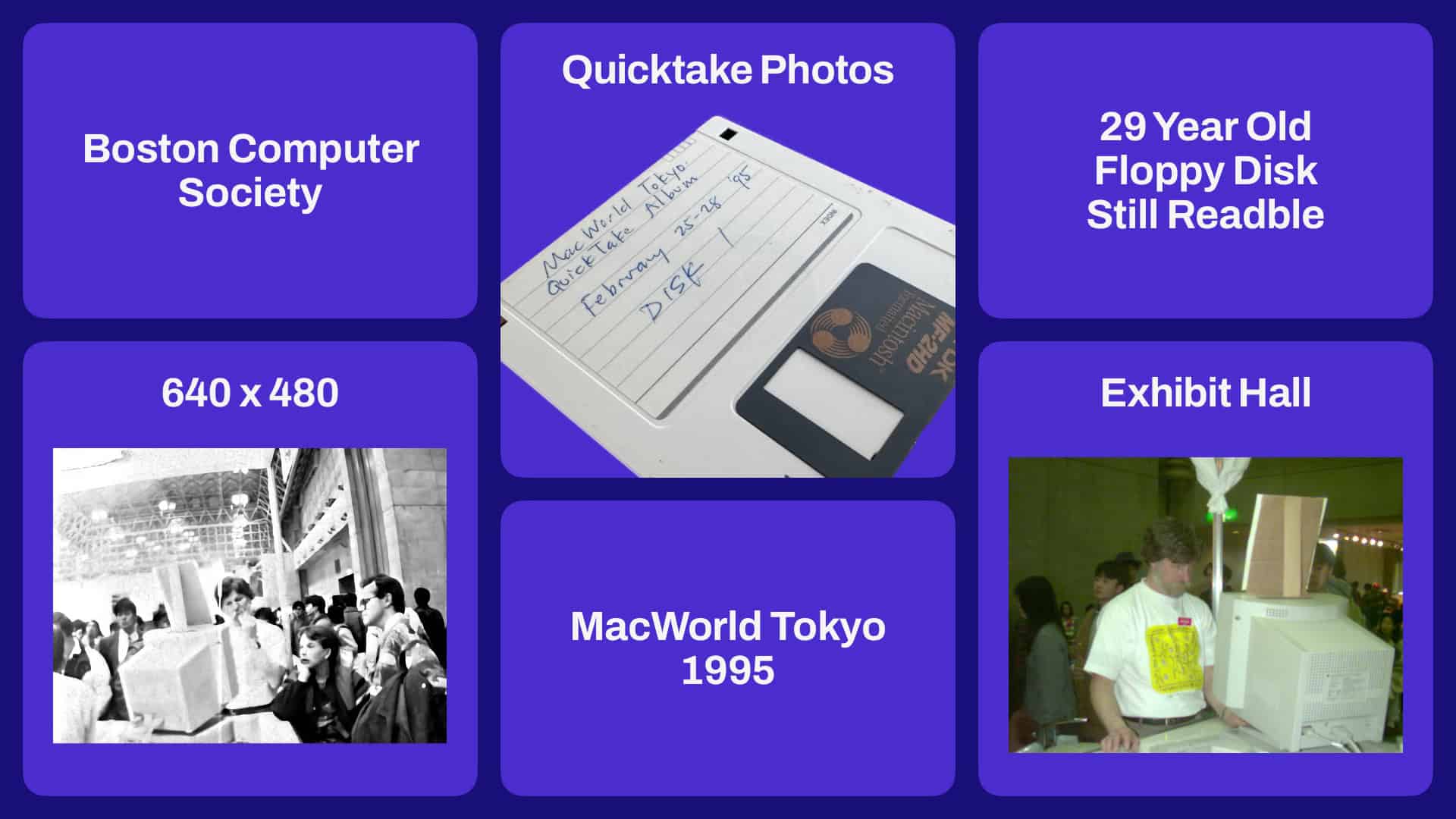
Last month, as I was cleaning up my closet, I stumbled upon a trove of old floppy disks. Among them was a particularly intriguing one given to me many years ago. This disk contains a treasure trove of photos from the 1995 MacWorld show in Tokyo. The photos were taken by a volunteer from the Boston Computer Society, a non-profit organization dedicated to helping people learn about computers. Their booth at MacWorld Tokyo was a hub of excitement, and someone armed with an Apple QuickTake 200 Camera captured the vibrant atmosphere of the exhibit hall.
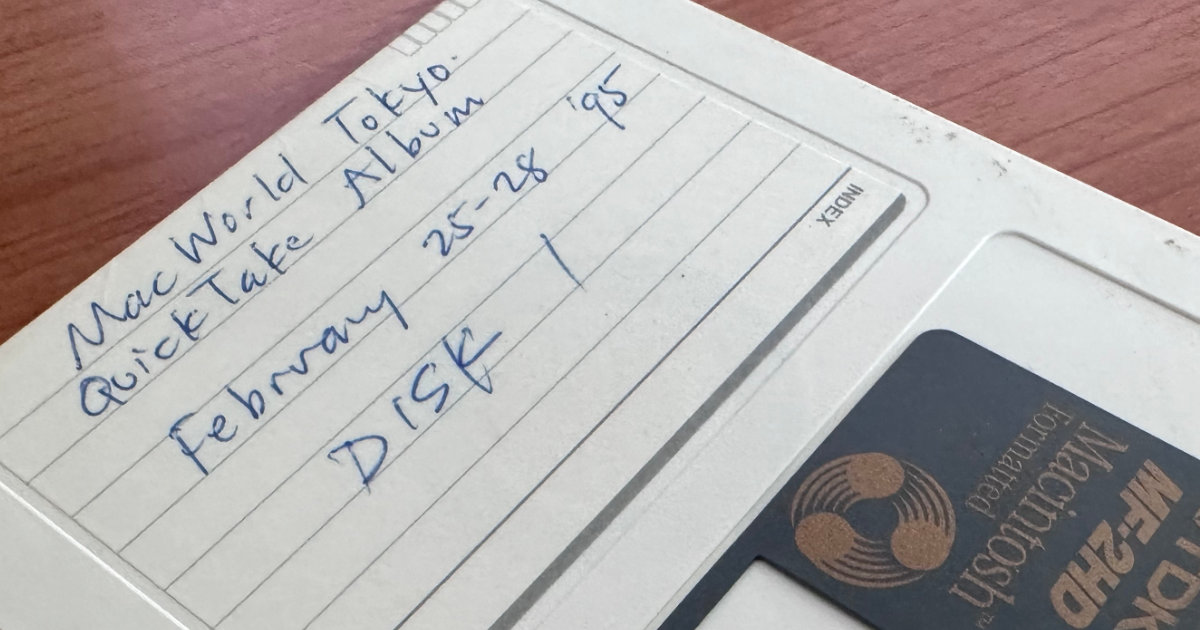
One of the floppy disks that I found. This just shows how importaint it is to label media files.
Four Things I Learned from This Find
1. The Apple QuickTake 200 Camera
The Apple QuickTake 200, an early digital camera, was used to capture the photos. It produced images with a resolution of 640 x 480 pixels, and each photo was about 121 KB in size. In today's world of multi-megapixel cameras, it's fascinating to see how far technology has come.
2. Converting QuickDraw Format
The photos were stored in QuickDraw format, which isn't easily viewable using modern software like Apple Preview. I had to use Graphic Converter to convert these images into a more accessible format. It's a reminder of how much digital formats have evolved over the years and the importance of preserving old software tools.
3. The Longevity of Floppy Disks
I found three floppy disks from the trade show, and only one of them wasn't working. Considering these disks are 29 years old, it's quite impressive that the other two were still readable. It's a testament to the durability of floppy disks, despite their limited storage capacity by today's standards.
4. A Piece of History: The 1995 MacWorld Expo Tokyo Poster
While exploring this find, I discovered that the 1995 MacWorld Expo Tokyo poster is selling for $95 on eBay. I have a copy, and the backside of the poster features a young Bill Gates, just months before the announcement of Windows 95. This poster is not just a piece of memorabilia; it's a snapshot of a pivotal moment in tech history.

A couple of people that I found on the floppy disk.I used Pixelmator to increase the resolution.
Reflecting on MacWorld Tokyo 1995
MacWorld Tokyo 1995 was a significant event, bringing together tech enthusiasts and industry pioneers from around the world. The Boston Computer Society's presence at the event highlighted the importance of community and education in the rapidly evolving world of technology. The photos I uncovered provide a glimpse into that era, capturing the excitement and innovation that defined the mid-90s tech scene.
Preserving Digital Memories
Finding these photos and being able to convert and view them again was a nostalgic and enlightening experience. It underscores the importance of preserving our digital past, even as we move forward into an increasingly digital future. Each floppy disk, each photo, and each piece of memorabilia from events like MacWorld Tokyo 1995 is a valuable artifact that tells the story of our technological journey.
As I continue to explore and digitize these old floppy disks, I look forward to uncovering more hidden gems and sharing them with you. Stay tuned for more adventures in digital archaeology!
Do you have any memories from MacWorld Tokyo 1995 or similar events? Have you ever stumbled upon old digital media that brought back a flood of memories? Share your stories in the comments below!
PermalinkThe Web Tools CD for Macintosh
Classic CD Collection that has some use today
A few years ago, I came across an invaluable resource that quickly became a staple in my digital toolkit?the Web Tools CD for Macintosh. This CD, rich with Internet graphic files, provided a treasure trove of design elements that were both versatile and user-friendly. Let's take a walk down memory lane and explore what made this CD so special.
Unpacking the Web Tools CD
The Web Tools CD was more than just a collection of graphic files; it was a comprehensive resource designed to enhance the web design experience. Here?s a snapshot of the ReadMe file that accompanied the CD, highlighting some important operational notes and guidelines:
- Compatibility Considerations:
WebTools? was designed to operate optimally without the use of RamDoubler or Virtual Memory. Users were advised to turn these extensions off before launching the software to avoid any performance issues. - QuickTime Integration:
For maximum functionality on both Mac and Windows platforms, installing QuickTime was recommended. The CD conveniently included Mac QuickTime 2.1 and QuickTime for Windows 2.01 in the Extras folder, ensuring that users had everything they needed right out of the box. - Enhanced Visuals:
To enjoy the vibrant 24-bit color graphics, users needed to set their monitors to 24-bit color mode and launch WebTools while holding down the Option key. This simple step unlocked the full potential of the CD's graphical content. - Usage and Licensing:
All design elements on the disk were freely available for incorporation into web pages. However, there was a stipulation that these elements could not be offered as downloadable files. For detailed information, users were directed to the ?Copyright and Licensing Information? chapter of the manual.
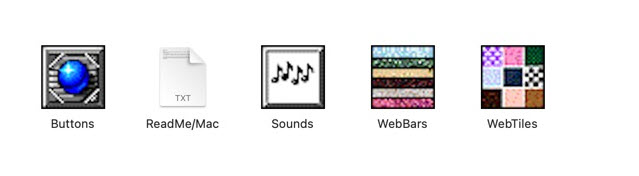
The Value of Web Tools CD
The Web Tools CD stood out for several reasons:
- Rich Graphic Library:
It offered a diverse range of graphic files, including icons, backgrounds, and other design elements that were essential for creating visually appealing web pages. - Ease of Use:
The CD was user-friendly, making it accessible even for those who were not professional designers. The inclusion of QuickTime ensured smooth operation across different platforms. - Creative Freedom:
Users had the freedom to incorporate the design elements into their web pages without worrying about licensing issues, provided they adhered to the guidelines. - Technical Support:
The ReadMe file and manual provided clear instructions and troubleshooting tips, making it easy to get the most out of the CD.
Reflecting on the Experience
Looking back, the Web Tools CD was more than just a product; it was a creative enabler. It allowed web designers, both amateur and professional, to enhance their projects with high-quality graphics and intuitive tools. The careful attention to detail in the ReadMe file, along with the thoughtful inclusion of necessary software like QuickTime, showcased the creators' commitment to providing a seamless user experience.
In today's digital age, where we have a plethora of online resources and cloud-based tools, it's easy to forget the charm and utility of physical media like the Web Tools CD. However, for those of us who had the opportunity to use it, it remains a fond reminder of the early days of web design and the innovative spirit that drove the development of such resources.
Whether you're a nostalgic tech enthusiast or a curious web designer looking to explore the roots of web design, the Web Tools CD is a fascinating piece of digital history worth remembering.
PermalinkPowerbook G3 "WallStreet" Reset
Easy Instructions on the Computer
When we think about the evolution of laptops, certain models stand out for their innovation and impact. Among these, the Powerbook G3 "WallStreet," released by Apple in 1998, holds a special place in the hearts of tech enthusiasts. As a proud owner of this classic machine, I'm excited to share some fascinating details about its design and features that set it apart from its contemporaries.
A Brief History
The Powerbook G3 series was a significant leap in laptop technology during the late '90s. It was known for its powerful performance, sleek design, and advanced features that made it a favorite among professionals and tech aficionados. The "WallStreet" model, in particular, was named after the famous financial district, symbolizing its robust capabilities and cutting-edge technology.

Unique Features of the Powerbook G3 "WallStreet"
One of the most distinctive features of the Powerbook G3 "WallStreet" is its built-in reset instructions. This thoughtful inclusion reflects Apple's user-centric design philosophy, even in the early days of their laptop innovations.
PermalinkMacUser Instant Replay
System 7 App by Mike Throckmorton
In the mid-1990s Mike Throckmorton created a tool call "Instant Replay." It was distributed by MacUser magazine. I wasn't able to find the actual tool, but I did find the ReadMe file.
The tool only works in System 7.
About MacUser's Instant Replay
When you press its hot-key, Instant Replay repeats either the last menu command you selected (by way of the mouse) or the last series of keystrokes you typed. Command-key menu selections count as keystrokes so Cmd-C (Copy) for example, would be included as part of a key-stroke sequence.
Operation
Like I already said up there, Instant Replay repeats either the last menu command you selected (using the mouse) or the last series of keystrokes you typed. Command-key menu selections count as keystrokes so Cmd-C (Copy) for example, would be included as part of a key-stroke sequence.
If the series of keystrokes you've typed since the last menu-selection don't meet your needs (or if you are thinking ahead and wish to "record" a specific set of keystrokes) you'll need to "clear" the keystroke buffer by holding down the shift key (either one) and typing the Instant Replay hot key. For example, if your Instant Replay hot-key is Control-~, then you would hold down shift-Control-~ to clear the keystroke buffer.
You can set the Instant Replay hot-key using the Instant Replay control panel. Simply invoke the Control panel and press a key-stroke combination to set the hot-key.
Currently, the keystroke buffer holds 256 keystrokes.
If you invoke Instant Replay to instantly replay and you discover that it is replaying all kinds of stuff you forgot and you want to tell it to "Stop! Stop!" you can do so by holding down the Command key and pressing "." (the period key).
Instant Replay is not QuicKeys. It is not Tempo. It is intended simply to repeat a simple set of key-strokes or a menu command without having to become a scripting whiz-kid. It is limited in capability and function but is also, therefore, limited in complexity and the brain power required to use it.
Which makes it perfect for people like me.
About The Author
I'm an old guy, born Feb. 6, 1953 but my brain was frozen in time (some might say just in time) during elementary school. So my sense of humor never made it to the level of maturity commonly known as "sophomoric". Perhaps "sub-pre-moronic" or simply "sickeningly stupid". One of my eldest daughter's first spoken thoughts was "No jokes, Daddy". Which is an amazing coincidence because her name is Victoria and one of Queen Victoria's most famous quotes "We are not amused" pretty well sums up her attitude.
Although at this stage of the game irrelevant, I have a B.S. in mathematics (real math, mind you, I was on my way to a PhD when I bugged out in favor of computers) and an M.S. in Computer Science. Since college, I have: supported mainframe operating systems, large corporate databases, large corporate networks, developed big online application systems, network operating systems, network software for workstations and mainframes, preemptive OS's for PC's, communications drivers, and on and on and on (I've never written a game program, though, hmmmmm....). Presently, I work part-time developing medical imaging software, doing Ziffware and other freelance programming.
I am married, am possessed by 3 kids (all girls) and am the only male in the house besides 5 neutered male cats (I take the hint and watch my step). I spend a lot of time doing community volunteer kinds of things (for example, I'm a Girl Scout leader, gasp). For exercise, I ride my mountain bike every where I can and play roller-blade basketball (useful tip: when driving for a fast-break lay-up, swoop in from the side rather than driving directly at the basket...those steel support poles are hard).
PermalinkMacintosh Centris 660av
Information about my old Macintosh 68040 Computer

In the early 1990s, I purchased a refurbished Centris 660av computer from a store in New Hampshire. I originally intended to buy a refurbished Quadra 610, but they were out of stock. The salesperson recommended the Centris 660av instead, as it was similarly priced and slightly better due to its AV capabilities.

When I moved to California in 1996, I brought the computer with me. I used it frequently until I bought the 8600/200 a few years later. I used the Centris 660av to encode many of the Real Audio files found on this site. Additionally, I used it as my answering machine and to digitize my voicemail.
Today, the computer sits unused in my home office. I need to find a monitor that works with it, as I currently don't have a VGA monitor. Perhaps I'll find one on Craigslist or somewhere similar.
This is the last pre-PowerPC computer that I would ever buy. This is also the only computer that I currently have that still runs System 7 - so I do want to boot it up some day to take a look back at the classic Macintosh.
I don't know if the hard drive works, but I did back everything to a CD.
Computer Specifications
- CPU: 25MHz 68040 CPU
- DSP: 55MHz 3210
- ROM: 2MB
- RAM: 8MB, expandable to 68MB using 70ns 72-pin SIMMs; motherboard has 2 SIMM slots which can be filled independently
- VRAM: 1MB
- L2 cache: optional
- ADB ports for keyboard and mouse
- DIN-8 serial ports on back of computer
- DB-25 SCSI connector on back of computer
Microprocessor
- Motorola 68040, running at 25 MHz
- Integrated floating-point unit, Page Memory Management Unit (PMMU), and 8KB cache
Digital signal processor
- AT&T 3210, running at 55 MHz
Memory
- Comes with 8MB of RAM
- Can be expanded to up to 68MB of RAM with 32MB SIMMs (dealer installation required)
Disk drives
- One built-in Apple SuperDrive 1.4MB floppy disk drive that uses high-density floppy disks and reads, writes, and formats Macintosh, MS-DOS, OS/2, and ProDOS disks
- One internal hard disk (80MB, 230MB, and 500MB options available)
- Optional internal Apple CD-ROM drive
- Optional external SCSI hard disk drive (many capacities available)
Displays supported
- All Apple displays up to 21 in.
- A wide range of third-party displays, including NTSC, PAL, VGA, and SVGA monitors Video RAM (VRAM)
- 1MB standard
Color depth support
- 16-bit; permits display of thousands of colors on monitors up to 16 in., and up to 256 colors on 21 in.
Interfaces
- One internal NuBus expansion slot via NuBus adapter, which includes support for digital audio video (DAV) connector
- One Apple Desktop Bus (ADB) port, supporting a keyboard, mouse, and other devices
- AAUI-15 Ethernet connector
- Two serial (RS-232/RS-422) ports
- Two S-Video and two composite video ports, one each for input and output
- SCSI interface for connecting up to a total of seven SCSI devices
- Sound-out port for stereo playback from CDs or Macintosh audio applications
- Stereo sound-input port (supports 16-bit stereo audio)
Networking
- Built-in Ethernet
- Serial port for AppleTalk
- Integrated GeoPort telecommunications architecture for data, fax, and voice connectivity
Sound generator
- DSP-based 16-bit stereo audio
- Sample rates: 8 kHz to 48 kHz
Keyboard and mouse
- Several Apple Desktop Bus keyboards with numeric keypads available
- Apple Desktop Bus Mouse II
Clock/calendar
- Custom integrated circuit with long-life lithium battery
Electrical requirements
- Line voltage: 100 to 240 VAC, RMS single phase, automatically configured
- Frequency: 47 to 63Hz, single phase
- Power: 86 W maximum, not including monitor power
ADB power requirements
- Maximum current draw for all Apple Desktop Bus devices: 500mA (a maximum of three Apple Desktop Bus devices is recommended)
- Mouse draws 10mA
- Keyboard draws 25-80mA (varies with keyboard model used)
Size and weight
- Height: 3.4 in. (8.5 cm)
- Width: 16.3 in. (41.5 cm)
- Depth: 15.6 in. (39.7 cm)
- Weight: 14.0 lbs (6.4 kg) (Weight varies based on internal devices installed)
Operating environment
- Operating temperature: 50? to 104? F (10? to 40? C)
- Storage temperature: -40? to 116.6? F (-40? to 47? C)
- Relative humidity: 5% to 95%, noncondensing
- Maximum altitude: 10,000 ft. (3,048 m)
Macintosh 8600/200
Information about my old Power Macintosh computer

In the late 1990s, I purchased a Power Macintosh 8600/200 as my first PowerPC computer. I remember buying it through my company and getting a slight price break. I placed the order shortly after I started working there, and the CIO had to approve the sale because I was still a new employee.
This was one of my favorite computers. It was fun doing all sorts of video and graphic work. I did some programming, but most of the time, I was decoding VHS tapes and playing around with Photoshop.
When I left California, I donated the computer to Oakland Schools because I wasn't using it much and it would have taken up valuable space in my car. Fun fact: this is the only Macintosh computer I have ever parted with.
Here are some interesting specs from my computer:
Computer Specifications
- 200-MHz PowerPC 604e microprocessor
- 32MB of RAM, expandable to 512MB via 8 DIMM sockets
- 256K level 2 cache on DIMM socket
- Internal 2GB SCSI hard disk
- Integrated Iomega Zip drive
- Three PCI expansion slots compatible with PCI 2.0-compliant cards
- S-video input and output connectors
- Mini jacks for stereo audio input and output
- 24-bit video input and output
Apple's Technical Information Library
If your profession demands a high-performance, expandable computer that's optimized for complex work with media and other demanding tasks, choose the Power Macintosh 8600/200 system. This high-performance computer includes built-in video-in and video-out capabilities in an innovative new design. It includes features that make it an ideal choice for in-house publishing, media authoring, and technical applications. And because its processor is mounted on a removable card for easy and inexpensive upgrade to faster processor cards (as available), you can protect your investment for the future.
The new tower design of the Power Macintosh 8600/200 provides incredibly easy system access for upgrades and servicing, new security features, and a built-in Iomega Zip drive for fast, easy storage or backup. In addition, built-in near-broadcast-quality video-input/output capabilities, high-resolution graphics, an AV-capable hard disk drive, a 12x-speed CD-ROM drive, and CD-quality stereo sound add vitality to professional projects and--with Apple's QuickTime software--make media authoring easy.
The three industry-standard Peripheral Component Interconnect (PCI) high-performance expansion slots on these systems let you customize them easily to meet your needs more precisely. You can find PCI cards for a variety of uses, including graphics, storage, and high-speed networking. And if you want to use your Power Macintosh 8600/200 to run MS-DOS and Windows applications as well as software written for the Macintosh, you can install a PC Compatibility Card from Apple in one of the PCI slotsÐand switch instantly between computing environments. In addition, connecting your Power Macintosh 8600/200 computer to an Ethernet network is easy because it includes both AAUI and 10BASE-TO connectors.
Today, more and more computer users are discovering the wealth of information and communications resources and opportunities offered by the Internet. The Power Macintosh 8600/200 makes it easy to get involved in this rapidly expanding community, because it comes with all of the software you need for easy Internet access.
The Power Macintosh 8600/200: exceptional performance for media authoring or any work with video, audio, or graphics--to enhance your creativity.
Features
High performance
- 200-MHz PowerPC 604e processor
- Built-in Iomega Zip drive
- Built-in floating-point processor and 64K cache
- 256K level 2 cache on a DIMM
- Built-in graphics acceleration
Communications and multimedia
- 64-bit VRAM graphics subsystem
- Two high-speed serial ports compatible with GeoPort and LocalTalk cables
- 12x-speed CD-ROM drive
- 16-bit stereo audio input and output
- 24-bit composite and S-video input and output
- Support for speech-recognition and text-to-speech capabilities
- Optimized for QuickTime Conferencing software
Expandability
- Removable processor card allows easy upgrades
- Three industry-standard PCI expansion slots
- SCSI connector for hard disks, CD-ROM drives, and other SCSI devices
- Internal expansion bays for additional storage devices (3.5-inch and 5.25-inch)
Compatibility
- Includes 10BASE-T and AAUI Ethernet connectors
- Supports Open Transport networking software (TCP/IP and AppleTalk)
- Runs 680x0 Macintosh applications as well as applications accelerated for Power Macintosh computers
- Reads Mac OS, Windows, MS-DOS, OS/2, and ProDOS floppy disk formats
- Runs MS-DOS and Windows applications via optional PC Compatibility Cards
- Comes with all of the software required for Internet access
System 7.5.5 software
- Makes working with different applications consistent, so they're easier to learn and use
- Allows easy customization of your Macintosh to reflect the way you work
- Provides active assistance in learning new features with Apple Guide
- Includes MacLinkPlus file translation software from DataViz
Ordering Information
- Power Macintosh 8600/200: Order No. M5453LL/A
Power Macintosh 8600/200 computer with 32 MB of RAM, a built-in 1.4 MB Apple SuperDrive floppy disk drive, an internal 2 GB hard disk drive, an internal 12x-speed CD-ROM drive, an internal Iomega Zip drive, and a PlainTalk microphone. Includes keyboard and mouse; system software version 7.5.5 or later; Internet access software; complete setup, learning, and reference documentation; and limited warranty.
Optional Enhancements
- GeoPort Telecom Adapter Kit: Order No. M5438LL/A
- PC Compatibility Card Solutions
- PC Compatibility Card with Pentium 100-MHz processor: Order No. M4092LL/A
- PC Compatibility Card with 100-MHz 586 processor: Order No. M4091LL/A
- Apple QuickDraw 3D Accelerator Card - Order No. M4333LL/A
Product specifications are subject to change. Check with your Apple reseller for the most current information about product specifications and configurations.
PermalinkFontScan
System 9: Quick Font Identifier
Font Scan was a way to generate a reference page of all the fonts you had on your computer. This was a great way to easily pick the best font that works for your project.
I have multiple copies of the FontScan application, I guess I found the utility to be very useful for my needs.
Today FontDoc does the same thing, a bit quicker and has a lot more customizations.
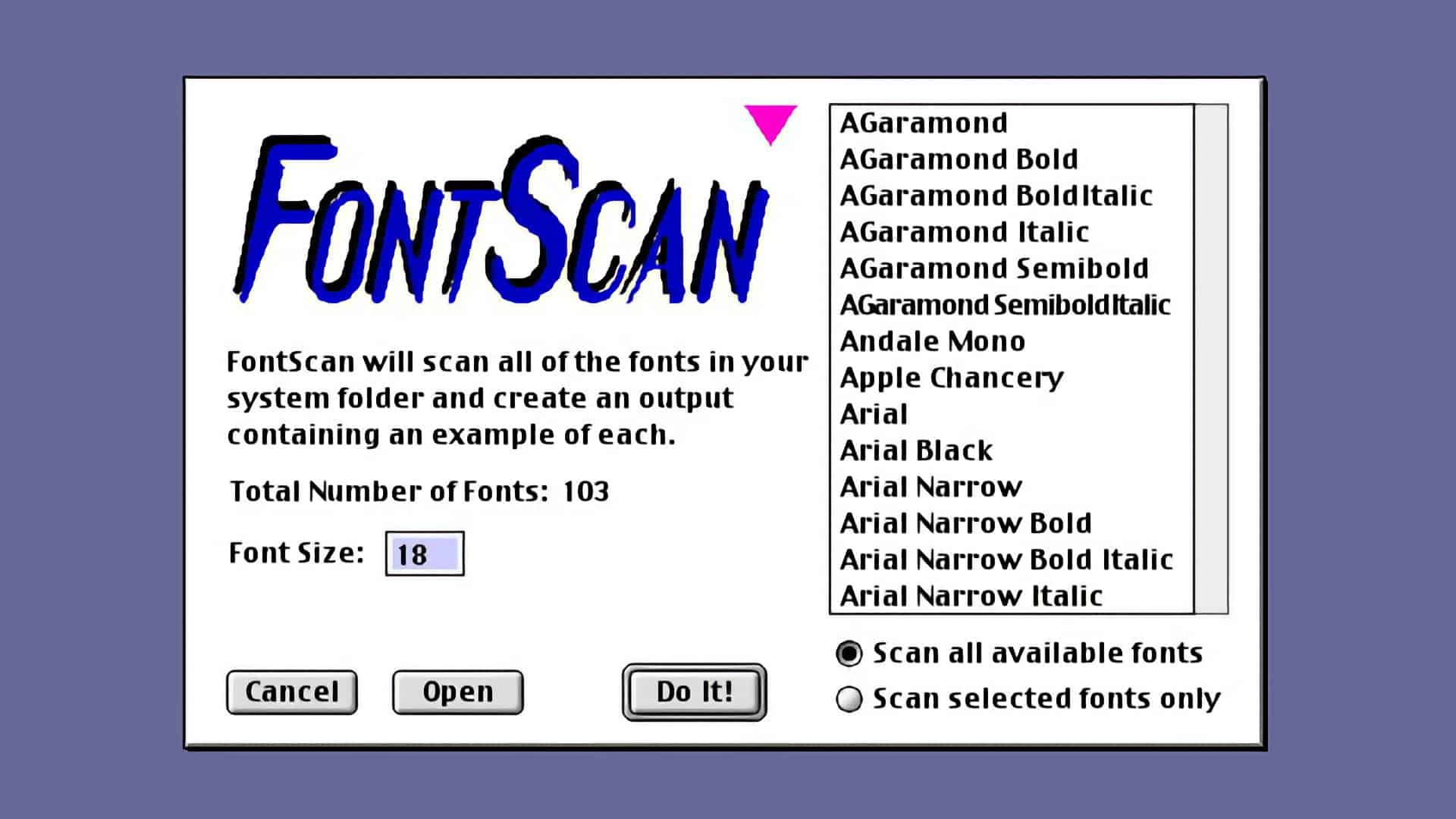
Dialog Box to select the fonts. (Remember the UI for System 9? )
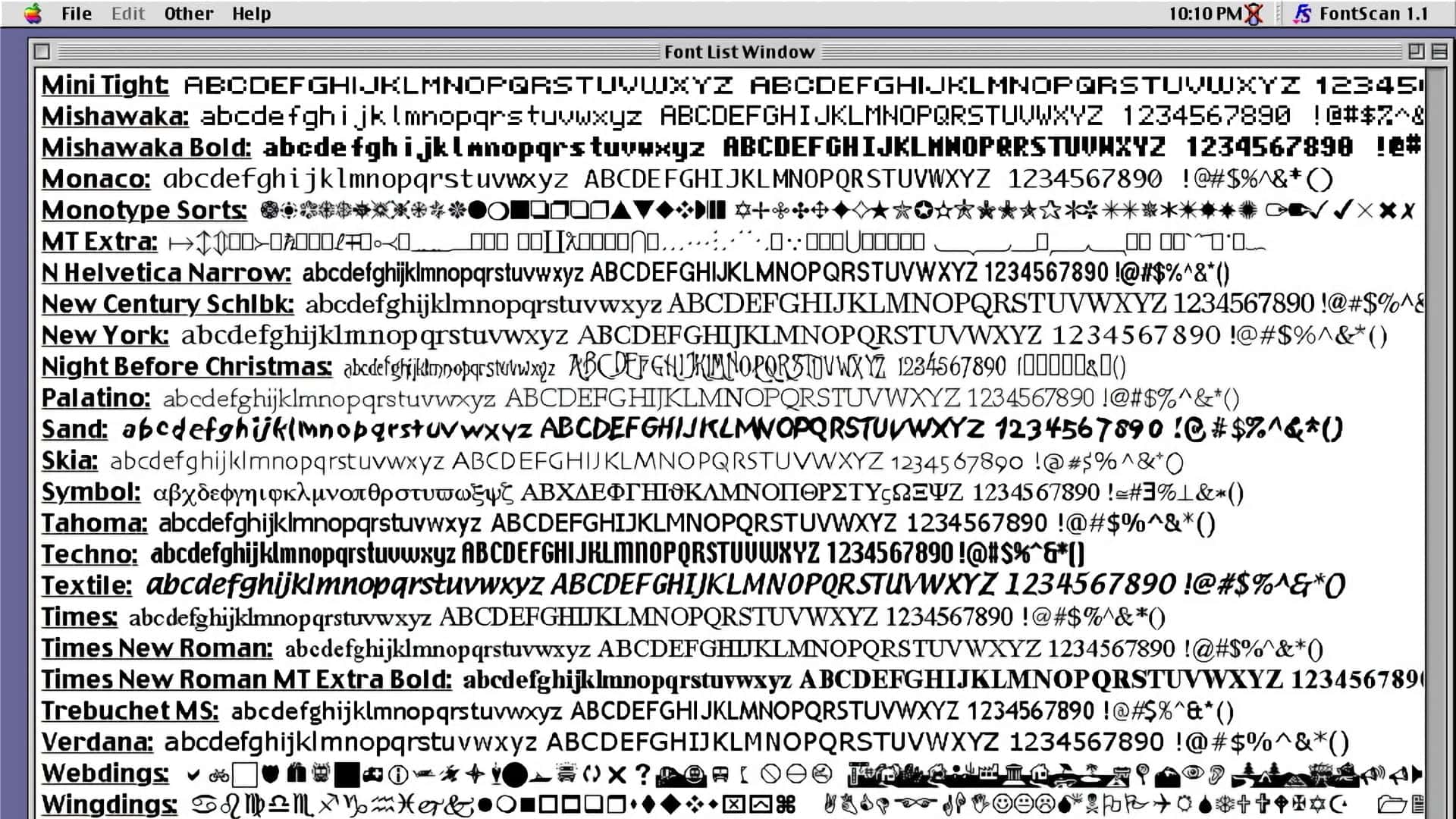
Sample Output.
Font Scan Description
Check out the description by the developer. Also check out some of the terminology from 1994:
FontScan
by Peter J. Welch 1994
No more guessing what each of your fonts looks like when printed! FontScan is a program that will scan all of the fonts that you have installed in your System Folder and display an example of each. The display generated by FontScan can then be printed on any Macintosh or PostScript compatible printer or laser writer.
CAPABILITIES: FontScan can handle up to 500 bitmapped, TrueType or Type I PostScript font families and is completely compatible with the Adobe Type Manager (ATM). FontScan requires System 7.0 or higher and will work perfectly fine (albeit a little slower) when running in the bunds background.
RUNNING FontScan: When you run FontScan, you have the option of either displaying ALL of your installed fonts -OR- you can pick and choose from the list. More than one font can be chosen from this list by holding down the SHIFT key while making your selections. Shift-clicking on an already selected font will de-select it. You can also open font suitcases which are not currently installed in your system folder. Therefore, do not throw out FontScan after you've used it once because it will come in very handy when you obtain new fonts. You are also allowed to pick the point size of the font(s) to be displayed, which can be any value between 1 point and 72 point text. Finally, by selecting Options... in the Other menu, you can specify which string FontScan will use when displaying the fonts and whether music will be played when 39.11 the fonts are displayed.
OUTPUT: If you have the Adobe Type Manager (ATM) installed, make sure your font cache is set to at least 256K. If you are printing on a laser writer, select Page Setup... from the File menu, uncheck the "Font Substitution" box, click on the Options button and check the "Unlimited Downloadable Fonts" box. This will ensure proper display of your fonts. Please note that when you display or print a Type I font which is not installed in your system (i.e. by opening a particular suitcase), it cannot take advantage of ATM and therefore may appear a bit jagged. To remedy this problem, move the font and printer font files into your Fonts folder in your System folder. Finally, be aware that not all fonts (even the commercial ones) contain a complete character set. If no character is available for a particular key, FontScan will display tris either a blank space.
ERRORS: The most common errors associated with displaying a large number of fonts in one document is running out of memory, either your computer's RAM or the memory in the printer (if it has any). These often appear as "PostScript", "VM" or "Type 25" errors. If this occurs, make sure there are no other applications running at the same time and try quitting FontScan as soon as you've sent the output to the printer. If this isn't enough, and you can't afford to buy more RAM, try scanning just half of your installed fonts, print them, and then run the other half through FontScan.
SHAREWARE NOTICE: lam a starving graduate student and ask you to please support the Shareware policy by sending just $5.00 to me if you use this program. Please feel free to distribute FontScan as long as it is unaltered and this READ ME file is associated with it. Any comments, bugs or suggestions are greatly appreciated. Thanks!
PermalinkFebruary 27, 1938
Default Computer Date is a Special Tribute
Recently when I booted up my "WallStreet" Powerbook G3, I noticed that the default date wasn't today, as the battery has long died on the computer. Instead the default date was set to February 27, 1938.
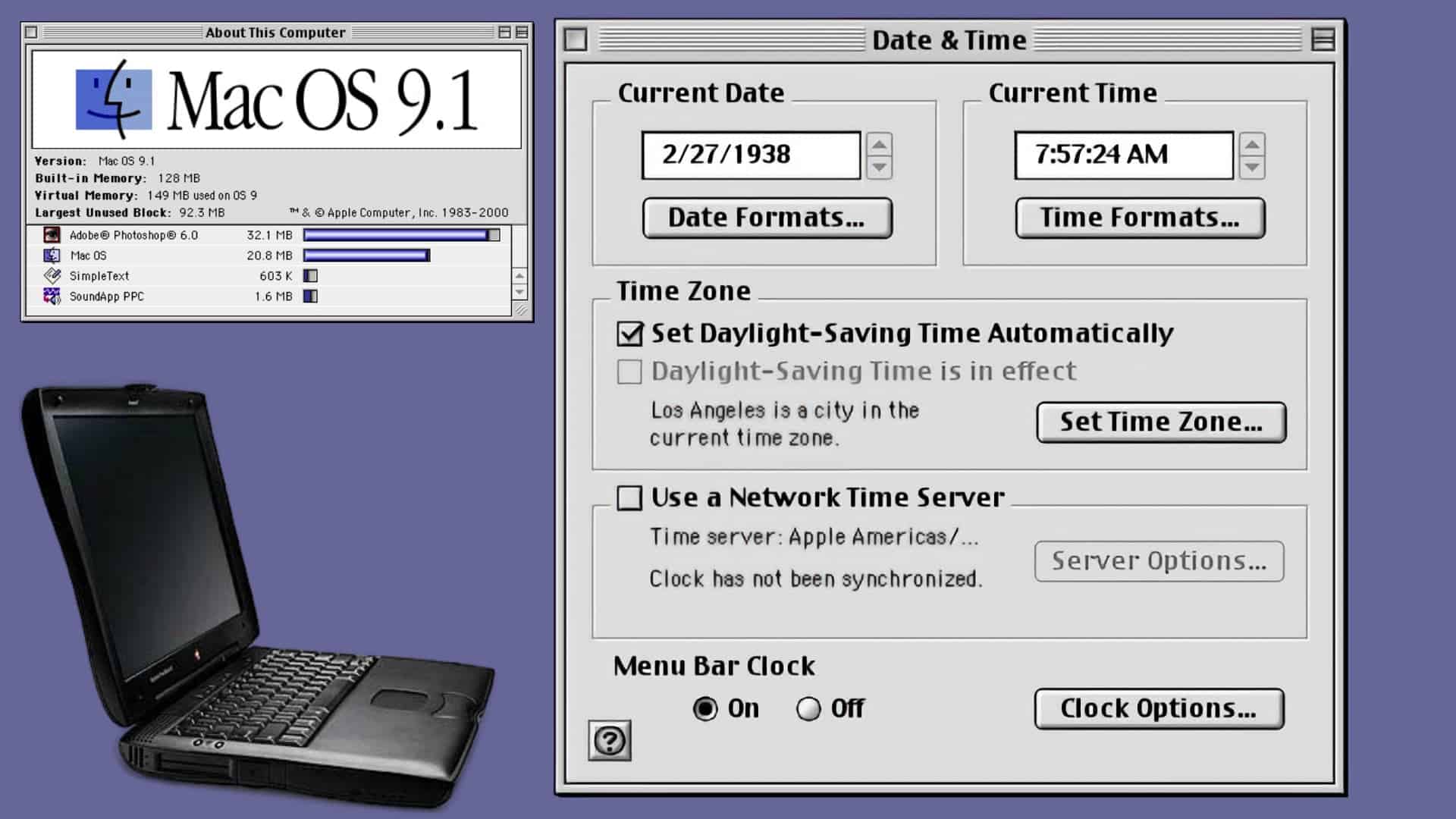
I thought the date was a bit weird.
I did some research and discovered that the date is a tribute to Herbert L. Siegel birthday. I am unsure if this is something that is built into the Powerbook G3 "WallStreet: or was it part of the original MacOS 10 code.
Herbert L. Siegel co-founded Action Computer Enterprise. He designed and built the very first multiprocessor computer.
Herbert L. Siegel Fact Sheet
- Full Name: Herbert L. Siegel
- Date of Birth: February 27, 1938
- Place of Birth: Not publicly documented
- Education: M.A. in Mathematics from UC Berkeley
- Early Career: Programmer at Jet Propulsion Laboratory, Los Angeles County Registrar-Recorder, and Los Angeles County General
- Significant Contribution: Co-founded Action Computer Enterprise (ACE) and built one of the first multiprocessors
- Notable Achievement: The Discovery 1600, ACE's flagship product, was one of the market's first multi-user microcomputers
- Legacy: Siegel's work on designing and building the first multiprocessor computer laid the groundwork for modern multi-core processors
- Date of Passing: August 16, 2016
Herbert L. Siegel's contributions to the field of computing, particularly in the development of multiprocessing technology, have had a lasting impact on the industry. His innovative spirit and technical expertise have inspired many in the field of technology and engineering.
PermalinkSystem 9 Desk Accessories
Apps under the Apple
For those who grew up in the golden age of classic Mac OS, the Apple menu was a gateway to a world of functionality. Nestled amongst the familiar options like Control Panels and Favorites lay a hidden gem: Desk Accessories (DAs). These were lightweight mini-applications that offered a surprising amount of utility without the bulk of a full program.
DAs weren't exactly revolutionary ? they were essentially glorified pop-up windows. But in the resource-constrained world of early Macs, their compact size was a virtue. They loaded quickly, used minimal memory, and offered a convenient way to access essential tools without cluttering the desktop.
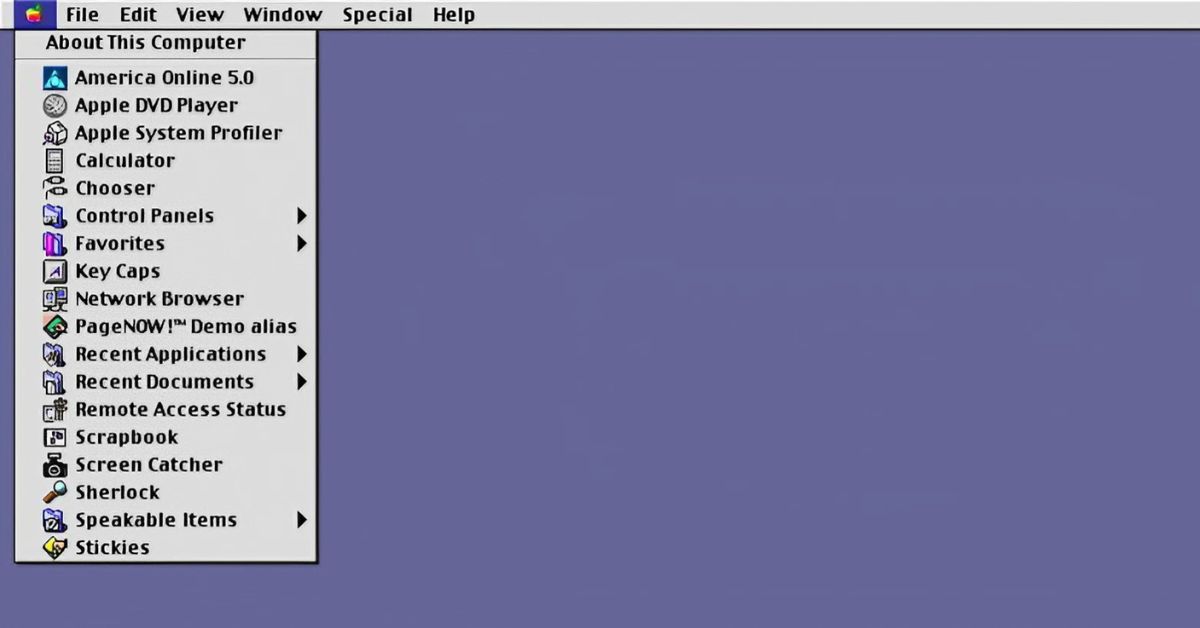
What kind of Desk Accessories were there?
The Apple menu offered a curated selection of DAs, but the real treasure trove was the Desk Accessories folder within the System Folder. Here, you'd find a variety of tools, including:
- Calculators: From basic arithmetic to scientific functions, DAs offered a quick way to crunch numbers.
- Notepads: A simple but essential tool for jotting down ideas or reminders.
- Alarms and Timers: Set reminders or schedule events with a quick click. Some DAs even offered a bit more pizazz with customizable alerts.
- Rulers and Protractors: Graphic designers and artists rejoiced! These DAs provided on-screen tools for measuring and drawing.
- Puzzle Games: Yes, even Mac users needed a break! Simple games like Tetris or Minesweeper were popular DAs for a quick mental break.
- Third-Party DAs: Developers embraced the DA format, offering a wide range of utilities like language dictionaries, currency converters, or even address books.
The End of an Era
With the release of Mac OS X in 2001, DAs faded into obscurity. The new operating system introduced a more robust application model, making DAs feel clunky and outdated. However, their legacy lives on. The concept of lightweight, quick-access tools continues to inspire modern applications and applets.
PermalinkSoundApp
Awesome System 9 Sound Converter
For many of us who were Macintosh enthusiasts in the mid-1990s, the sounds of our System 7 computers hold a special nostalgia. From the iconic startup chime to the satisfying "whoosh" of the Trash can, these audio clips were a big part of the Macintosh experience.
But what happens when you want to revisit those sounds on your modern Mac? That's where SoundApp comes in.
SoundApp: Your Gateway to the Past
SoundApp is a nifty little application designed specifically for System 9 that converts old audio files into formats compatible with today's Macintosh computers. While System 9 itself might seem like a relic of the past, it's what makes SoundApp work its magic.
Here's the process:
- Fire Up System 9: You'll need a Mac running System 9, like the Powerbook G4 "Wallstreet".
- Copy the Audio File: Transfer the audio file you want to convert to your System 9 machine.
- Open it in SoundApp: Launch SoundApp and open the audio file.
- Convert and Transfer: SoundApp will convert the file into a playable format. You can then transfer the converted file to your modern Mac.
It's a bit of a process, but for those precious audio clips from the 90s, it's definitely worth it!
A Website Stuck in Time (But Still Works!)
Even more surprising is the fact that the original website for SoundApp, created by Norman Franke in 1999, is still up and running today! https://ccrma.stanford.edu/~jos/smac03maxjos/Sound_Examples.html This is a true testament to the enduring legacy of both SoundApp and the early Macintosh community.
So, if you're looking to revisit the auditory world of your classic Mac, dust off your old System 9 machine and give SoundApp a try. It might just bring back a wave of nostalgia along with those cherished sounds of the past.
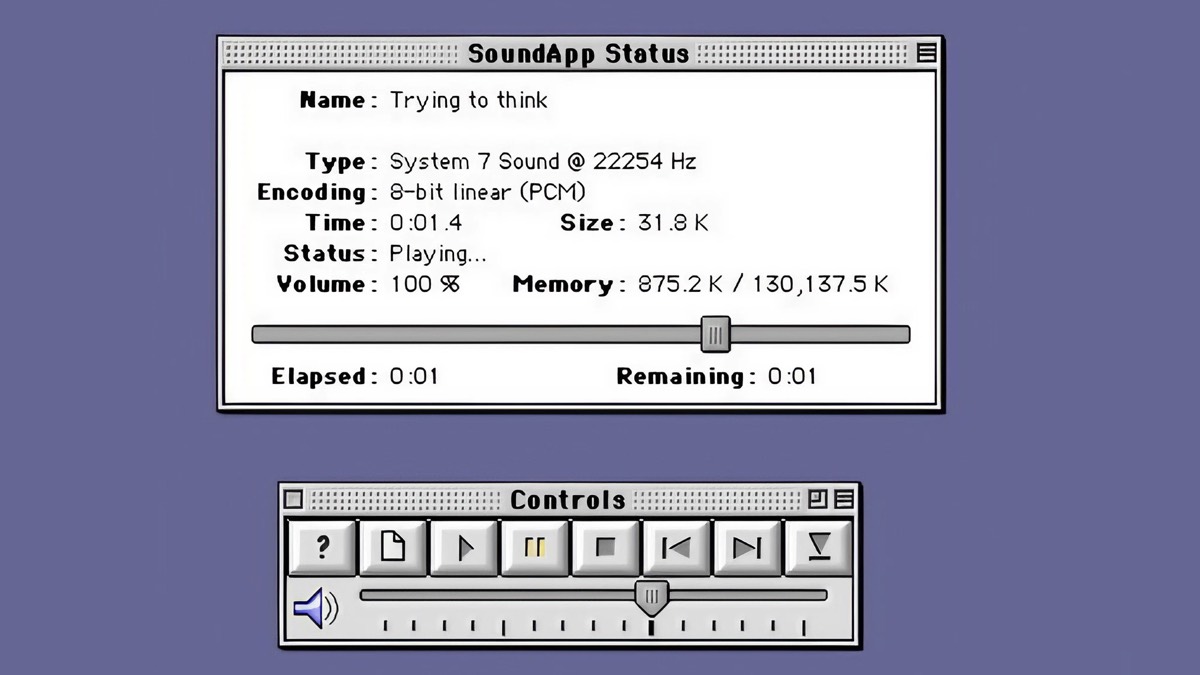
Here are some more technical information that I found about the application.
What Is It?
Ever download a sound file from the Internet and not know what to do with it? Want to create a sound file for your WWW site or to give to your PC friend? Sound App is the solution you have been looking for!
Sound App can play and convert sound files from a variety of computer platforms and in many different formats. It can be used with WWW browsers to play sounds as Sound App supports many more formats than any browser or other sound players
Sound App can play and convert from the following sound formats:
- SoundCap (induding Huffman-compressed) and Studio Session Instruments
- Sound Edit (inducing stereo, MACE-3 and MACE-6),
- AIFF and AIFF-C (8-, 16-, 24- and 32-bit, MACE-3, MACE-6, IMA 4:1, p-law and QuickTime codecs).
- System 7 sound and 'snd resource induding MACE-3, MACE-6, IMA 4:1 and p-law).
- Quick Time MooV (soundtracks only, induding MIDI movies),
- Sun Audio au and NeXT snd (inducing p-law, a-law, 8-, 16-, 24- and 32-bit linear, 32- and 64-bit foating point, G.721 ADPCM and G.723 ADPCM).
- Windows WAVE (induding GSM-, IMA- and MS ADPCM-compressed, p-law and a-law, 8-, 16- and 32-bit linear),
- MPEG audio (ayers 1, 1l and Ill, requires a PowerPC processor for playback).
- Sound Blaster VOC,
- Atari AVR induding stereo and 8- and 16-bit),
- Many varieties of MODs, Scream Tracker 3 (SM), Multtracker (MTM), Impulse Tracker (IT).
- MIDI (type 0, 1 and 2, inducing GS and XG; playback only).
- Amiga IFFBSVX (induding stereo and compressed),
- Sound Designer and Sound Designer II (induding split stereo),
- Ensonia PARIS,
- IRCAM (8- and 16-bit linear and 32-bit floating point), and
- Psion Series 3 and EPOC 32 (Psion Series 5) sounds.
Don't know what those are? SoundApp does and will play them without you having to know!
What Does It Need?
Suick Time leagues secure c Time 2.0 Or greater, Maever, Ouck me 2 or to aer is come dedi ton, Playback of MIDI files using GS instruments with Quick Time requires Quick Time 3.0 or later. If you wish to play MIDI files using an extemal MIDI synthesizer, then Opcode Systems' Open Music System (OMS) MIDI driver version 2.1 or greater is required.
PermalinkAbout
Remembering some classic Macintosh Hardware and Software from the early 1990s and 2000s.
Check out all the blog posts.
Blog Schedule
| Thursday 20 | Final Cut Pro |
| Friday 21 | Macintosh |
| Saturday 22 | Internet Tools |
| Sunday 23 | Misc |
| Monday 24 | Media |
| Tuesday 25 | QA |
| Wednesday 26 | Python |