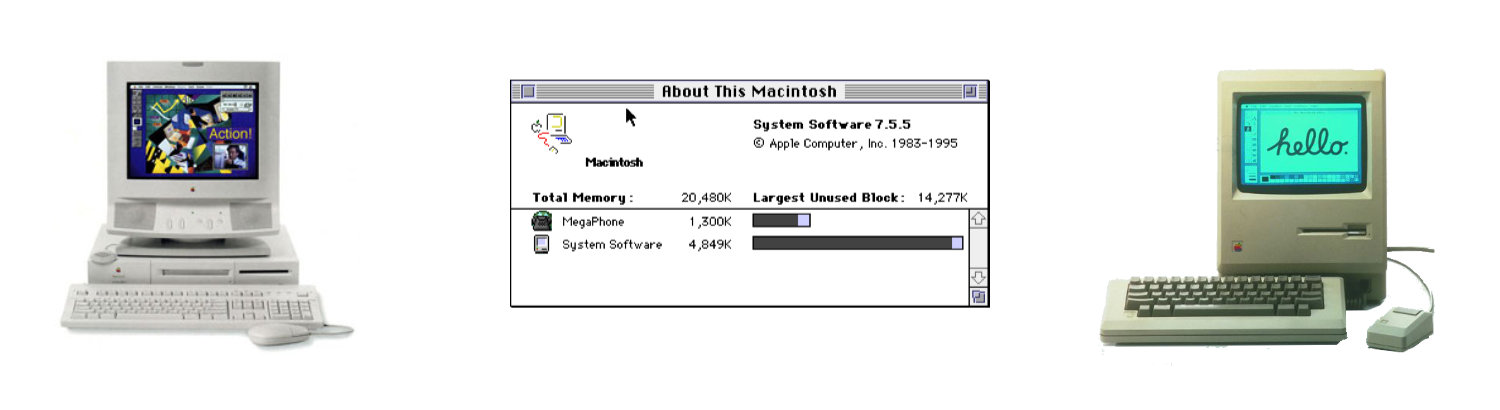Connect MacOS 9 to MacOS 10
How to get System 9.1 connected with your 2020 iMac
Using old computers can be fun. There are lots of old games and media files to play. (Wouldn't it be great to play Dark Castle again? )
One of the problems with my "WallStreet" Powerbook G4 is that it's hard to move files from the computer. For example, if I want to take screenshots and share them it can be tricky:
- I can't connect a USB thumb drive - there's no USB port.
- I can't burn a CD/DVD as the optical drive isn't a super drive - it wasn't available when Apple shipped the Wallstreet laptop.
The only way to move files is to connect the computer via Ethernet. The best way I found is to use a local ethernet hub. I have an old switch that allows me to connect all my computers to a local network.
This works perfectly as I don't need to have a crossover cable between two computers. I can network multiple computers and move files around.
This is the setup that I have
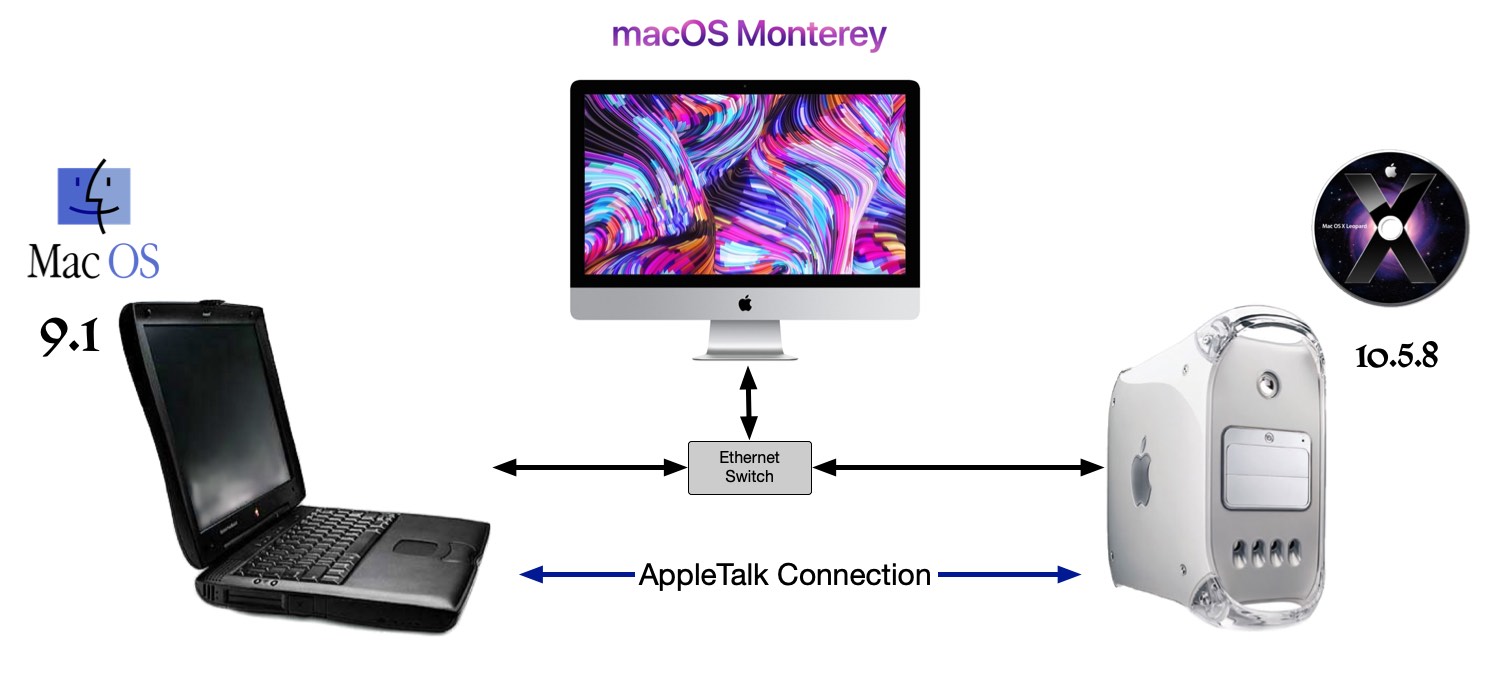
Some Things I Learned
In System 9 and early, the only way to connect using Ethernet is to use Apple Talk. When you enable Ethernet Apple will require you to enable AppleTalk.
Apple removed AppleTalk in 2009 with the release of macOS v10.6. This means that you can't directly connect to a legacy computer via Ethernet. There's no way to directly connect an iMac to the PowerMac G4 computer running AppleTalk.
In order for me to move files from my PowerMac G4 laptop to my iMac, I use my old Dual G4 computer that has MacOS v10.5.1 as a gateway computer. See the image above.
The iMac isn't able to connect to the PowerMac G4 laptop. I had no problems connecting the Dual G4 to the PowerBook G4 laptop.
I was able to move Macintosh Classic Apps that I had stored on my iMac through the Dual G4 and on the G4 laptop. The apps executed just fine.
While this is a bit annoying to have to use three computers to move files around - it's not something that I would do every day.
Basic Setup for System 9.1
These are the basic network setup that I used on my PowerBook G4.
MacOS 9 Computer
- Enable Appletalk through the Appletalk control panel on the Mac OS 9 machine. (Apple Menu / Control Panel)
- Make sure it is setup to run via Ethernet.
- Open the TCP/IP control panel.
- Connect Via Ethernet
- Configure via Appletalk
- Give it a static IP of 192.168.0.105
- Give it a router address of 192.168.168.1
- Give it a subnet mask of 255.255.255.0
- Save the settings.
- Open the file sharing control panel and setup file sharing over TCP/IP using the checkbox to enable it. It should then give you an afp://192.168.0.105 address.
MacOS 10.5 Computer
- Boot up the X machine that has 10.5.
- Enable Appletalk in Apple menu -> System Preferences -> Network -> select Ethernet, and click Configure. Then Appletalk will appear and selecting that will give you a control to enable Appletalk.
- On internet service providers that use PPPoE that means disabling PPPoE for the connection.
- Select Go in the Finder's Go menu and hit Connect to Server.
- Type in afp://192.168.0.105 and click on Connect. It should now give you the option of connecting to the MacOS 9 machine.