Multiple Displays
Using Multiple displays can make you productive in Final Cut Pro
Final Cut Pro is so much better with multiple monitors. You don't need two similar monitors, just two good ones. This is the layout that I have on my home computer:
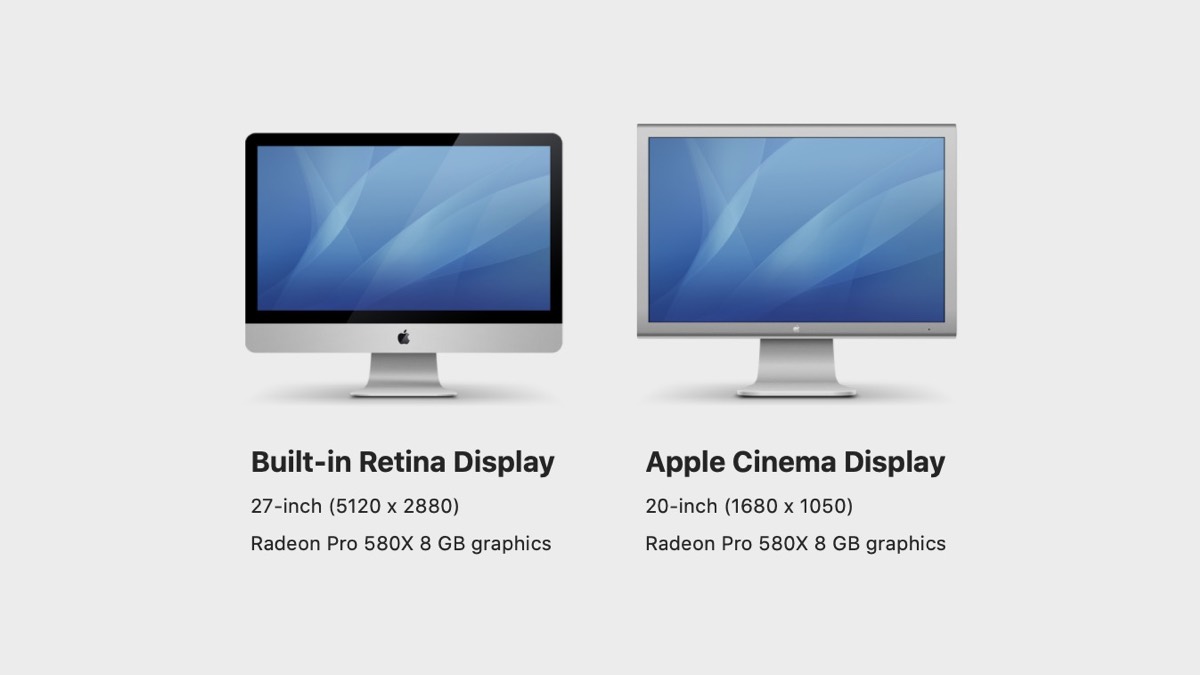
The 20-inch Apple Cinema Display is a ten-year-old monitor, and it works perfectly well for me.
Setting Up Final Cut Pro
Here's all you do to get Final Cut Pro to use two monitors:
Connect a second monitor to your computer. (That's pretty obvious.)
Under the 'Window' Option you'll see a "Show in Secondary Display" this is where you select the content to display on the second monitor. When you select this the item is removed from the primary display.
You have 3-options:
Browser - This is all the media files in your project. Use this option when you're starting the project and trying to figure out what clips to put in the timeline.
Viewers - This is the preview window. I usually have my second display always set to this. Having this on the second display makes navigating the timeline so much easier. This is especially true when you have multiple clip layers.
Timeline - This is the video timeline. Useful if your second display is a wide screen.
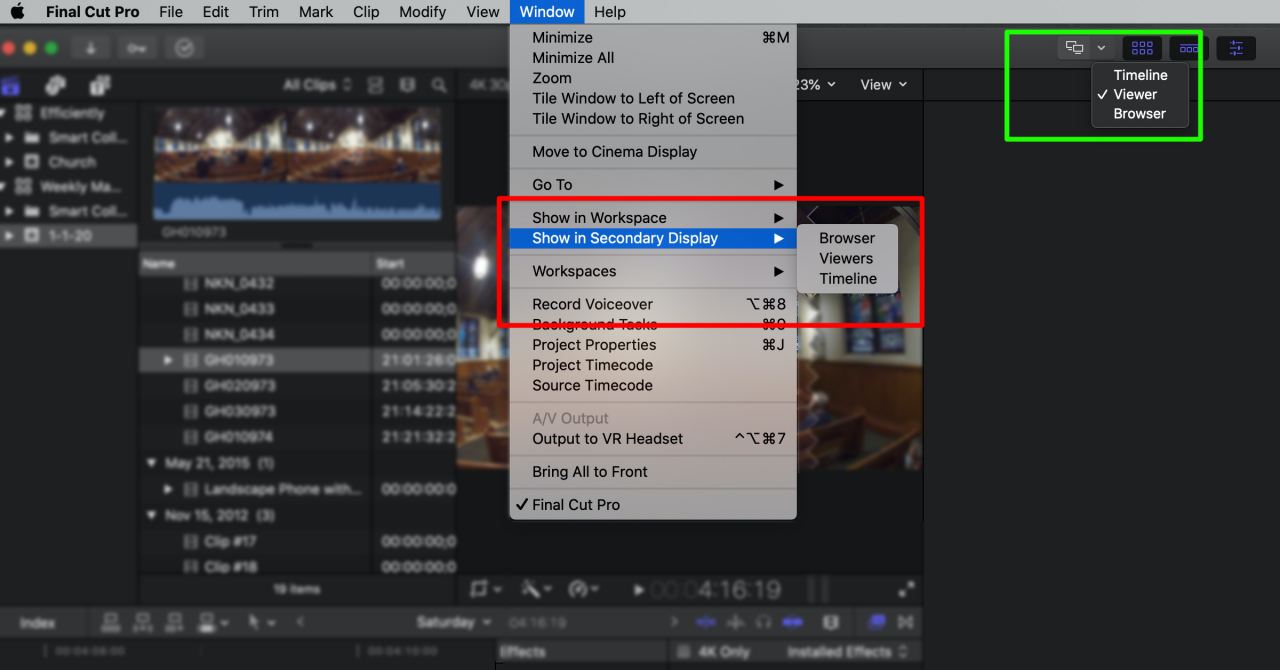
Quick Shortcut
In the top of the main window there is an icon that shows two computers. You can toggle using two displays simply by clicking on this icon. (Its the green box in the above screenshot)
I have found this to be a quick way to display Final Cut Pro to use the second monitor when I want to do something outside of Final Cut Pro, such as browse the internet or check email
