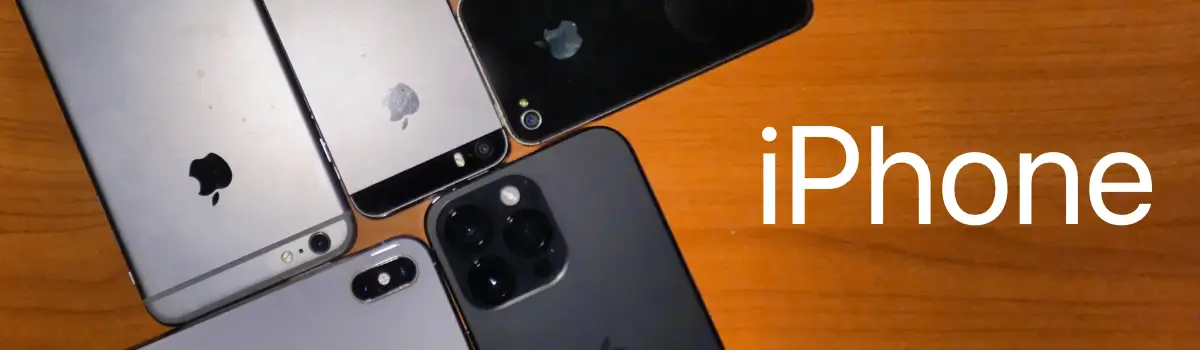Voice Memos
Useful Tips and Tricks
Voice Memos is a versatile app on iOS devices that allows users to record audio quickly and easily. It’s a great tool for capturing notes, interviews, lectures, or just personal reminders. While the app is straightforward to use, there are a few tips and tricks that can help you get the most out of it. In this blog post, we’ll explore some of the most useful tips and tricks for using Voice Memos on your iOS device.
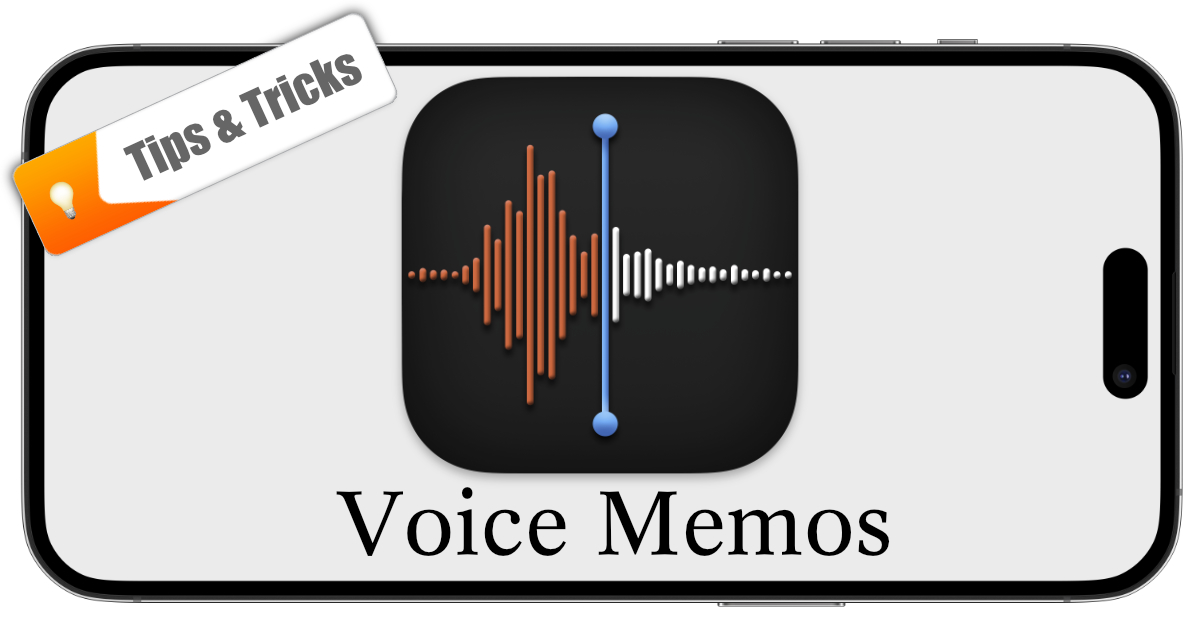
Use Siri Shortcuts to start recording quickly
If you frequently use Voice Memos to record audio, you might find it useful to create a Siri Shortcut that allows you to start recording with just a voice command. To do this, open the Voice Memos app, tap on the three dots in the upper-right corner of the screen, and select “Siri & Shortcuts.†From there, you can create a custom Siri Shortcut that will allow you to start recording with a simple voice command.
Label and organize your recordings
If you use Voice Memos frequently, you’ll likely end up with a lot of recordings. To keep them organized, you can add labels to your recordings. To do this, swipe left on a recording and tap on “Edit Recording.†From there, you can add a label to the recording. You can also use the search bar at the top of the Voice Memos screen to find specific recordings quickly.
Trim your recordings
If you’ve recorded a long audio clip but only need to keep a portion of it, you can use the trimming feature in Voice Memos to cut out the unwanted sections. To trim a recording, tap on the waveform of the recording, and then drag the yellow handles to select the section you want to keep. Tap on “Trim†when you’re finished to save the trimmed recording.
Share your recordings
Voice Memos makes it easy to share your recordings with others. To do this, select a recording, tap on the three dots in the lower-left corner of the screen, and then tap on “Share.†You can then choose to share the recording via AirDrop, Messages, Mail, or any other compatible app.
Use iCloud to sync your recordings across devices
If you use multiple iOS devices, you can use iCloud to sync your Voice Memos recordings across all of them. To do this, go to Settings > [Your Name] > iCloud and turn on “Voice Memos.†This will ensure that all of your recordings are synced across all of your devices.
Use the built-in microphone or an external microphone
While the built-in microphone on your iOS device is usually sufficient for recording, you can also use an external microphone for better audio quality. To use an external microphone, connect it to your device via the headphone jack or Lightning port. Voice Memos will automatically recognize the external microphone and use it for recording.
In conclusion, Voice Memos is a powerful tool for recording audio on your iOS device. By using these tips and tricks, you can make the most out of the app and ensure that your recordings are organized, trimmed, and shared efficiently.